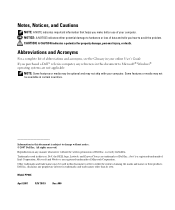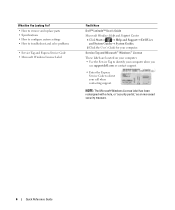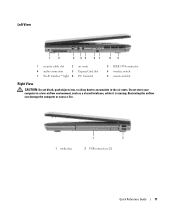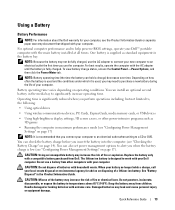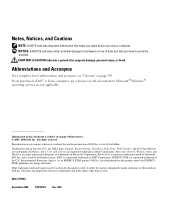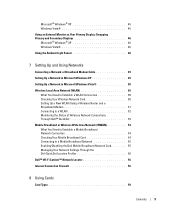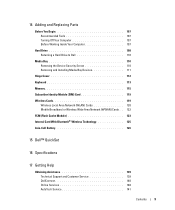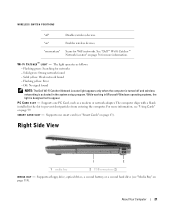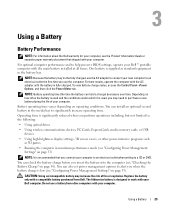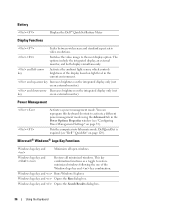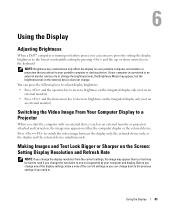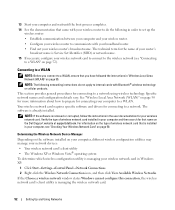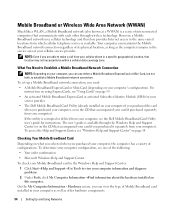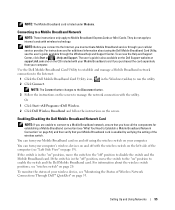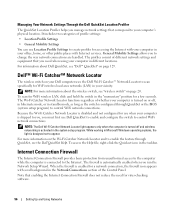Dell Latitude D830 Support Question
Find answers below for this question about Dell Latitude D830 - Core 2 Duo Laptop.Need a Dell Latitude D830 manual? We have 2 online manuals for this item!
Question posted by domian on January 10th, 2014
Where Is The Wireless Switch On My Dell Latitude D830 Laptop
The person who posted this question about this Dell product did not include a detailed explanation. Please use the "Request More Information" button to the right if more details would help you to answer this question.
Current Answers
Related Dell Latitude D830 Manual Pages
Similar Questions
How To Fix Latitude D830 Wireless Switch
(Posted by spretoutae 9 years ago)
How Do I Find The Wireless Switch Or Hotkey On Dell Latitude D830?
(Posted by retmruthe 10 years ago)
The Wireless Switch On A Dell Latitude D830 Will Not Turn The Wireless On
(Posted by klgna 10 years ago)
The Wireless Switch Is On, But Still The Wireless Is Not Working. Please Help!
The Wireless switch is on, but still the wireless is not working. Please help! Only wired internet ...
The Wireless switch is on, but still the wireless is not working. Please help! Only wired internet ...
(Posted by sumitra167 12 years ago)
Wireless Switch Latitude E4310
Where is the wireless switch on the Dell Latitude E4310? I can not find it.
Where is the wireless switch on the Dell Latitude E4310? I can not find it.
(Posted by kijacob 12 years ago)