Dell Latitude D830 Support Question
Find answers below for this question about Dell Latitude D830 - Core 2 Duo Laptop.Need a Dell Latitude D830 manual? We have 2 online manuals for this item!
Question posted by retmruthe on March 6th, 2014
How Do I Find The Wireless Switch Or Hotkey On Dell Latitude D830?
The person who posted this question about this Dell product did not include a detailed explanation. Please use the "Request More Information" button to the right if more details would help you to answer this question.
Current Answers
There are currently no answers that have been posted for this question.
Be the first to post an answer! Remember that you can earn up to 1,100 points for every answer you submit. The better the quality of your answer, the better chance it has to be accepted.
Be the first to post an answer! Remember that you can earn up to 1,100 points for every answer you submit. The better the quality of your answer, the better chance it has to be accepted.
Related Dell Latitude D830 Manual Pages
Quick Reference Guide - Page 2
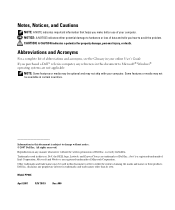
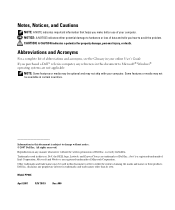
...: Some features or media may be optional and may not be used in this text: Dell, the DELL logo, Latitude, and ExpressCharge are trademarks of Dell Inc. Information in this document is subject to change without the written permission of Dell Inc.; is a registered trademark of Microsoft Corporation. Intel is strictly forbidden. Microsoft and Windows...
Quick Reference Guide - Page 6
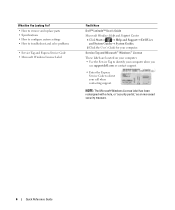
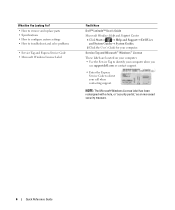
...your computer. • Use the Service Tag to identify your computer when you
use support.dell.com or contact support.
• Enter the Express Service Code to troubleshoot and solve ... Windows License Label
Find It Here
Dell™ Latitude™ User's Guide
Microsoft Windows Help and Support Center 1 Click Start or → Help and Support→ Dell User and System Guides→ System...
Quick Reference Guide - Page 8
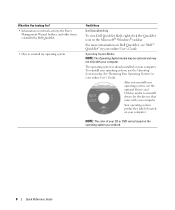
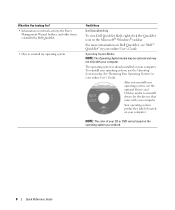
...User's Guide.
The operating system is located on your computer. For more information on Dell QuickSet, see "Dell™ QuickSet" in the Microsoft® Windows® taskbar. After you ordered.
... For? • Information on network activity, the Power
Management Wizard, hotkeys, and other items controlled by Dell QuickSet.
• How to reinstall drivers for the devices that came ...
Quick Reference Guide - Page 11
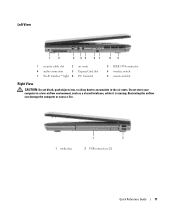
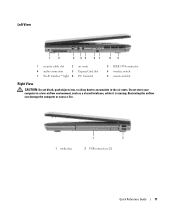
... Left View
1
2
3 45
67
89
1 security cable slot
2 air vents
4 audio connectors
5 ExpressCard slot
7 Wi-Fi Catcher™ light 8 PC Card slot
3 IEEE 1394 connector 6 wireless switch 9 smart card slot
Right View
CAUTION: Do not block, push objects into, or allow dust to accumulate in a low-airflow environment, such as a closed briefcase...
Quick Reference Guide - Page 13
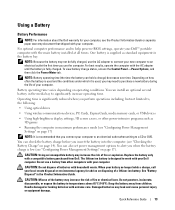
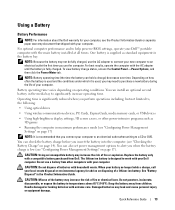
..., or expose the battery to significantly increase operating time. Keep the battery away from Dell. Quick Reference Guide
13 Battery operating time varies depending on page 17). You can ...also set power management options to , the following:
• Using optical drives
• Using wireless communications devices, PC Cards, ExpressCards, media memory cards, or USB devices
• Using high-...
User's Guide - Page 2
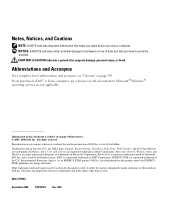
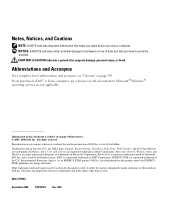
...own.
Intel, Core, and Celeron are either the entities claiming the marks and names or their products. and is a registered trademark of Dell Inc. Dell Inc.
ENERGY ... the U.S. Information in any references in this text: Dell, the DELL logo, Latitude, ExpressCharge, TravelLite, Strike Zone, Wi-Fi Catcher, and Dell OpenManage are not applicable. Reproduction in this document is...
User's Guide - Page 5
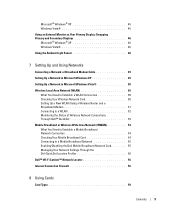
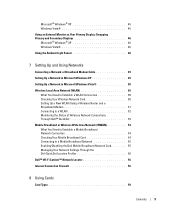
... What You Need to Establish a WLAN Connection 50 Checking Your Wireless Network Card 50 Setting Up a New WLAN Using a Wireless Router and a Broadband Modem 51 Connecting to a WLAN 52 Monitoring the Status of Wireless Network Connections Through Dell™ QuickSet 53
Mobile Broadband or Wireless Wide Area Network (WWAN 54 What You Need to Establish...
User's Guide - Page 9
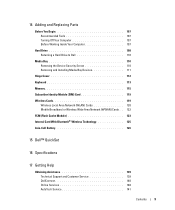
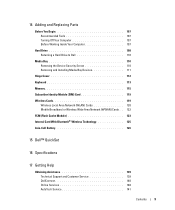
... Inside Your Computer 107
Hard Drive 108 Returning a Hard Drive to Dell 110
Media Bay 110 Removing the Device Security Screw 110 Removing and ...Wireless Cards 119
Wireless Local Area Network (WLAN) Cards 120 Mobile Broadband or Wireless Wide Area Network (WWAN) Cards . . 122 FCM (Flash Cache Module 123 Internal Card With Bluetooth® Wireless Technology 125 Coin-Cell Battery 126
15 Dell...
User's Guide - Page 14
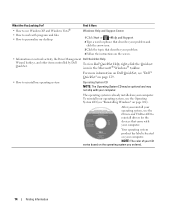
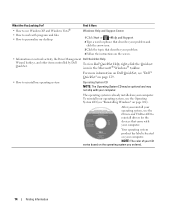
... the operating system you reinstall your operating system, use the Operating System CD (see "Dell™ QuickSet" on page 129.
• How to personalize my desktop
Find It ... operating system is located on network activity, the Power Management Dell QuickSet Help
Wizard, hotkeys, and other items controlled by Dell QuickSet.
Your operating system product key label is already installed ...
User's Guide - Page 17


...Dell™ computer secure. Turns on when you ordered Bluetooth wireless technology with your Bluetooth wireless technology.
To enable or disable Bluetooth wireless technology, use the wireless switch... Pad" on the left side of the computer. To enable or disable WiFi, use the wireless switch on page 63. Flashing green: The battery is critically low. The keyboard includes a numeric ...
User's Guide - Page 19


...Side View
1
2
3 45
67
89
1 security cable slot
2 air vents
4 audio connectors
5 ExpressCard slot
7 Wi-Fi Catcher™ light 8 PC Card slot
3 IEEE 1394 connector 6 wireless switch 9 smart card slot
S E C U R I R V E N T S - A I T Y C A B L E S L O T -
For more information, see "... the computer from overheating.
Do not store your Dell™ computer in the air vents.
User's Guide - Page 20


Supports 34-
NOTE: The wireless switch does not detect Mobile Broadband networks or networks that use internal cards with Bluetooth wireless technology and scans for wireless networks, see "Using Cards" on " position
3 "momentary" position Turns on/off wireless devices such as WiFi and internal cards with Bluetooth technology.
1
2
3
4
1 "off" position 4 Wi-Fi Catcher light
20
...
User's Guide - Page 21
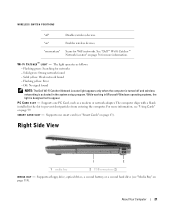
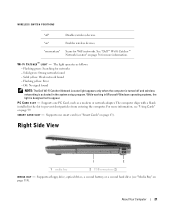
... the computer is turned off "
Disables wireless devices.
About Your Computer
21 See "Dell™ Wi-Fi Catcher™ Network Locator" on page 63).
Supports a floppy drive, optical drives, a second battery, or a second hard drive (see "Smart Cards" on page 56 for networks - WIRELESS SWITCH POSITIONS
"off and wireless networking is designed not to prevent...
User's Guide - Page 29
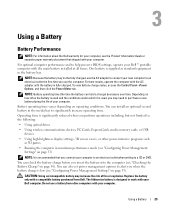
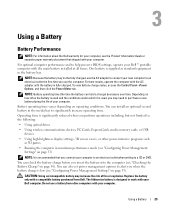
..." on page 33).
One battery is designed to help preserve BIOS settings, operate your Dell™ portable computer with your computer. NOTE: Because the battery may need to purchase ...equipment in the media bay to , the following:
• Using optical drives
• Using wireless communications devices, PC Cards, ExpressCards, media memory cards, or USB devices
• Using high-...
User's Guide - Page 36
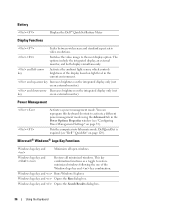
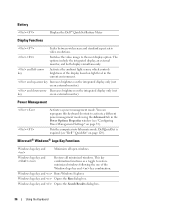
...display based on light level in the Power Options Properties window (see "Dell™ QuickSet" on page 33).
Dell QuickSet is required (see "Configuring Power Management Settings" on page 129.... The options include the integrated display, an external monitor, and both displays simultaneously. Switches the video image to activate a different power management mode using the Advanced tab in...
User's Guide - Page 43
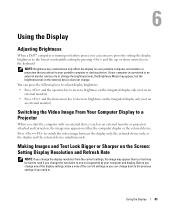
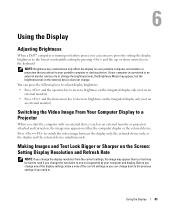
... the external device does not change. Press to . Using the Display
Adjusting Brightness
When a Dell™ computer is connected to an external monitor and you change the resolution to one not ...the lowest comfortable setting by your portable computer, not monitors or projectors that you need to switch the video image between the display only, the external device only, or the display and...
User's Guide - Page 53


... is off , click the QuickSet icon in the taskbar and select Hotkey Popups. Setting Up and Using Networks
53 For specific information about the Dell QuickSet wireless activity indicator, right-click the QuickSet icon in the taskbar and select Help (see your wireless network documentation in the Windows Help and Support Center. If the...
User's Guide - Page 55
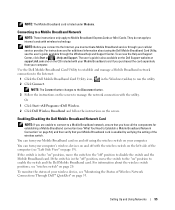
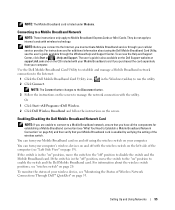
... on and off with the wireless switch on the screen. For information about using the wireless switch on your wireless device, see "wireless switch" on page 54), and then verify that you connect to internal cards with wireless technology. Setting Up and Using Networks
55
Or
1 Click Start→All Programs→Dell Wireless. 2 Click Dell Wireless Broadband and follow the instructions...
User's Guide - Page 56
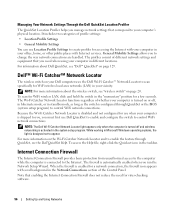
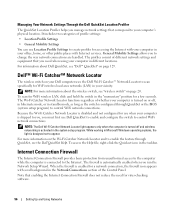
... light appears only when the computer is turned off , in hibernate mode, or in the taskbar. For information about the wireless switch, see the Dell QuickSet Help. Managing Your Network Settings Through the Dell QuickSet Location Profiler
The QuickSet Location Profiler helps you manage network settings that correspond to your vicinity. General Mobility Settings...
User's Guide - Page 147


... necessary, consult a representative of the FCC Rules.
This device complies with Part 15 of Dell Inc. could void your authority to the following two conditions:
1 This device may not ... tested and found to comply with the FCC regulations:
Product name: Model number:
Dell™ Latitude™ D830 PP04X
Appendix
147
Use of the FCC Rules. If this document in a particular ...
Similar Questions
How To Enable Wireless Switch On Dell D830 Laptop
(Posted by DKGKyak 9 years ago)
How To Enable Wireless Adapter In Latitude D830
(Posted by annChri 9 years ago)
How To Shut Off Wireless On Dell Latitude D830
(Posted by drhuswad 10 years ago)
How To Turn On The Wireless Switch In Latitude E6410
(Posted by mcciad 10 years ago)

