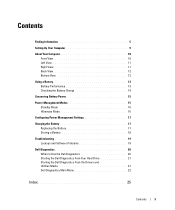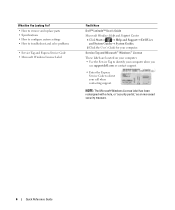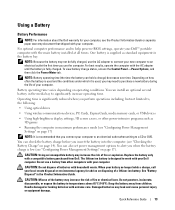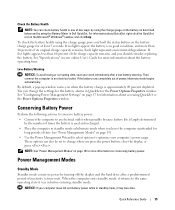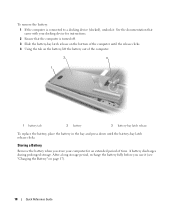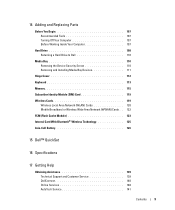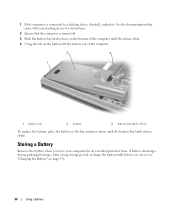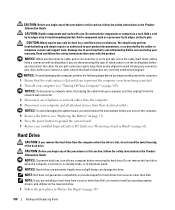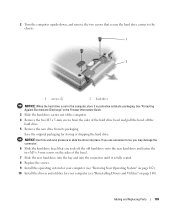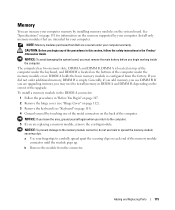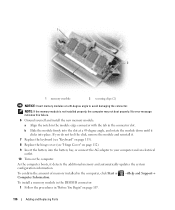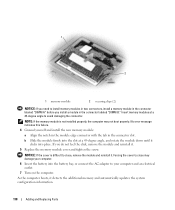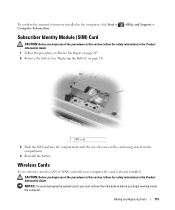Dell Latitude D830 Support Question
Find answers below for this question about Dell Latitude D830 - Core 2 Duo Laptop.Need a Dell Latitude D830 manual? We have 2 online manuals for this item!
Question posted by youna28 on February 11th, 2012
Do A Replacement Dell Latitude D830 Battery Can Fit For The Original?
Do a Replacement Dell LATITUDE D830 Battery can fit for the original Latitude D830 laptopo, yesterday I just want to bay a dell latitude d830 battery from laptop Computer Parts store
Current Answers
Answer #1: Posted by freginold on February 12th, 2012 11:17 AM
That replacement battery should fit your D830, if they are selling you the correct battery. The battery pictured looks similar to the replacement battery shown on the Dell website:
http://accessories.us.dell.com/sna/category.aspx?c=us&l=en&s=dhs&cs=19&category_id=2999&mfgpid=190983&chassisid=-1
http://accessories.us.dell.com/sna/category.aspx?c=us&l=en&s=dhs&cs=19&category_id=2999&mfgpid=190983&chassisid=-1
Related Dell Latitude D830 Manual Pages
Similar Questions
How To Tun On Keyboard Ligh On A Latitude D830
(Posted by ALLARco 9 years ago)
How Do I Turn On Wireless On A Dell Latitude D830 Laptop
(Posted by herymmosaw 10 years ago)
Dell Latitude D830 How To Turn On Wireless
(Posted by rioma 10 years ago)