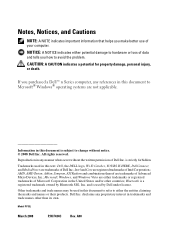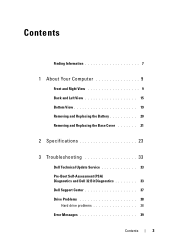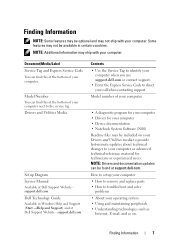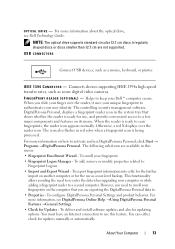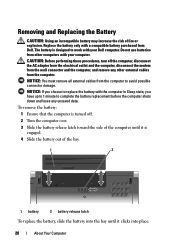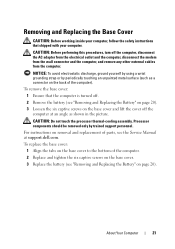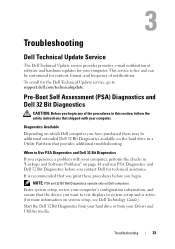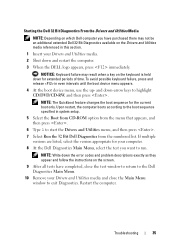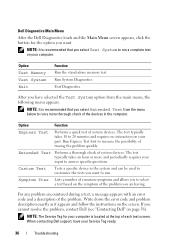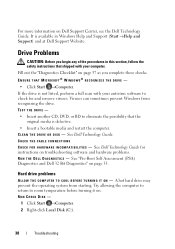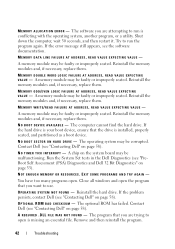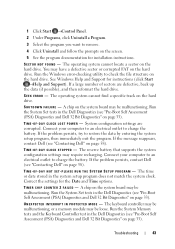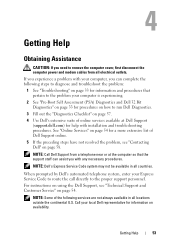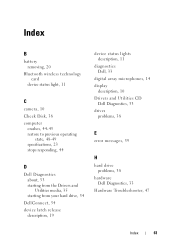Dell 1535 Support Question
Find answers below for this question about Dell 1535 - Studio Core 2 Duo T8100 2.10GHz 4GB 320GB.Need a Dell 1535 manual? We have 2 online manuals for this item!
Current Answers
Answer #1: Posted by RathishC on May 27th, 2013 4:55 PM
I would request you to elaborate on the issue you are facing so that I can assist you in a better manner.
You may refer to the service manual by clicking on the link below:
Please respond for further assistance.
Thanks & RegardsRathish C
#iworkfordell
Related Dell 1535 Manual Pages
Similar Questions
What shall be the price for the Dell 1535 Optical Drive interposer (Part number G080D)from Dell as w...
What would be a good upgrade that is compatible with this computer?