Dell Latitude D830 Support Question
Find answers below for this question about Dell Latitude D830 - Core 2 Duo Laptop.Need a Dell Latitude D830 manual? We have 2 online manuals for this item!
Question posted by pat5moos on October 25th, 2013
How To Fix Wifi Cable Inside Dell Latitude D830 Laptop
The person who posted this question about this Dell product did not include a detailed explanation. Please use the "Request More Information" button to the right if more details would help you to answer this question.
Current Answers
There are currently no answers that have been posted for this question.
Be the first to post an answer! Remember that you can earn up to 1,100 points for every answer you submit. The better the quality of your answer, the better chance it has to be accepted.
Be the first to post an answer! Remember that you can earn up to 1,100 points for every answer you submit. The better the quality of your answer, the better chance it has to be accepted.
Related Dell Latitude D830 Manual Pages
Quick Reference Guide - Page 2
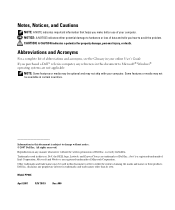
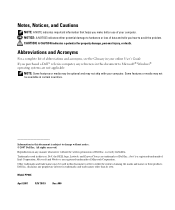
...
For a complete list of your computer. Reproduction in any manner whatsoever without notice. © 2007 Dell Inc.
Other trademarks and trade names may be used in this text: Dell, the DELL logo, Latitude, and ExpressCharge are trademarks of Dell Inc.
Information in this document is subject to Microsoft® Windows® operating systems are registered...
Quick Reference Guide - Page 6
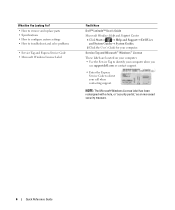
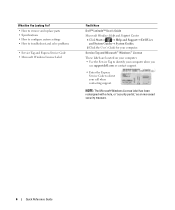
...your computer. • Use the Service Tag to identify your computer when you
use support.dell.com or contact support.
• Enter the Express Service Code to troubleshoot and solve ... Windows License Label
Find It Here
Dell™ Latitude™ User's Guide
Microsoft Windows Help and Support Center 1 Click Start or → Help and Support→ Dell User and System Guides→ System...
Quick Reference Guide - Page 17
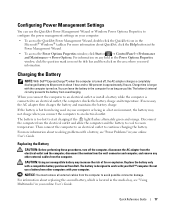
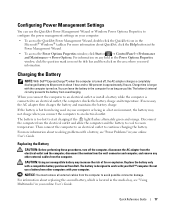
...charge and temperature.
Quick Reference Guide
17 You can use a battery from other external cables from the computer.
Disconnect the computer from overcharging. Replacing the Battery
CAUTION: Before ... Properties to 100 percent in approximately 2 hours. Charging the Battery
NOTE: With Dell™ ExpressCharge™, when the computer is longer with a compatible battery purchased ...
User's Guide - Page 2
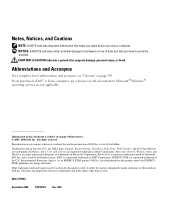
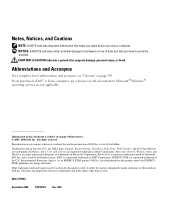
... the marks and names or their products. Intel, Core, and Celeron are not applicable. Bluetooth is subject to Microsoft® Windows® operating systems are registered trademarks of data and tells you purchased a Dell™ n Series computer, any proprietary interest in this text: Dell, the DELL logo, Latitude, ExpressCharge, TravelLite, Strike Zone, Wi-Fi Catcher...
User's Guide - Page 5
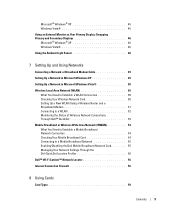
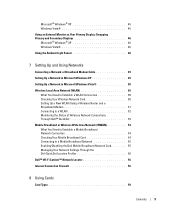
... Ambient Light Sensor 46
7 Setting Up and Using Networks
Connecting a Network or Broadband Modem Cable 49
Setting Up a Network in Microsoft Windows XP 49
Setting Up a Network in Microsoft ... Broadband Modem 51 Connecting to a WLAN 52 Monitoring the Status of Wireless Network Connections Through Dell™ QuickSet 53
Mobile Broadband or Wireless Wide Area Network (WWAN 54 What You Need to...
User's Guide - Page 6
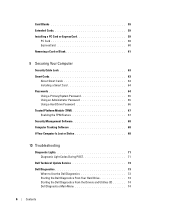
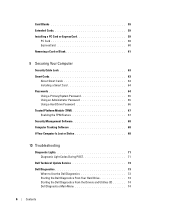
...59
PC Card 60 ExpressCard 60 Removing a Card or Blank 61
9 Securing Your Computer
Security Cable Lock 63 Smart Cards 63
About Smart Cards 63 Installing a Smart Card 64 Passwords 64 Using ... During POST 71
Dell Technical Update Service 73 Dell Diagnostics 73
When to Use the Dell Diagnostics 73 Starting the Dell Diagnostics From Your Hard Drive 73 Starting the Dell Diagnostics From the ...
User's Guide - Page 9
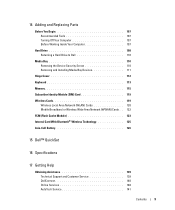
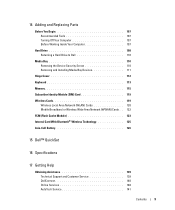
... 107 Turning Off Your Computer 107 Before Working Inside Your Computer 107
Hard Drive 108 Returning a Hard Drive to Dell 110
Media Bay 110 Removing the Device Security ... Module 123 Internal Card With Bluetooth® Wireless Technology 125 Coin-Cell Battery 126
15 Dell™ QuickSet
16 Specifications
17 Getting Help
Obtaining Assistance 139 Technical Support and Customer Service ...
User's Guide - Page 17


...on only if you ordered Bluetooth wireless technology with your user identity. To enable or disable WiFi, use the wireless switch on when the computer reads or writes data. For more information... icon turns on page 35. NOTE: Bluetooth wireless technology is an optional feature on your Dell™ computer secure. Flashing orange: The battery charge is almost fully charged. - Provide the...
User's Guide - Page 19


Do not store your Dell™ computer in the air vents. I R V E N T S -
For more information, see "Security Cable Lock" on the fan when the computer gets hot. ...Lets you buy an antitheft device, ensure that it is normal and does not indicate a problem with the security cable slot. CAUTION: Do not block, push objects into, or allow dust to accumulate in a low-airflow environment...
User's Guide - Page 20


...connector. and 54-mm PCI ExpressCards or USB-based ExpressCards (see "Dell™ WiFi Catcher™ Network Locator" on page 59). NOTE: The wireless ...networks or networks that use internal cards with Bluetooth technology.
1
2
3
4
1 "off wireless devices such as WiFi and internal cards with Bluetooth wireless technology and scans for wireless networks, see "Using Cards" on page 56. ...
User's Guide - Page 21
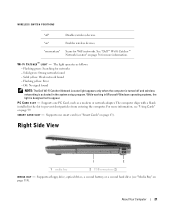
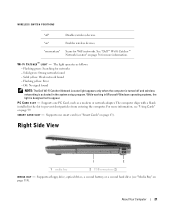
...green: Searching for WiFi networks. P C C A R D S L O T -
"momentary"
Scans for networks - W I G H T - The light operates as a modem or network adapter. Off: No signal found
NOTE: The Dell Wi-Fi Catcher...wireless networking is designed not to prevent dust particles from entering the computer. See "Dell™ Wi-Fi Catcher™ Network Locator" on page 56 for more information, ...
User's Guide - Page 33
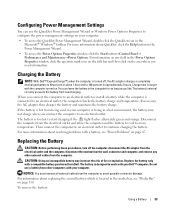
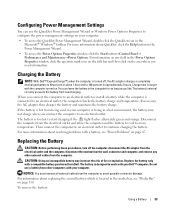
... the battery may increase the risk of fire or explosion.
Replace the battery only with your Dell™ computer. For information about QuickSet, click the Help button in the media bay, see ...green and orange.
You can use a battery from other external cables from Dell. NOTICE: You must remove all external cables from the computer to 80 percent in about resolving problems with...
User's Guide - Page 56
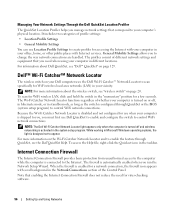
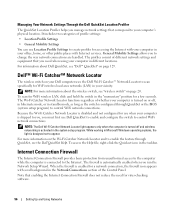
... while the computer is enabled for a few seconds. When the firewall is connected to control WiFi network connections.
For more information about Dell QuickSet, see "wireless switch" on the Wi-Fi Catcher Network Locator and to control WiFi network connections. The firewall is configured through QuickSet or the BIOS (system setup program) to...
User's Guide - Page 63


... PIN) to secure your computer while traveling, see the instructions included with the security cable slot on your computer. The combination of the smart card usually contains an embedded processor....
NOTICE: Before you buy an antitheft device, ensure that it to the security cable slot on your Dell™ computer. Securing Your Computer
NOTE: For information on how to provide more...
User's Guide - Page 72


... type into your
failure has occurred. on page 115).
• If the problem persists, contact Dell Support. A possible processor • Reseat the processor (see "Keyboard" failure has occurred. A ... cards. A possible LCD
• Reseat the LCD cable (see "Memory" on page 115).
• If the problem persists, contact Dell Support.
If the computer starts normally, continue to install...
User's Guide - Page 77
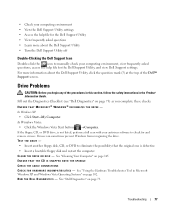
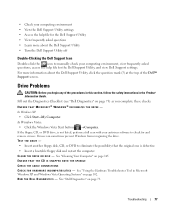
... Support Icon
Double-click the icon to manually check your antivirus software to check for the Dell Support Utility, and view Dell Support settings. ENSURE THAT THE CD IS SNAPPED ONTO THE SPINDLE CHECK THE CABLE CONNECTIONS C H E C K F O R H A R D W A R E I N C O M P A T I B I L I T I C S - ENSURE THAT MICROSOFT® WINDOWS® RECOGNIZES THE DRIVE - Viruses can sometimes prevent Windows...
User's Guide - Page 80
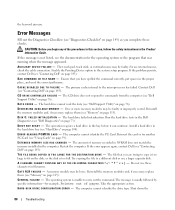
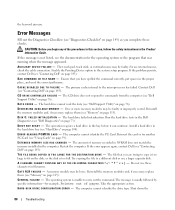
... the PC Card. Restart the computer. A F I L E N A M E C A N N O T C O N T A I N A N Y O F T H E F O L L O W I L U R E -
For an external mouse, check the cable connection. B A D C O M M A N D O R F I Z E H A S C H A N G E D - Contact Dell (see "Contacting Dell" on page 76). C D D R I V E C O N T R O L L E R F A I V E N O T R E A D Y -
D R I L U R E -
The amount of paper...
User's Guide - Page 108
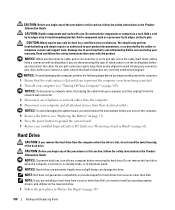
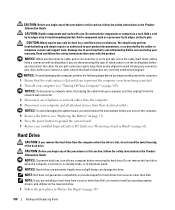
... the following steps before you begin working inside the computer. 1 Ensure that came with care. NOTICE: To disconnect a network cable, first unplug the cable from your computer and then unplug it ... in this section, follow the safety instructions in the Product Information Guide. NOTE: Dell does not guarantee compatibility or provide support for hard drives from being scratched. 2 Turn...
User's Guide - Page 147


...provide reasonable protection against harmful interference in accordance with the manufacturer's instruction manual, may cause interference with the FCC regulations:
Product name: Model number:
Dell™ Latitude™ D830 PP04X
Appendix
147 could void your authority to the following information is subject to operate this document in a particular installation.
NOTICE: The FCC...
User's Guide - Page 153
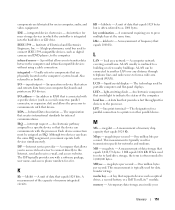
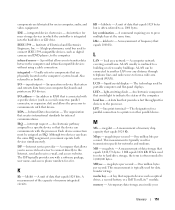
...light to transfer data between the computer and infrared-compatible devices without using a cable connection.
Internet service provider - A command requiring you to indicate the status of... temporary data storage area inside your computer. This measurement is typically used for transmission speeds for devices to as optical drives, a second battery, or a Dell TravelLite™ module. ...
Similar Questions
How Do I Fix Lcd Cable Error On Dell Laptop E6420
(Posted by Chasteo 10 years ago)
How Do I Turn On Wireless On A Dell Latitude D830 Laptop
(Posted by herymmosaw 10 years ago)
How To Turn On Wifi For Dell Latitude D830 Laptop
(Posted by papba 10 years ago)
Which Way Do You Switch Wifi On Dell Latitude E6420 Laptop
(Posted by rjoNa 10 years ago)
How To Turn On Wifi On Dell Latitude D830
(Posted by tintandyg 10 years ago)

