Dell Latitude D830 Support Question
Find answers below for this question about Dell Latitude D830 - Core 2 Duo Laptop.Need a Dell Latitude D830 manual? We have 2 online manuals for this item!
Question posted by papba on March 3rd, 2014
How To Turn On Wifi For Dell Latitude D830 Laptop
The person who posted this question about this Dell product did not include a detailed explanation. Please use the "Request More Information" button to the right if more details would help you to answer this question.
Current Answers
There are currently no answers that have been posted for this question.
Be the first to post an answer! Remember that you can earn up to 1,100 points for every answer you submit. The better the quality of your answer, the better chance it has to be accepted.
Be the first to post an answer! Remember that you can earn up to 1,100 points for every answer you submit. The better the quality of your answer, the better chance it has to be accepted.
Related Dell Latitude D830 Manual Pages
Quick Reference Guide - Page 2
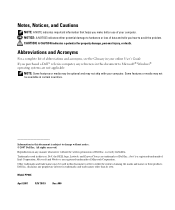
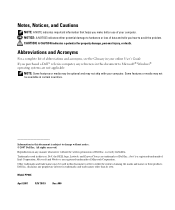
... optional and may be available in this document to refer to change without the written permission of Dell Inc.; Reproduction in any references in certain countries. disclaims any proprietary interest in this text: Dell, the DELL logo, Latitude, and ExpressCharge are registered trademarks of Microsoft Corporation. All rights reserved. Some features or media may...
Quick Reference Guide - Page 6
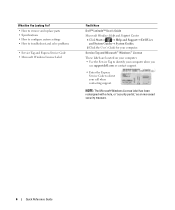
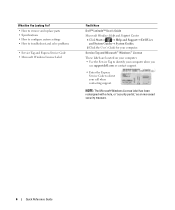
...your computer. • Use the Service Tag to identify your computer when you
use support.dell.com or contact support.
• Enter the Express Service Code to troubleshoot and solve ... Windows License Label
Find It Here
Dell™ Latitude™ User's Guide
Microsoft Windows Help and Support Center 1 Click Start or → Help and Support→ Dell User and System Guides→ System...
Quick Reference Guide - Page 15
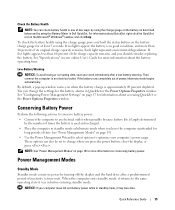
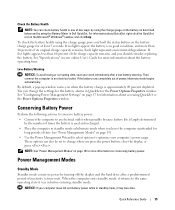
...capacity remains. Power Management Modes
Standby Mode
Standby mode conserves power by using the Battery Meter in Dell QuickSet.
If the battery runs completely out of time (see "Power Management Modes" on page ...of two ways: by using the charge gauge on the battery as described below and by turning off the display and the hard drive after a low-battery warning. Then connect the computer...
Quick Reference Guide - Page 17
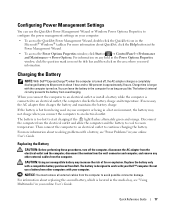
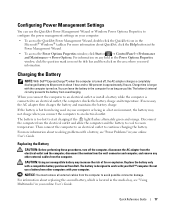
... charging if the light flashes alternately green and orange.
Charging the Battery
NOTE: With Dell™ ExpressCharge™, when the computer is located in the media bay, see "...being used in your online User's Guide.
Replacing the Battery
CAUTION: Before performing these procedures, turn off , the AC adapter charges a completely discharged battery to 80 percent in about QuickSet,...
Quick Reference Guide - Page 21
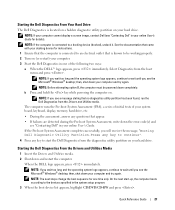
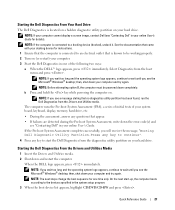
... computer is located on a hidden diagnostic utility partition on your computer. 3 Start the Dell Diagnostics in one time only. NOTE: If you wait too long and the operating system... attempting option B, the computer must be working properly. 2 Turn on . If the Pre-boot System Assessment completes successfully, you see "Contacting Dell" in your docking device for one of your system board,...
User's Guide - Page 2
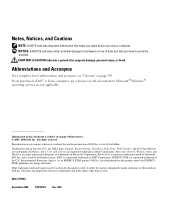
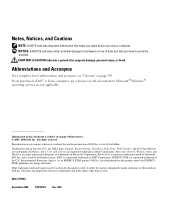
... trademark of Intel Corporation; All rights reserved. Intel, Core, and Celeron are either registered trademarks or trademarks of Dell Inc.; Environmental Protection Agency. has determined that helps you...or death. Reproduction in this text: Dell, the DELL logo, Latitude, ExpressCharge, TravelLite, Strike Zone, Wi-Fi Catcher, and Dell OpenManage are trademarks of Microsoft Corporation; ...
User's Guide - Page 9
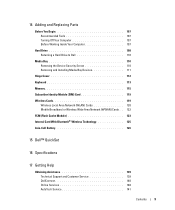
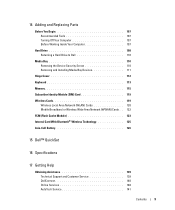
... 107 Recommended Tools 107 Turning Off Your Computer 107 Before Working Inside Your Computer 107
Hard Drive 108 Returning a Hard Drive to Dell 110
Media Bay 110 Removing...Module 123 Internal Card With Bluetooth® Wireless Technology 125 Coin-Cell Battery 126
15 Dell™ QuickSet
16 Specifications
17 Getting Help
Obtaining Assistance 139 Technical Support and Customer Service ...
User's Guide - Page 17


NOTICE: To avoid loss of data, never turn on the left side of the computer.
To enable or disable WiFi, use the wireless switch on a battery, the...integrated speaker, press the volume control buttons or mute button. When you slide your finger over the reader, it uses your Dell™ computer secure.
For more information.
K E Y B O A R D - Provide the functionality of a ...
User's Guide - Page 19


NOTE: The computer turns on page 63. Lets you buy an antitheft device, ensure that it is normal and does not indicate ... 6 wireless switch 9 smart card slot
S E C U R I E E E 1 3 9 4 C O N N E C T O R - Do not store your Dell™ computer in the air vents.
Connects devices supporting IEEE 1394 high-speed transfer rates, such as a closed briefcase, while it will work with the...
User's Guide - Page 20


... connector. and 54-mm PCI ExpressCards or USB-based ExpressCards (see "Dell™ WiFi Catcher™ Network Locator" on page 56. Turns on/off " position 4 Wi-Fi Catcher light
20
About Your Computer
2 "on page 59).
For more information about scanning for WiFi networks. NOTE: The wireless switch does not detect Mobile Broadband networks...
User's Guide - Page 21
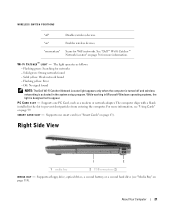
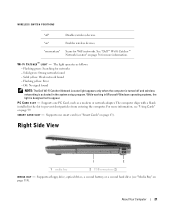
...found - Off: No signal found
NOTE: The Dell Wi-Fi Catcher Network Locator light appears only when the computer is turned off "
Disables wireless devices.
About Your Computer
21...on"
Enables wireless devices. S M A R T C A R D S L O T - Flashing green: Searching for WiFi networks. Right Side View
1
2
1 media bay
2 USB connectors (2)
M E D I A B A Y - Supports one smart card (see "Media...
User's Guide - Page 25


... I R V E N T S - M E M O R Y M O D U L E C O V E R - NOTE: The computer turns on page 33 for more information. About Your Computer
25 B A T T E R Y - When a battery is normal and does not indicate a problem with... your docking device for instructions. D E V I N G -
See the Dell documentation that contains the second memory module (see "Using a Battery" on page 115)....
User's Guide - Page 31


...® taskbar, and click Help. You can change when you should consider replacing the battery. For information about QuickSet, right-click the QuickSet icon in Dell QuickSet. See "Configuring Power Management Settings" on the battery as described below and by turning off the display and the hard drive after a low-battery warning.
User's Guide - Page 33
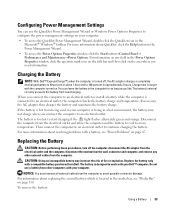
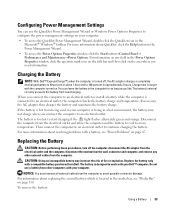
... battery to cool to avoid possible connector damage. The battery's internal circuitry prevents the battery from being used in your Dell™ computer.
Replacing the Battery
CAUTION: Before performing these procedures, turn off , the AC adapter charges a completely discharged battery to 100 percent in approximately 2 hours.
Charge time is longer with your...
User's Guide - Page 43
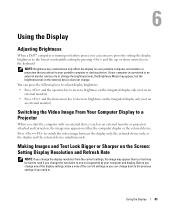
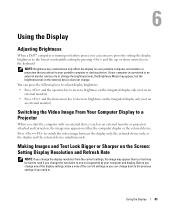
... on either the computer display or the external device. Using the Display
Adjusting Brightness
When a Dell™ computer is connected to an external monitor and you try to change the brightness level,... start the computer with an external device (such as an external monitor or projector) attached and turned on, the image may appear on battery power, you need to switch the video image between ...
User's Guide - Page 53


... card. If Wireless Activity Indicator Off is checked, the indicator is managing your computer's integrated wireless devices are unique to your screen.
Dell cannot provide this information. To turn the wireless activity indicator on or off . Setting Up and Using Networks
53 To determine which your wireless network documentation in the Windows...
User's Guide - Page 55
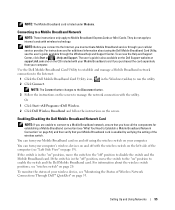
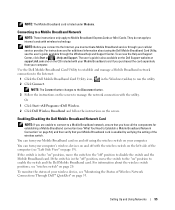
... the Mobile Broadband card. For instructions and for establishing a Mobile Broadband connection (see "Monitoring the Status of Wireless Network Connections Through Dell™ QuickSet" on page 53.
You can turn your computer's wireless devices on and off with your Mobile Broadband card if you are unable to connect to a Mobile Broadband network...
User's Guide - Page 56
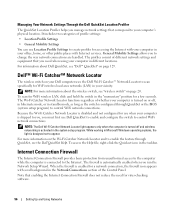
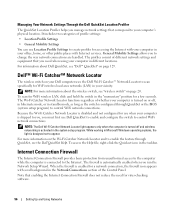
... the switch is configured through QuickSet, see "Dell™ QuickSet" on page 20. Internet Connection Firewall
The Internet Connection Firewall provides basic protection from unauthorized access to the computer while the computer is turned on the Wi-Fi Catcher Network Locator and to control WiFi network connections. The profiles consist of the Control...
User's Guide - Page 77
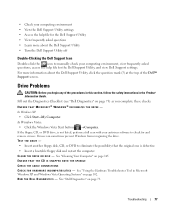
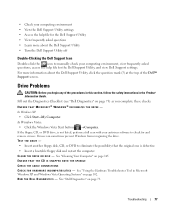
.... • Check your computing environment • View the Dell Support Utility settings • Access the help file for the Dell Support Utility • View frequently asked questions • Learn more information about the Dell Support Utility • Turn the Dell Support Utility off
Double-Clicking the Dell Support Icon
Double-click the icon to manually check...
User's Guide - Page 147


...encouraged to try to correct the interference by Dell Inc. However, there is subject to Part ... not cause harmful interference.
2 This device must be determined by turning the equipment off and on, you are designed to operate this ...incorporates copyright protection technology that is protected by Macrovision. Use of Dell Inc. The following measures:
• Reorient the receiving antenna.
...
Similar Questions
How To Turn On The Wifi Latitude D830
(Posted by jbSAM24 9 years ago)
How Do I Turn On Wireless On A Dell Latitude D830 Laptop
(Posted by herymmosaw 10 years ago)
How Do I Enable Wifi On D830
(Posted by lahatbt1963 10 years ago)
How To Turn On Latitude D830 Wireless
(Posted by wrets 10 years ago)
How To Enable Wifi If The Laptop Keyboard Id Not Working
(Posted by conchiano2 11 years ago)

