Dell Latitude D830 Support Question
Find answers below for this question about Dell Latitude D830 - Core 2 Duo Laptop.Need a Dell Latitude D830 manual? We have 2 online manuals for this item!
Question posted by jbSAM24 on July 18th, 2014
How To Turn On The Wifi Latitude D830
The person who posted this question about this Dell product did not include a detailed explanation. Please use the "Request More Information" button to the right if more details would help you to answer this question.
Current Answers
There are currently no answers that have been posted for this question.
Be the first to post an answer! Remember that you can earn up to 1,100 points for every answer you submit. The better the quality of your answer, the better chance it has to be accepted.
Be the first to post an answer! Remember that you can earn up to 1,100 points for every answer you submit. The better the quality of your answer, the better chance it has to be accepted.
Related Dell Latitude D830 Manual Pages
Quick Reference Guide - Page 2
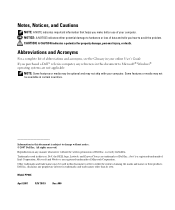
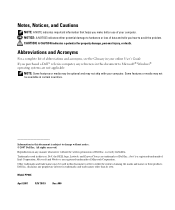
... in trademarks and trade names other than its own.
Other trademarks and trade names may not be used in this text: Dell, the DELL logo, Latitude, and ExpressCharge are registered trademarks of your computer. Reproduction in any manner whatsoever without notice. © 2007 Dell Inc. All rights reserved. Trademarks used in...
Quick Reference Guide - Page 6
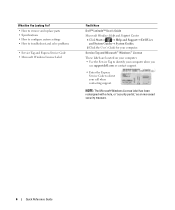
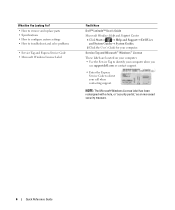
... Express Service Code to troubleshoot and solve problems
• Service Tag and Express Service Code • Microsoft Windows License Label
Find It Here
Dell™ Latitude™ User's Guide
Microsoft Windows Help and Support Center 1 Click Start or → Help and Support→ Dell User and System Guides→ System Guides...
Quick Reference Guide - Page 9
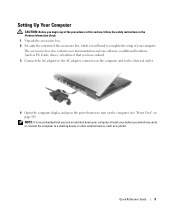
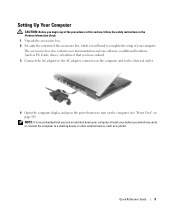
... AC adapter connector on the computer and to the electrical outlet.
4 Open the computer display and press the power button to turn on page 10). NOTE: It is recommended that you turn on the computer (see "Front View" on and shut down your computer at least once before you install any cards...
Quick Reference Guide - Page 15
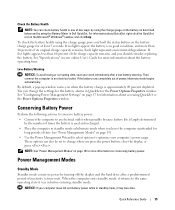
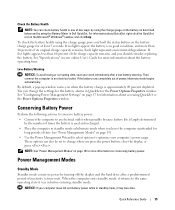
... default, a pop-up window warns you press the power button, close the display, or press . Power Management Modes
Standby Mode
Standby mode conserves power by turning off the display and the hard drive after a low-battery warning.
Then connect the computer to the same operating state it was in before entering...
Quick Reference Guide - Page 16
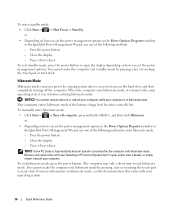
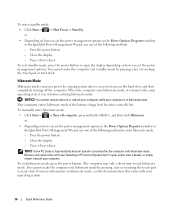
... computer while your computer is in before entering hibernate mode. Press the power button. - Press . To manually enter hibernate mode: • Click Start or → Turn off the computer. NOTE: Some PC Cards or ExpressCards may take a short time to exit hibernate mode. Hibernate Mode
Hibernate mode conserves power by .
Press...
Quick Reference Guide - Page 17
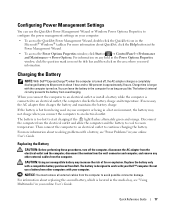
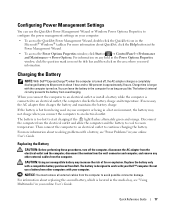
...battery and maintains the battery charge.
For more information about resolving problems with the computer turned on. The battery is located in the media bay, see "Power Problems" in a...an electrical outlet to room temperature. Replacing the Battery
CAUTION: Before performing these procedures, turn off , the AC adapter charges a completely discharged battery to 80 percent in about replacing...
Quick Reference Guide - Page 18
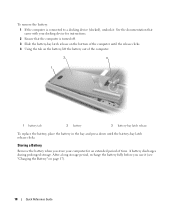
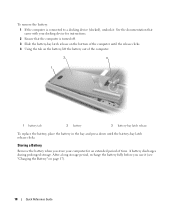
... the bay and press down until the battery-bay latch release clicks. A battery discharges during prolonged storage. To remove the battery: 1 If the computer is turned off. 3 Slide the battery-bay latch release on the bottom of the computer until the release clicks. 4 Using the tab on page 17).
18
Quick...
Quick Reference Guide - Page 19


... Applications. 4 Click the program that is designed for at least 8 to 10 seconds until the computer turns off .
If you are unable to get a response by pressing a key on your keyboard or moving...on your keyboard or moving your mouse, press and hold the power button for at least 8 to 10 seconds until the computer turns off . A solid blue screen appears TU R N T H E C O M P U T E R O F F...
Quick Reference Guide - Page 21
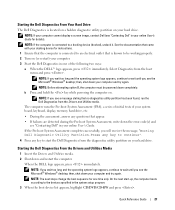
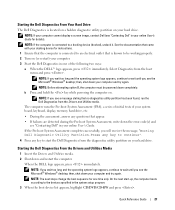
... setup program. 3 When the boot device list appears, highlight CD/DVD/CD-RW and press . NOTE: Before attempting option B, the computer must be working properly. 2 Turn on your system board, keyboard, display, memory, hard drive, etc.
• During the assessment, answer any key to start -up, the computer boots according to...
User's Guide - Page 2
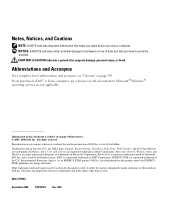
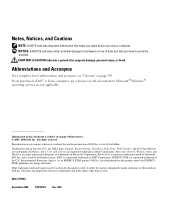
... manner whatsoever without notice. © 2007-2008 Dell Inc. Reproduction in this text: Dell, the DELL logo, Latitude, ExpressCharge, TravelLite, Strike Zone, Wi-Fi Catcher, and Dell OpenManage are not applicable.
A04 Intel, Core, and Celeron are either the entities claiming the marks and names or their products. Microsoft, Outlook, Windows Vista...
User's Guide - Page 9
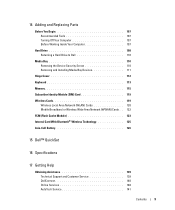
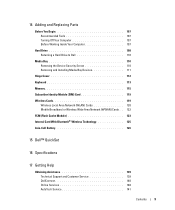
14 Adding and Replacing Parts
Before You Begin 107 Recommended Tools 107 Turning Off Your Computer 107 Before Working Inside Your Computer 107
Hard Drive 108 Returning a Hard Drive to Dell 110
Media Bay 110 Removing the Device ...
User's Guide - Page 16
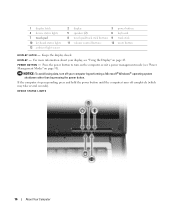
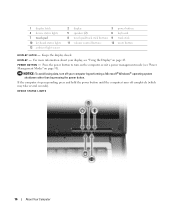
... the computer stops responding, press and hold the power button until the computer turns off your display, see "Power Management Modes" on page 43. Keeps the display closed. NOTICE: To avoid ...losing data, turn on the computer or exit a power management mode (see "Using the Display" on page 31). D I...
User's Guide - Page 17


...indicate battery charge status. NOTICE: To avoid loss of a mouse. To enable or disable WiFi, use the security management software that came with your Dell™ computer secure. S P... P R I N T R E A D E R ( O P T I O N A L ) - About Your Computer
17 Turns on steadily or blinks to activate and use the wireless switch on the left side of a mouse (see "Numeric Keypad" on page 35....
User's Guide - Page 18
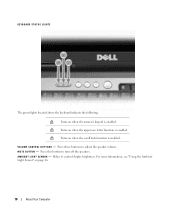
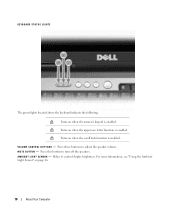
A M B I E N T L I G H T S E N S O R -
For more information, see "Using the Ambient Light Sensor" on when the numeric keypad is enabled. A
Turns on when the scroll lock function is enabled. Turns on when the uppercase letter function is enabled. M U T E B U T T O N - Press these buttons to control display brightness. V O L U M E C O N T R O L B U T T O N S - KEYBOARD STATUS ...
User's Guide - Page 19


... devices supporting IEEE 1394 high-speed transfer rates, such as a closed briefcase, while it will work with the fan or the computer. A I T Y C A B L E S L O T - NOTE: The computer turns on page 63.
I E E E 1 3 9 4 C O N N E C T O R - About Your Computer
19 The computer uses an internal fan to create airflow through the vents, which prevents the computer from overheating...
User's Guide - Page 20


... networks. Attach a microphone to the connector. E X P R E S S C A R D S L O T - W I R E L E S S S W I T C H -
and 54-mm PCI ExpressCards or USB-based ExpressCards (see "Dell™ WiFi Catcher™ Network Locator" on " position
3 "momentary" position
Turns on/off " position 4 Wi-Fi Catcher light
20
About Your Computer
2 "on page 56. AUDIO CONNECTORS
Attach headphones to...
User's Guide - Page 21
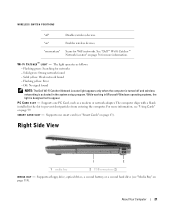
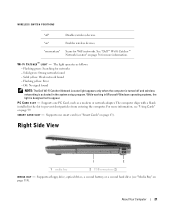
...in the system setup program. Off: No signal found
NOTE: The Dell Wi-Fi Catcher Network Locator light appears only when the computer is turned off "
Disables wireless devices. P C C A R D S L O T -
Supports a floppy drive, optical drives, a second...: -
"on page 56 for networks - "momentary"
Scans for WiFi networks. Solid yellow: Weak network found -
S M A R T C A R D S L O T -
User's Guide - Page 56
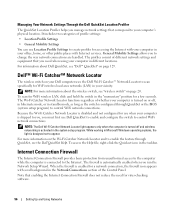
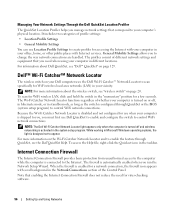
... network settings and equipment that correspond to your computer is automatically enabled when you need for WiFi wireless local area networks (LAN) in your vicinity. NOTE: For more information on the ...
Dell™ Wi-Fi Catcher™ Network Locator
The wireless switch on your computer is turned on or off and wireless networking is activated in standby mode, as long as the switch ...
User's Guide - Page 131
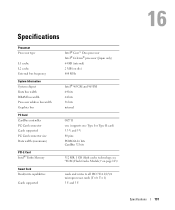
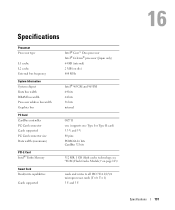
... connector Cards supported PC Card connector size Data width (maximum)
PCI-E Card Intel® Turbo Memory
Smart Card Read/write capabilities
Cards supported
Intel® Core™ Duo processor Intel® Celeron® processor (Japan only) 64 KB (internal) 2 MB (on page 123)
reads and writes to all ISO 7816 1/2/3/4 microprocessor cards...
User's Guide - Page 147


...device pursuant to Part 15 of this copyright protection technology must be determined by turning the equipment off and on, you are encouraged to try to correct the interference...(U.S. This device complies with the FCC regulations:
Product name: Model number:
Dell™ Latitude™ D830 PP04X
Appendix
147 The following two conditions:
1 This device may cause interference with the ...
Similar Questions
How Do I Enable Wifi On D830
(Posted by lahatbt1963 10 years ago)
How To Turn On Latitude D830 Wireless
(Posted by wrets 10 years ago)

