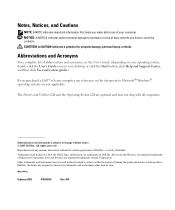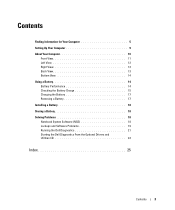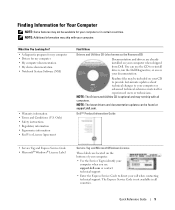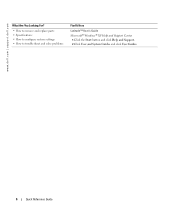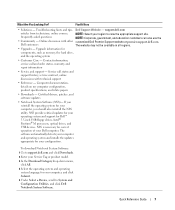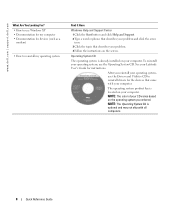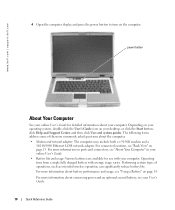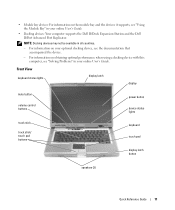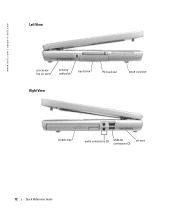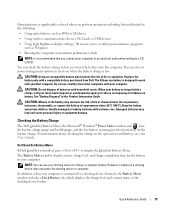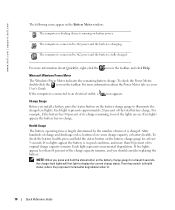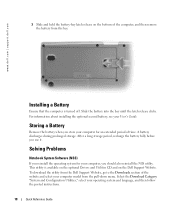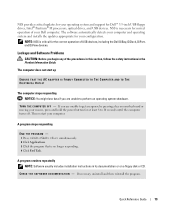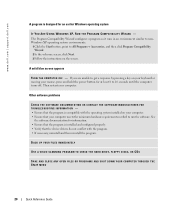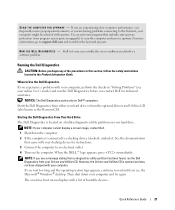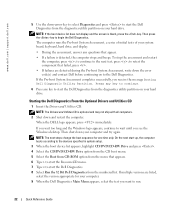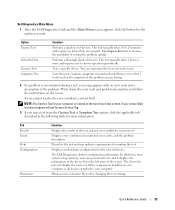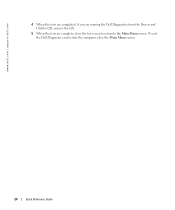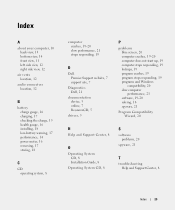Dell Latitude D810 Support Question
Find answers below for this question about Dell Latitude D810.Need a Dell Latitude D810 manual? We have 1 online manual for this item!
Question posted by rfk2je on September 3rd, 2014
Where Is The Wireless Switch On The Dell Latitude D810
The person who posted this question about this Dell product did not include a detailed explanation. Please use the "Request More Information" button to the right if more details would help you to answer this question.
Current Answers
Answer #1: Posted by freginold on May 31st, 2020 5:31 AM
On the D810, press <Fn> and <F2> to enable or disable the wireless function.
Related Dell Latitude D810 Manual Pages
Similar Questions
Where Is The Wireless Switch On Dell Latitude D810
(Posted by luciddirei 9 years ago)
How To Get Dell Latitude D810 Video Card To Work In Windows 7
(Posted by paing 9 years ago)
The Wireless Switch Is On, But Still The Wireless Is Not Working. Please Help!
The Wireless switch is on, but still the wireless is not working. Please help! Only wired internet ...
The Wireless switch is on, but still the wireless is not working. Please help! Only wired internet ...
(Posted by sumitra167 12 years ago)
Wireless Switch Latitude E4310
Where is the wireless switch on the Dell Latitude E4310? I can not find it.
Where is the wireless switch on the Dell Latitude E4310? I can not find it.
(Posted by kijacob 12 years ago)