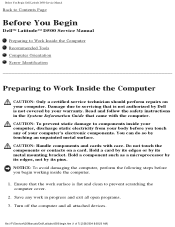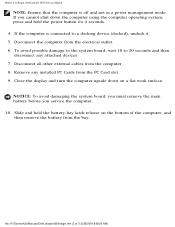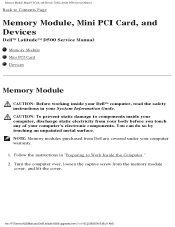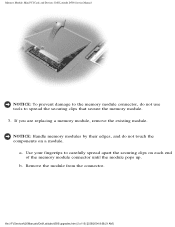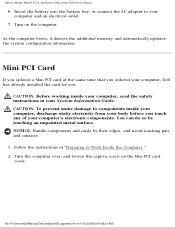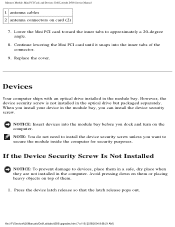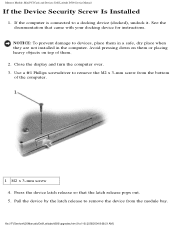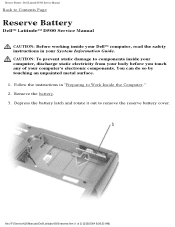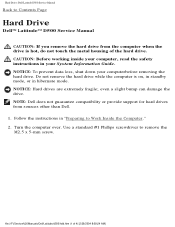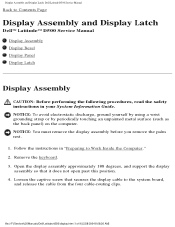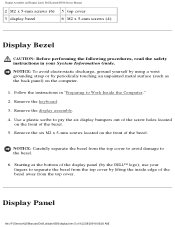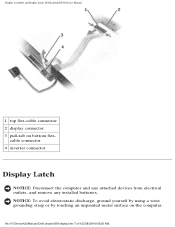Dell Latitude D500 Support Question
Find answers below for this question about Dell Latitude D500.Need a Dell Latitude D500 manual? We have 2 online manuals for this item!
Question posted by markstovall272 on October 5th, 2011
Touch Pad
HOW DO I TURN OFF THE TOUCH TO TAP OPTION? I HAVE A DELL LATITUDE D500.
Current Answers
Answer #1: Posted by sheana1 on October 5th, 2011 7:11 PM
go to control panel, double click mouse icon. there should be an option there. if there isn't you are probably using the generic ps/2 mouse driver. if that is the case go to http://support.dell.com and download your touchpad driver. that should add the checkbox to the mouse control panel to disable tap to click.
Related Dell Latitude D500 Manual Pages
Similar Questions
How To Disable Touch Pad On Latitude Dell Laptop E6320
(Posted by donnilo 10 years ago)
How To Remove Power On Password In Dell Latitude D500 Laptop
(Posted by SBOWsout 10 years ago)
Dell D500 Hard Drive Driver
i want to install 80 gb hard drive, but the system not allowing
i want to install 80 gb hard drive, but the system not allowing
(Posted by Anonymous-107908 11 years ago)