Dell Latitude D500 Support Question
Find answers below for this question about Dell Latitude D500.Need a Dell Latitude D500 manual? We have 2 online manuals for this item!
Question posted by SBOWsout on November 16th, 2013
How To Remove Power On Password In Dell Latitude D500 Laptop
The person who posted this question about this Dell product did not include a detailed explanation. Please use the "Request More Information" button to the right if more details would help you to answer this question.
Current Answers
There are currently no answers that have been posted for this question.
Be the first to post an answer! Remember that you can earn up to 1,100 points for every answer you submit. The better the quality of your answer, the better chance it has to be accepted.
Be the first to post an answer! Remember that you can earn up to 1,100 points for every answer you submit. The better the quality of your answer, the better chance it has to be accepted.
Related Dell Latitude D500 Manual Pages
Service Manual - Page 4
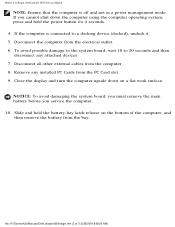
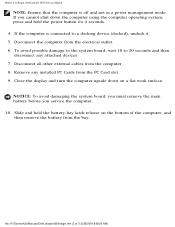
... computer upside down the computer using the computer operating system, press and hold the battery-bay latch release on a flat work surface. file:///F|/Service%20Manuals/Dell/Latitude/d500/begin.htm (2 of the computer, and then remove the battery from the bay. If the computer is off and not in a power management mode.
Service Manual - Page 5
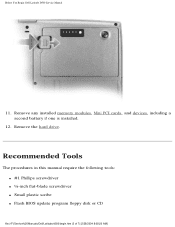
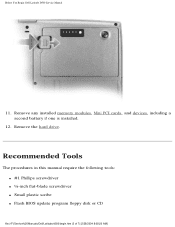
... require the following tools: q #1 Phillips screwdriver q ¼-inch flat-blade screwdriver q Small plastic scribe q Flash BIOS update program floppy disk or CD
file:///F|/Service%20Manuals/Dell/Latitude/d500/begin.htm (3 of 7) [2/28/2004 8:08:20 AM] Remove any installed memory modules, Mini PCI cards, and devices, including a second battery if one is installed.
12.
Service Manual - Page 6
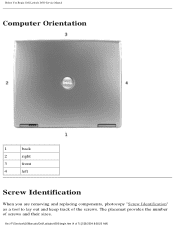
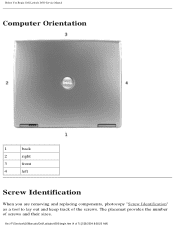
Before You Begin: Dell Latitude D500 Service Manual
Computer Orientation
1
back
2
right
3
front
4
left
Screw Identification
When you are removing and replacing components, photocopy "Screw Identification" as a tool to lay out and keep track of screws and their sizes. The placemat provides the number of the screws. file:///F|/Service%20Manuals/Dell/Latitude/d500/begin.htm (4 of 7) [2/28/...
Service Manual - Page 11
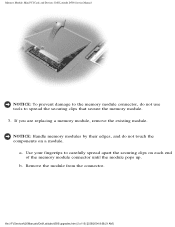
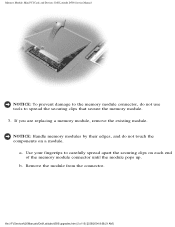
... the connector. a. Use your fingertips to carefully spread apart the securing clips on a module. If you are replacing a memory module, remove the existing module.
Memory Module, Mini PCI Card, and Devices: Dell Latitude D500 Service Manual
NOTICE: To prevent damage to the memory module connector, do not touch the components on each end of...
Service Manual - Page 12
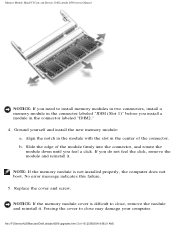
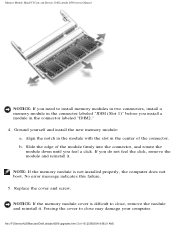
... 1)" before you install a module in the center of the connector.
Memory Module, Mini PCI Card, and Devices: Dell Latitude D500 Service Manual
NOTICE: If you need to close , remove the module and reinstall it . file:///F|/Service%20Manuals/Dell/Latitude/d500/upgrades.htm (3 of the module firmly into the connector, and rotate the
module down until you do...
Service Manual - Page 15
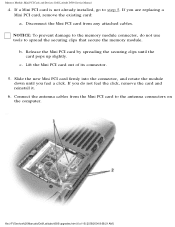
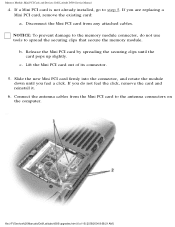
... card to spread the securing clips that secure the memory module. file:///F|/Service%20Manuals/Dell/Latitude/d500/upgrades.htm (6 of its connector.
5. If a Mini PCI card is not ...are replacing a Mini PCI card, remove the existing card: a. c. Memory Module, Mini PCI Card, and Devices: Dell Latitude D500 Service Manual
4. If you feel the click, remove the card and reinstall it.
6. ...
Service Manual - Page 17
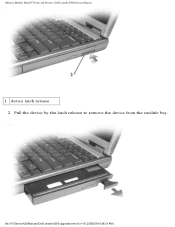
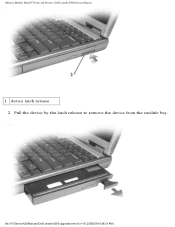
file:///F|/Service%20Manuals/Dell/Latitude/d500/upgrades.htm (8 of 10) [2/28/2004 8:08:21 AM] Pull the device by the latch release to remove the device from the module bay. Memory Module, Mini PCI Card, and Devices: Dell Latitude D500 Service Manual
1 device latch release 2.
Service Manual - Page 18
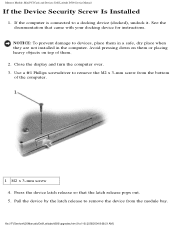
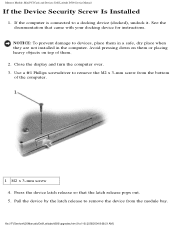
... screw 4. See the documentation that the latch release pops out. 5. Memory Module, Mini PCI Card, and Devices: Dell Latitude D500 Service Manual
If the Device Security Screw Is Installed
1. If the computer is connected to remove the device from the bottom
of 10) [2/28/2004 8:08:21 AM] Avoid pressing down on them or...
Service Manual - Page 20
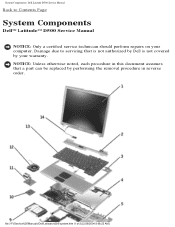
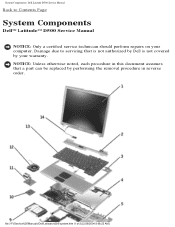
... perform repairs on your warranty. file:///F|/Service%20Manuals/Dell/Latitude/d500/system.htm (1 of 2) [2/28/2004 8:08:22 AM] NOTICE: Unless otherwise noted, each procedure in this document assumes that is not authorized by Dell is not covered by performing the removal procedure in reverse order. System Components: Dell Latitude D500 Service Manual
Back to servicing that a part...
Service Manual - Page 22
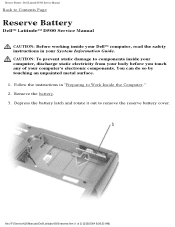
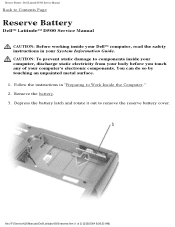
... electricity from your body before you touch any of 2) [2/28/2004 8:08:23 AM]
file:///F|/Service%20Manuals/Dell/Latitude/d500/reserve.htm (1 of your System Information Guide. You can do so by touching an unpainted metal surface. 1. Remove the battery. 3. CAUTION: To prevent static damage to Work Inside the Computer." 2. Follow the instructions in...
Service Manual - Page 24
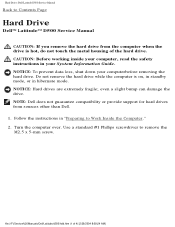
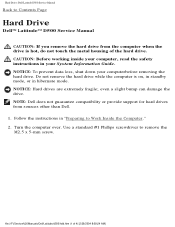
... in hibernate mode. NOTICE: Hard drives are extremely fragile; Use a standard #1 Phillips screwdriver to Work Inside the Computer." 2. file:///F|/Service%20Manuals/Dell/Latitude/d500/hdd.htm (1 of the hard drive. Do not remove the hard drive while the computer is hot, do not touch the metal housing of 4) [2/28/2004 8:08:24 AM] NOTICE...
Service Manual - Page 25
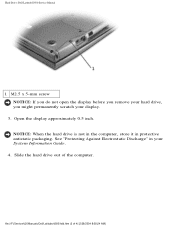
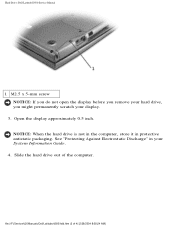
... the display approximately 0.5 inch. Slide the hard drive out of 4) [2/28/2004 8:08:24 AM] Hard Drive: Dell Latitude D500 Service Manual
1 M2.5 x 5-mm screw NOTICE: If you do not open the display before you remove your hard drive, you might permanently scratch your System Information Guide.
4. See "Protecting Against Electrostatic Discharge" in protective...
Service Manual - Page 26
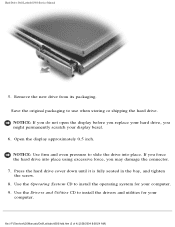
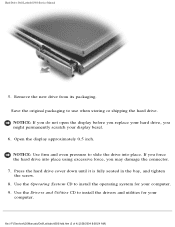
...the Drivers and Utilities CD to install the operating system for your computer. 9. file:///F|/Service%20Manuals/Dell/Latitude/d500/hdd.htm (3 of 4) [2/28/2004 8:08:24 AM] NOTICE: Use firm and even... Drive: Dell Latitude D500 Service Manual
5. If you force the hard drive into place.
Press the hard drive cover down until it is fully seated in the bay, and tighten the screw.
8. Remove the new...
Service Manual - Page 30
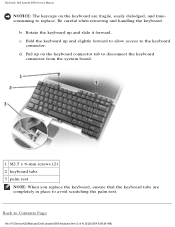
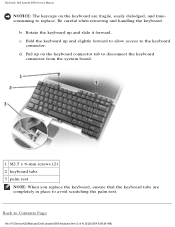
Keyboard: Dell Latitude D500 Service Manual
NOTICE: The keycaps on the keyboard connector tab to disconnect the keyboard
connector from the ... rest. Back to the keyboard
connector. Be careful when removing and handling the keyboard. Hold the keyboard up and slightly forward to allow access to Contents Page
file:///F|/Service%20Manuals/Dell/Latitude/d500/keyboard.htm (3 of 4) [2/28/2004 8:08:24 ...
Service Manual - Page 32
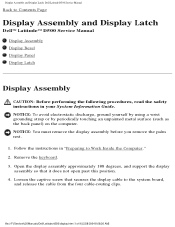
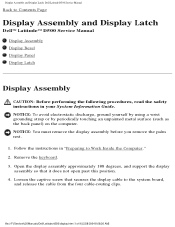
... does not open past this position. 4.
NOTICE: You must remove the display assembly before you remove the palm rest.
1. Follow the instructions in your System Information Guide. file:///F|/Service%20Manuals/Dell/Latitude/d500/display.htm (1 of 9) [2/28/2004 8:08:26 AM] Display Assembly and Display Latch: Dell Latitude D500 Service Manual
Back to Contents Page
Display Assembly and...
Service Manual - Page 33
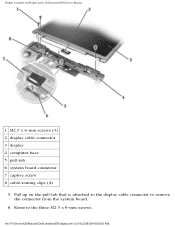
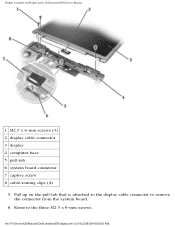
... three M2.5 x 6-mm screws. Pull up on the pull-tab that is attached to the display cable connector to remove the connector from the system board.
6. Display Assembly and Display Latch: Dell Latitude D500 Service Manual
1 M2.5 x 6-mm screws (3) 2 display cable connector 3 display 4 computer base 5 pull-tab 6 system board connector 7 captive screw 8 cable-routing...
Service Manual - Page 36
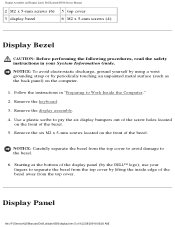
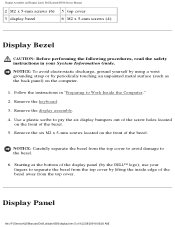
... strap or by lifting the inside edge of the bezel. Remove the display assembly.
4. Remove the keyboard.
3. Follow the instructions in your fingers to separate the bezel from the top cover to avoid damage to the bezel.
6. Display Assembly and Display Latch: Dell Latitude D500 Service Manual
2 M2 x 5-mm screws (6) 3 display bezel
5 top cover 6 M2...
Service Manual - Page 37


... M2 x 5-mm screws from the display connector. 7.
Remove the display bezel. 4. Lift the display panel, and rotate the ...the safety instructions in "Preparing to disconnect the bottom flex-cable connector from the inverter connenctor. file:///F|/Service%20Manuals/Dell/Latitude/d500/display.htm (6 of the display cover. 6. NOTICE: To avoid electrostatic discharge, ground yourself by using a ...
Service Manual - Page 38
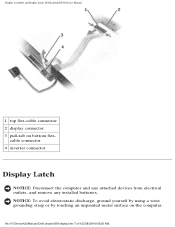
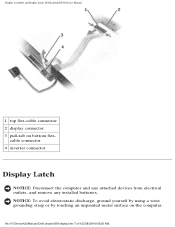
...- file:///F|/Service%20Manuals/Dell/Latitude/d500/display.htm (7 of 9) [2/28/2004 8:08:26 AM]
Display Assembly and Display Latch: Dell Latitude D500 Service Manual
1 top flex-cable connector 2 display connector 3 pull-tab on the computer. cable connector 4 inverter connector
Display Latch
NOTICE: Disconnect the computer and any attached devices from electrical outlets, and remove any installed...
Service Manual - Page 39


...Display Assembly and Display Latch: Dell Latitude D500 Service Manual
1. Remove the keyboard. 2. Remove the display bezel. 4.
Remove the three M2 x 5-mm screws that the display bracket is upright when you replace the display latch.
1 top cover 2 M2 x 5-mm screws (3)
file:///F|/Service%20Manuals/Dell/Latitude/d500/display.htm (8 of the top cover, and then remove the display latch. Lift the...
Similar Questions
How To Remove Hdd Password Of My Laptop Inspiron N4050
(Posted by tombBe 10 years ago)
Dell D500 Hard Drive Driver
i want to install 80 gb hard drive, but the system not allowing
i want to install 80 gb hard drive, but the system not allowing
(Posted by Anonymous-107908 11 years ago)
Touch Pad
HOW DO I TURN OFF THE TOUCH TO TAP OPTION? I HAVE A DELL LATITUDE D500.
HOW DO I TURN OFF THE TOUCH TO TAP OPTION? I HAVE A DELL LATITUDE D500.
(Posted by markstovall272 12 years ago)

