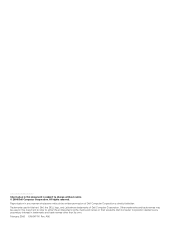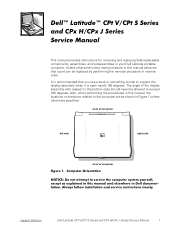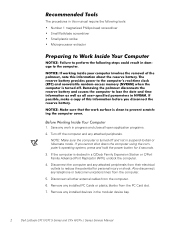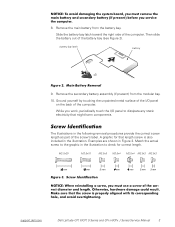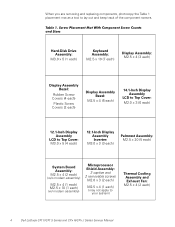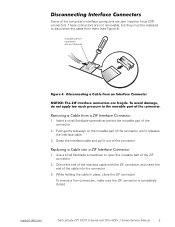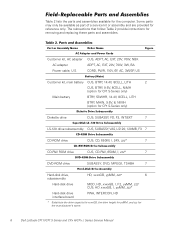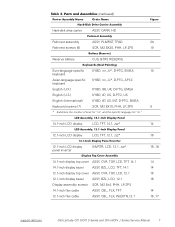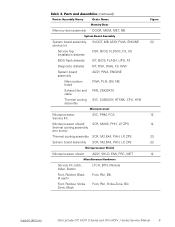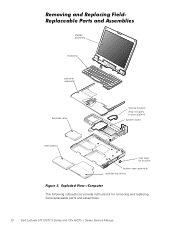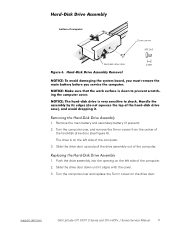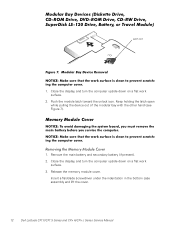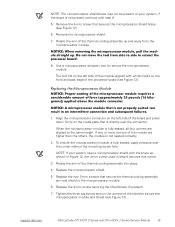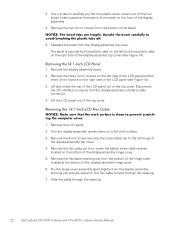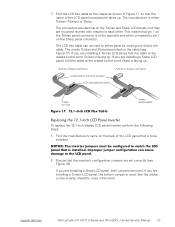Dell Latitude CPX Support Question
Find answers below for this question about Dell Latitude CPX - Notebook.Need a Dell Latitude CPX manual? We have 1 online manual for this item!
Question posted by Ariemaverick on August 8th, 2013
This Is A Windows 7 Dell Computer
Current Answers
Answer #1: Posted by RathishC on August 8th, 2013 6:40 PM
We can try to boot the computer in safe mode. To boot the computer in safe mode, please switch on the computer and start tapping the F8 key which would take you to Advanced Boot Option screen. Using the up and down arrow key, select Safe Mode to boot the computer into Safe Mode.
You can also click on the link below which will give you steps to login into Safe Mode:
Please use the computer in safe mode and check if the system shuts off or not.
If it’s a recent issue, I would recommend you to do systems restore and take the system to a prior date when it was working fine. To perform System Restore click on the link below:
You can refer the Dell Article 635042on http://dell.to/XULgT1
If the computer works fine in safe mode , then you may also reinstalling the video drivers and BIOS of the computer after restarting from safe mode. Please click on the link below to download the drivers:
Please enter the Service Tag, select the Operating System you are using, and then download the video driver and the BIOS, which may fix the issue.
Note- Plug your computer to a good, working UPS before you update BIOS. If you experience a loss of AC power or a significant voltage sag/spike during the BIOS flash, you will either have to purchase a new BIOS chip or buy a new motherboard.
Also please let me know if the system is heating up or not.
Please respond for further assistance.
Thanks & Regards
Rathish C
#iworkfordell
Related Dell Latitude CPX Manual Pages
Similar Questions
why is that ..any help