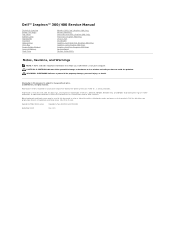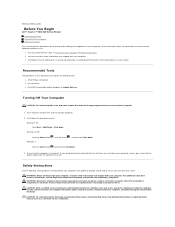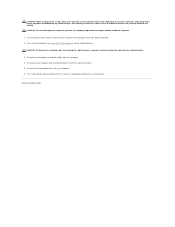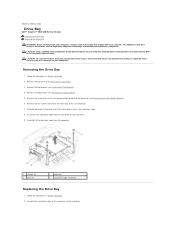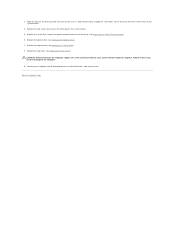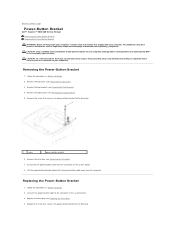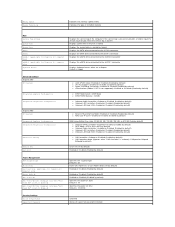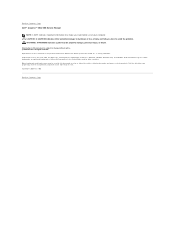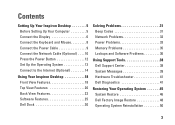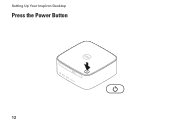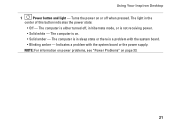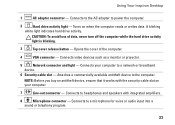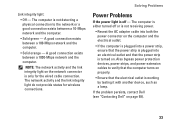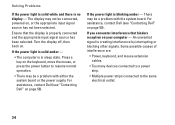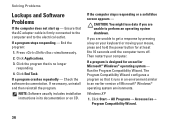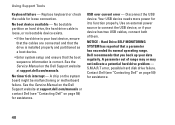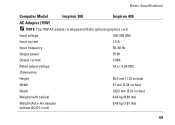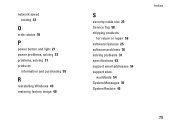Dell Inspiron Zino HD 400 Support Question
Find answers below for this question about Dell Inspiron Zino HD 400.Need a Dell Inspiron Zino HD 400 manual? We have 4 online manuals for this item!
Question posted by syedjasmin85 on July 4th, 2023
Power Button Voltage Problem. And Power Button Details
Current Answers
Answer #1: Posted by SonuKumar on July 4th, 2023 8:53 AM
Please respond to my effort to provide you with the best possible solution by using the "Acceptable Solution" and/or the "Helpful" buttons when the answer has proven to be helpful.
Regards,
Sonu
Your search handyman for all e-support needs!!
Answer #2: Posted by HelpHero on July 6th, 2023 5:40 PM
The power button on the Dell Inspiron Zino HD 400 is a small button located on the front panel of the computer tower. It's responsible for turning the computer on and off. If you're facing a power button voltage problem, it could be due to various factors. Here are a few troubleshooting steps you can try:
1. Check the power source: Ensure that the computer is properly plugged into a functioning power outlet or surge protector. Sometimes, issues with the power supply can cause voltage problems. Try plugging the computer into a different outlet to rule out any issues with the power source.
2. Check the power cable: Inspect the power cable for any visible signs of damage or fraying. If you notice any issues, consider replacing the power cable with a new one to ensure a secure and proper connection.
3. Reset the power button connection: Open up the computer tower and locate the power button connection on the motherboard. Disconnect the power button cable and then reconnect it firmly, ensuring it is properly seated. Sometimes, loose connections can cause voltage problems with the power button.
4. Test with a different power button: If possible, try using a different power button to see if the issue persists. This can help determine whether the problem lies with the power button itself or another component of the computer.
If these troubleshooting steps do not resolve the issue, it's recommended to contact Dell customer support or a professional computer technician. They will have the expertise to diagnose and address the power button voltage problem more accurately and may be able to provide further guidance or offer a repair solution.
I hope this is helpful? PLEASE "ACCEPT" and mark it "HELPFUL" to complement my little effort. Hope to bring you more detailed answers.
Helphero
Related Dell Inspiron Zino HD 400 Manual Pages
Similar Questions
dell inspiron 535s power supply donot work properly because of fault in ic .give me idea what to do....
I can't find a way to take out the old power supply in my Inspiron 660s. It's loose but there I no r...