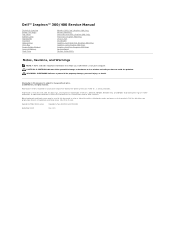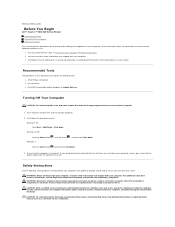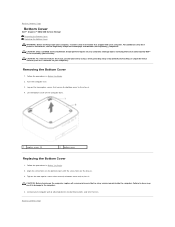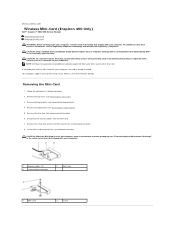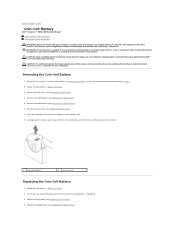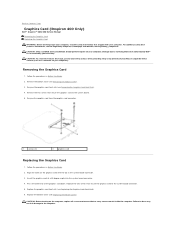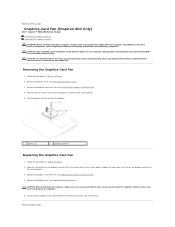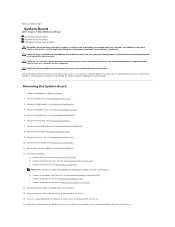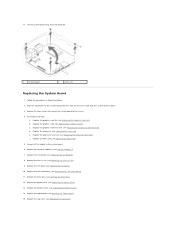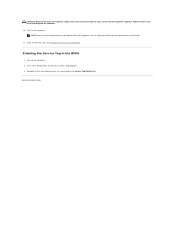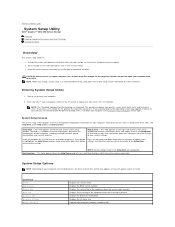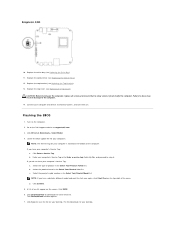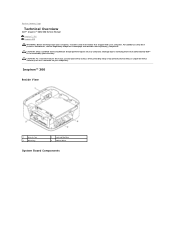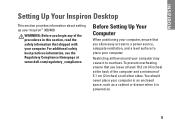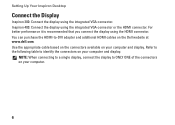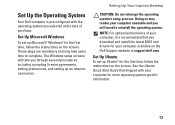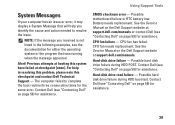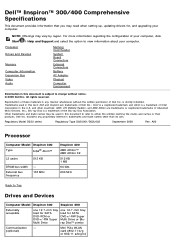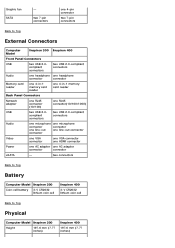Dell Inspiron Zino HD 400 Support Question
Find answers below for this question about Dell Inspiron Zino HD 400.Need a Dell Inspiron Zino HD 400 manual? We have 4 online manuals for this item!
Question posted by jooneoliver on May 28th, 2016
Renew Bios Battery
My BIOS battery needs to be replaced, how do I do this and what kind of battery do I replace it with?
Current Answers
Related Dell Inspiron Zino HD 400 Manual Pages
Similar Questions
Desktop Inspiron 1 2320 Black Screen When Restarting
(Posted by tmiskkevi 10 years ago)
Why Wont My Dell Desktop Inspiron 518 Turn On Blinking Amber
(Posted by Flavijvm 10 years ago)
How To Bypass A Bios Password On Dell Desktop Inspiron One 2320
(Posted by bexoxo 10 years ago)
Dell Inspiron One Touchscreen Wont Come On Does Battery Inside Need Replaced ,
(Posted by homeAJ50 10 years ago)