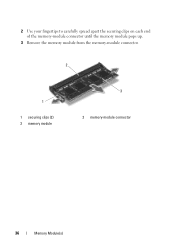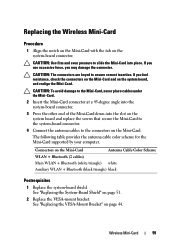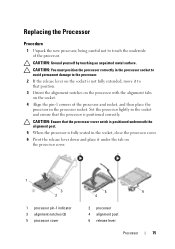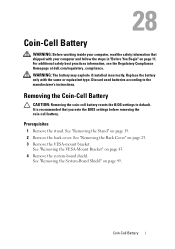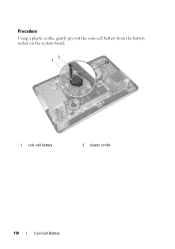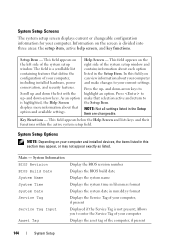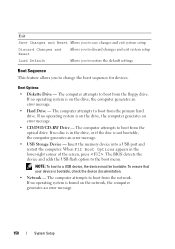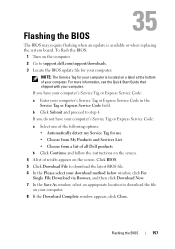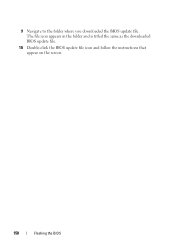Dell Inspiron One 2330 Support Question
Find answers below for this question about Dell Inspiron One 2330.Need a Dell Inspiron One 2330 manual? We have 2 online manuals for this item!
Question posted by debjefferson on January 20th, 2013
How Do I Get Back The Capability To Use The Touch Screen On My Inspiron One 2330
Current Answers
Answer #1: Posted by tintinb on January 20th, 2013 4:10 PM
1. Visit
http://www.dell.com/support/drivers/us/en/04/Product/inspiron-one-23-2330-aio
2. Click the Input link
3. Click the Dell Driver link which is marked as Recommended
4. Click the Download File link
5. Install the driver software after the download
6. Restart your computer
If you have more questions, please don't hesitate to ask here at HelpOwl. Experts here are always willing to answer your questions to the best of our knowledge and expertise.
Regards,
Tintin
Related Dell Inspiron One 2330 Manual Pages
Similar Questions
I cracked my screen while moving, where can I get it fixed? Also how can I disable the touch screen ...
I believe the touch screen is interfering with one of my applications, to verify I like to temporary...
My touch screen stopped working completely.