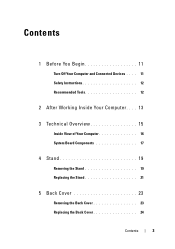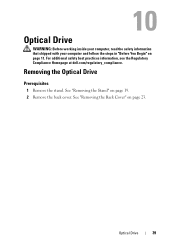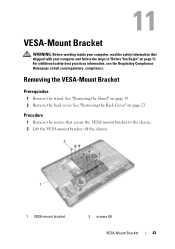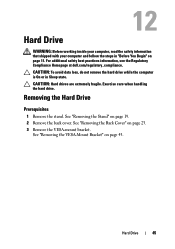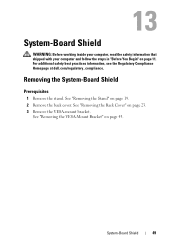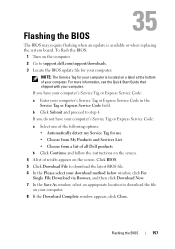Dell Inspiron One 2330 Support Question
Find answers below for this question about Dell Inspiron One 2330.Need a Dell Inspiron One 2330 manual? We have 2 online manuals for this item!
Question posted by ericdahlberg46 on May 29th, 2013
Turn Off Touch Screen On Dell Inspiron One 2330
I believe the touch screen is interfering with one of my applications, to verify I like to temporary turn off touch. Is there a way to do that?
Current Answers
Related Dell Inspiron One 2330 Manual Pages
Similar Questions
How To Turn Off The Mouse On Touch Screen Inspiron One
(Posted by ccali 9 years ago)
How To Turn On Dell Inspiron 2330 Touch Screen Feature
(Posted by jtSh 9 years ago)
My Touch Screen Inspiron One 2330 Won't Bring Up A Keyboard
(Posted by Kdamnrasa 10 years ago)
How Do I Get Back The Capability To Use The Touch Screen On My Inspiron One 2330
I don't know how I did it, but I have disabled the touch screen on my computer.
I don't know how I did it, but I have disabled the touch screen on my computer.
(Posted by debjefferson 11 years ago)
How Do I Enable My Touch Screen On Dell Inspiron One 2330
My touch screen stopped working completely.
My touch screen stopped working completely.
(Posted by my3boys 11 years ago)