Dell Inspiron One19 Support Question
Find answers below for this question about Dell Inspiron One19.Need a Dell Inspiron One19 manual? We have 2 online manuals for this item!
Question posted by ccali on September 4th, 2014
How To Turn Off The Mouse On Touch Screen Inspiron One
The person who posted this question about this Dell product did not include a detailed explanation. Please use the "Request More Information" button to the right if more details would help you to answer this question.
Current Answers
There are currently no answers that have been posted for this question.
Be the first to post an answer! Remember that you can earn up to 1,100 points for every answer you submit. The better the quality of your answer, the better chance it has to be accepted.
Be the first to post an answer! Remember that you can earn up to 1,100 points for every answer you submit. The better the quality of your answer, the better chance it has to be accepted.
Related Dell Inspiron One19 Manual Pages
Dell™ Technology Guide - Page 6


... On or Off From the Control Panel 63 Turning the Touch Pointer On or Off From the Taskbar 64
Using a USB Pointing Device (Mouse 64 Troubleshooting a USB Pointing Device 64
Keyboard 65 Customizing Your Keyboard 66 Backlit Keyboard 66 Changing the Input Language of Your Keyboard 67 Using the ...
Dell™ Technology Guide - Page 20


... 299 Sound and Speaker Problems 299 Touch Pad or Mouse Problems for Laptop Computers 301 Video ...and Monitor Problems 302 Power Lights 304
Dell Technical Update Service 305
21 System Setup 307
Viewing System Settings With the System Setup Program 307
Entering the System Setup Program 308 Working With Options on the System Setup Program Screen...
Dell™ Technology Guide - Page 38


... to the most common commands for many components of the Windows desktop, including files and folders. To access the shortcut menus, position the cursor over the item and rightclick (click the right mouse button or the right touch-pad button).
38
Microsoft Windows Desktop Shortcut Menus
Create Shortcut Delete Rename Properties
Shortcut menus are...
Dell™ Technology Guide - Page 57


... about these devices, see Windows Help and Support: click Start → Help and Support. Also, see the documentation for your Microsoft® Windows® desktop.
Navigation Devices (Mouse, Keyboard, Touch Pad)
You can use a mouse, a keyboard, a touch pad, and a pointing stick (track stick) to navigate and make selections from the features available on your computer.
Dell™ Technology Guide - Page 58


... the slide bar to select the speed that feels right for you.
3 Click OK.
58
Navigation Devices (Mouse, Keyboard, Touch Pad) Windows® XP
1 Click Start
→ Control Panel→ Printers and Other
Hardware→ Mouse.
2 On the Buttons tab of two buttons and a scroll wheel.
• Use the left button
right button...
Dell™ Technology Guide - Page 59


... the ball with a clean, lint-free cloth.
NOTICE: Disconnect the mouse from the computer before cleaning the mouse.
1 Clean the outside casing of lines to scroll with a mild cleaning solution.
2 Turn the retainer ring on your screen cursor (mouse pointer) skips or moves abnormally, clean the mouse. Windows® XP
1 Click Start
→ Control Panel→...
Dell™ Technology Guide - Page 60


...Devices (Mouse, Keyboard, Touch Pad)
Using a Bluetooth® -Enabled Wireless Mouse
Before ...mouse with a cloth moistened with isopropyl alcohol.
6 Recenter the rollers in your computer can of the device, type a new name, click the General tab, and click OK. • To enable a service, select the check box next to the service on the rollers.
7 Replace the ball and retainer ring, and turn...
Dell™ Technology Guide - Page 61


... click Next. 7 Click Don't use a passkey→ Next. Windows® XP 1 Attach or turn on your Bluetooth-enabled adapter. 2 Make your mouse discoverable by pressing a button on the bottom of the mouse.
FOR MORE INFORMATION: To learn more information. 3 Click Start→ Control Panel→ Bluetooth Devices. 4 On the Devices tab, click Add...
Dell™ Technology Guide - Page 62


...desktop.
To configure the circular scrolling, double-click the Dell Touch pad icon in the notification area of the touch pad or use your thumb to move the cursor or select objects on the screen...the left touch-pad button.
• To select and move the selected object by moving your finger anti-clockwise or clockwise on the touch pad.
62
Navigation Devices (Mouse, Keyboard, Touch Pad) ...
Dell™ Technology Guide - Page 63


...Touch Pointer tab, select or clear the Show the touch pointer when I'm interacting with water, and wipe it gently across the
surface of your computer. 2 Disconnect any installed batteries. 4 Moisten a soft, lint-free cloth with items on the screen... and Input Devices.
Cleaning the Touch Pad
1 Shut down and turn off your desktop. Single Finger Zoom
NOTE: Your laptop computer may not support...
Dell™ Technology Guide - Page 64


...Certain mice may need to reactivate the USB pointing device.
64
Navigation Devices (Mouse, Keyboard, Touch Pad) You then need to reactivate a USB pointing device if any of ...Turning the Touch Pointer On or Off From the Taskbar
1 Use your mouse when the mouse is connected to Toolbars, and then tap Touch Pointer. 3 To turn the touch pointer on or off, tap the Touch Pointer icon on the screen...
Dell™ Technology Guide - Page 69


... Address bar list in the active program. Cycles through screen elements in the Power Options Properties window. You can reprogram this keyboard shortcut to have multiple documents open items.
Navigation Devices (Mouse, Keyboard, Touch Pad)
69
Uses the arrow keys to that allow you...(display only, external monitor or projector only, both display and projector, and so on the desktop.
Dell™ Technology Guide - Page 126


...options provided. FOR MORE INFORMATION: To learn more about maintenance tasks, see "Navigation Devices (Mouse, Keyboard, Touch Pad)" on page 57.
If you notice problems, such as an overview of the monitor...; Help and
Support. Do not use compressed air to manage and improve its performance. Turn off and unplug the computer from the electrical outlet. For a laptop computer, remove any...
Dell™ Technology Guide - Page 272


...desktop or laptop computer may need to evaluate your system board, keyboard, display, memory, hard drive, etc.
These lights start and turn off or light in a certain sequence to resolve the problem. Write down the information displayed on how to indicate status and problems.
See your Service Manual for information on the screen... power lights. Some desktop computers have diagnostic lights...
Dell™ Technology Guide - Page 293


...tab. 3 Click to 10 seconds (until the computer turns off), and then restart your mouse, press and hold the power button for at least... 275. See "Power Lights for Desktop Computers" on page 273 or "Diagnostic Lights for Desktop Computers" on page 274 or ...Use an older program with this version of Windows.
2 In the welcome screen, click Next. 3 Follow the instructions on your keyboard or moving your...
Dell™ Technology Guide - Page 294


...so that it runs in this section, follow the safety instructions shipped with your computer. See "Contacting Dell" on the screen.
3 A solid blue screen appears
TU R N T H E C O M P U T E R O F F - For additional safety... Compliance Homepage at least 8 to 10 seconds (until the computer turns off), and then restart your mouse, press and hold the power button for at www.dell.com/...
Dell™ Technology Guide - Page 301


... the cable. Shut down the computer.
2 Disconnect the mouse.
3 Turn on page 281). Disconnect the mouse cable, check it . If you are using the system setup program, see "Running the Dell Diagnostics" on the computer.
4 At the Windows desktop, use the touch pad to the computer.
C H E C K T H E S YS T E M S E T U P P R O G R A M S E T T I N D O W S V O L U M E C O N T R O L - To test the...
Dell™ Technology Guide - Page 302


...any of the card is blinking, press a key on the keyboard or move the mouse to
resume normal operation. The Screen is working by testing it with a PCI graphics card installed, removal of the procedures... is correctly attached to the graphics card and monitor.
• Ensure that the monitor is turned
on the setup diagram for your computer. NOTICE: If your graphics card, go to support....
Dell™ Technology Guide - Page 341


...for spreading data over 400 MHz. The Windows alpha-numeric code located on a sticker on a display or screen that is a blinking solid line, an underline character, or a small arrow. A chip that doubles the ... to as a disk drive, printer, or keyboard that shows where the next keyboard, touch pad, or mouse action will occur.
The speed, given in or connected to the system bus operate.
...
Setup Guide - Page 41
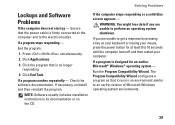
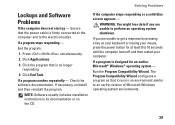
...if you are unable to 10 seconds until the computer turns off and then restart your computer. If a program is...in its documentation or on your keyboard or moving your mouse, press the power button for an earlier Microsoft®...then reinstall the program.
If the computer stops responding or a solid blue screen appears - Press simultaneously.
2. Click Applications.
3. If a program stops...
Similar Questions
How To Turn Of Touch Screen On A Inspiron One Computer
(Posted by gyhhlo 10 years ago)
How Do I Turn Off Touch Screen Inspiron One 2320
(Posted by bayaQasim 10 years ago)
How To Turn Off Touch Screen Inspiron One 2320 With Optional Touch Screen
(Posted by Rsdedwe 10 years ago)
Turn Off Touch Screen On Dell Inspiron One 2330
I believe the touch screen is interfering with one of my applications, to verify I like to temporary...
I believe the touch screen is interfering with one of my applications, to verify I like to temporary...
(Posted by ericdahlberg46 10 years ago)

