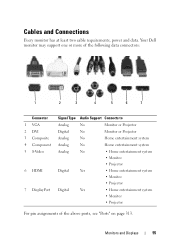Dell Inspiron One19 Support Question
Find answers below for this question about Dell Inspiron One19.Need a Dell Inspiron One19 manual? We have 2 online manuals for this item!
Question posted by zuratlniec on April 30th, 2014
How To Turn On Touch Screen On A Dell Monitor
The person who posted this question about this Dell product did not include a detailed explanation. Please use the "Request More Information" button to the right if more details would help you to answer this question.
Current Answers
Answer #1: Posted by sabrie on May 5th, 2014 6:38 PM
If you are referring to touch screen feature, you may look into control panel for touch screen settings.
a. Click on Start>select Control Panel.
b. Check if you can find dell touch screen settings applications.
c. If you find one disable the touch feature from there.
If not, you may contact Dell for further support.
http://support.dell.com/
a. Click on Start>select Control Panel.
b. Check if you can find dell touch screen settings applications.
c. If you find one disable the touch feature from there.
If not, you may contact Dell for further support.
http://support.dell.com/
www.techboss.co.za
Related Dell Inspiron One19 Manual Pages
Similar Questions
How To Make A Dell Touch Screen Monitor Work Again
(Posted by amoKrafts 9 years ago)
How To Turn Down The Brightness On Touch Screen Monitor
(Posted by wcFIATST 10 years ago)
Turn Off Touch Screen On Dell Inspiron One 2330
I believe the touch screen is interfering with one of my applications, to verify I like to temporary...
I believe the touch screen is interfering with one of my applications, to verify I like to temporary...
(Posted by ericdahlberg46 10 years ago)