Dell Inspiron One19 Support Question
Find answers below for this question about Dell Inspiron One19.Need a Dell Inspiron One19 manual? We have 2 online manuals for this item!
Question posted by alikcedri on March 13th, 2014
How To Fix Touch Screen Monitor Dell
The person who posted this question about this Dell product did not include a detailed explanation. Please use the "Request More Information" button to the right if more details would help you to answer this question.
Current Answers
There are currently no answers that have been posted for this question.
Be the first to post an answer! Remember that you can earn up to 1,100 points for every answer you submit. The better the quality of your answer, the better chance it has to be accepted.
Be the first to post an answer! Remember that you can earn up to 1,100 points for every answer you submit. The better the quality of your answer, the better chance it has to be accepted.
Related Dell Inspiron One19 Manual Pages
Dell™ Technology Guide - Page 4


... Desktop Appearance 39 Windows Vista 39 Windows® XP 40 Setting up a Screen Saver 41 Windows Vista 41 Windows XP 41
Start Button (Menu 42 Overview 42 Customizing the Start Menu 43
Control Panel 44 Accessing and Using the Control Panel 45 Customizing Your Computer Settings 45 Managing Your Computer Performance 45
3 Monitors...
Dell™ Technology Guide - Page 20


...Speaker Problems 299 Touch Pad or Mouse Problems for Laptop Computers 301 Video and Monitor Problems 302 Power Lights 304
Dell Technical Update ...Service 305
21 System Setup 307
Viewing System Settings With the System Setup Program 307
Entering the System Setup Program 308 Working With Options on the System Setup Program Screen...
Dell™ Technology Guide - Page 33


The components of the screen. Microsoft Windows Desktop
33 Microsoft Windows Desktop
desktop
shortcut icons
Start button
taskbar
notification area
Overview
The Microsoft® Windows® desktop is the display screen area that is usually located at the bottom of the desktop include a background, icons, shortcuts, and a taskbar that appears after the Windows operating system starts up...
Dell™ Technology Guide - Page 39


...-click an open area of these components are accessible through the Display Properties window. You can personalize the appearance of your computer's desktop theme, resolution, screen saver, icon size and appearance, and monitor settings from the Display Properties Menu screen. Changing the Desktop Appearance
Start button
Control Panel
Display Properties window
You can manage your...
Dell™ Technology Guide - Page 42


...; Windows Help and Support
42
Microsoft Windows Desktop
Start Button (Menu)
Overview
The Start button opens the Start menu, which provides access to: • Control Panel • Programs • Files • Computer settings • Tools that monitor your computer to access your computer. NOTE: After the screen saver activates, you may need to...
Dell™ Technology Guide - Page 44


...; Set up text box that explains its function.
44
Microsoft Windows Desktop Control Panel
The Control Panel contains programs and tools to enhance performance
HINT: A list of your computer. Through the Control Panel, you can: • Add and monitor hardware • Add or remove programs • Change hardware settings • Set network...
Dell™ Technology Guide - Page 47


... a soft cloth dampened with either water or an LCD cleaner. Do not spray cleaners directly onto the screen. Cleaning Your Computer's Display Screen
To clean the display for a desktop computer, wipe the screen with a soft cloth dampened with water. Monitors and Displays
47 Monitors and Displays
FOR MORE INFORMATION: To learn more about your computer's display...
Dell™ Technology Guide - Page 48


...Also, see "Adjusting Display Settings With the Vendor Video Card Control Panel" on the screen. Before you change back to offer the best performance with your display.
As you increase... Help and Support: click Start or
→ Help and Support.
48
Monitors and Displays NOTE: Use only the Dell recommended video drivers, which are designed to them if needed. Adjusting the Resolution...
Dell™ Technology Guide - Page 49


...Click OK. The Display Properties window appears. 3 Select the Setting tab. Monitors and Displays
49 The Personalize appearance and sounds window
appears. 3 Click Display... move the slide bar to
the left or right to decrease/increase the screen resolution. 5 Click Apply to set resolution
HINT: To display a program ...desktop. 2 Click Personalize.
Windows® XP
1 Right-click an open area of the...
Dell™ Technology Guide - Page 62


...objects on the screen:
• To move the selected object by moving your finger anti-clockwise or clockwise on the touch pad.
62
Navigation Devices (Mouse, Keyboard, Touch Pad) Circular Scrolling... can use your desktop. To configure the circular scrolling, double-click the Dell Touch pad icon in the notification area of the touch pad or use your thumb to press the left touch-pad button.
...
Dell™ Technology Guide - Page 63


...free cloth with items on the screen check box.
3 Click OK. Using a Touch Pointer (Track Stick or Tablet PC Pen)
Turning the Touch Pointer On or Off From the ...Touch Pad
1 Shut down and turn off your desktop.
Windows® XP
1 Click Start
→ Control Panel→ Printers and Other
Hardware→ Pen and Input Devices. To change the zoom settings, double-click the Dell Touch...
Dell™ Technology Guide - Page 69


... the integrated display only (not on an integrated display.
Cycles through screen elements in the active program. Cuts a selected item. Undoes an...Devices (Mouse, Keyboard, Touch Pad)
69 Refreshes the active window. Selects all currently available display options (display only, external monitor or projector only, both display and projector, and so on the desktop.
Renames the selected ...
Dell™ Technology Guide - Page 161


... 802.16 standard, which is not supported on the screen. FOR MORE INFORMATION: To learn more about using the Dell Mobile Broadband Card Utility, see:
• The user...fixed and laptop connectivity without the need for direct line-of last mile wireless broadband access as an alternative to run the utility.
WiMAX (Worldwide Interoperability for getting started with a base station. HINT: Dell...
Dell™ Technology Guide - Page 240


...; Control Panel. 2 Click the category for appearance and themes. (The name of this menu include: • Themes • Screen Saver • Settings • Desktop • Appearance
240
Connecting Your Computer to enable the TV monitor as a display device for your TV or projector, you can configure the display for the computer and the...
Dell™ Technology Guide - Page 245


... at the bottom of additional control features to access a variety of the desktop may not be visible. HINT: The capacities of the screen, use the touch pad or track stick to a TV and Adjusting Display Settings
245 Getting Help for the monitor.
Accessing Additional Functions With the Advanced Button
The Advanced button on an...
Dell™ Technology Guide - Page 271
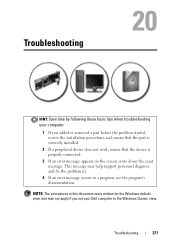
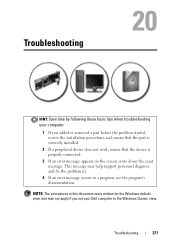
...in this document were written for the Windows default view, and may help support personnel diagnose and fix the problem(s).
4 If an error message occurs in a program, see the program's documentation.
... device is properly connected.
3 If an error message appears on the screen, write down the exact message.
Troubleshooting
HINT: Save time by following these basic tips when troubleshooting your...
Dell™ Technology Guide - Page 276


...Screen"...optical media is correct (see the documentation for External Keyboards" on page 307). HARD DRIVE SELF MONITORING SYSTEM HAS REPORTED THAT A PARAMETER HAS EXCEEDED ITS NORMAL OPERATING RANGE.
I N V A L ...E M E M O R Y - Keyboard failure or keyboard cable loose (see "Contacting Dell" on page 292). AUXILIARY DEVICE FAILURE VERIFY THAT MOUSE AND KEYBOARD ARE SECURELY ATTACHED TO CORRECT...
Dell™ Technology Guide - Page 301


... your screen. Click or double-click the speaker icon in the lower-right corner of the touch pad or mouse buttons, run the Mouse test in the Pointing Devices test group in the Dell Diagnostics ... without making any setting adjustments.) For more information on the computer.
4 At the Windows desktop, use the touch pad to move the cursor around, select an icon, and open it and connect the mouse...
Dell™ Technology Guide - Page 302


...is required for monitor cable
connectors to have missing pins). The Screen is Difficult to Read
CHECK THE MONITOR CABLE CONNECTION -
• Ensure that the monitor cable is ...monitor directly to the computer. • Swap the computer and monitor power cables to determine if the monitor's power
cable is working by testing it with your computer. NOTICE: If your graphics card, go to support.dell...
Setup Guide - Page 51
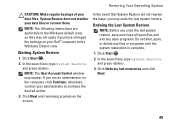
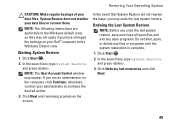
System Restore does not monitor your data files. Click Start .
2. If you are... box, type System Restore and press .
3. NOTE: The following instructions are an administrator on the screen. In the event that System Restore did not resolve the issue, you may not apply if you ...your data files or recover them. otherwise, contact your Dell™ computer to continue the desired action.
3.
Similar Questions
How Do I Get Back The Capability To Use The Touch Screen On My Inspiron One 2330
I don't know how I did it, but I have disabled the touch screen on my computer.
I don't know how I did it, but I have disabled the touch screen on my computer.
(Posted by debjefferson 11 years ago)
How Do I Enable My Touch Screen On Dell Inspiron One 2330
My touch screen stopped working completely.
My touch screen stopped working completely.
(Posted by my3boys 11 years ago)

