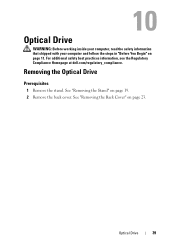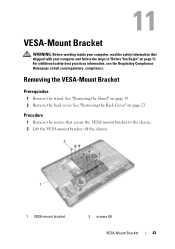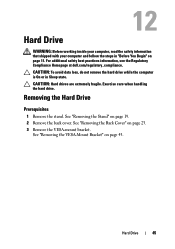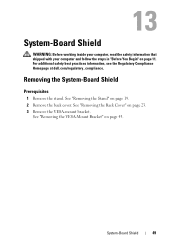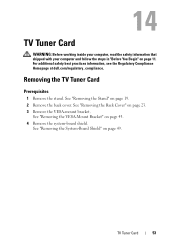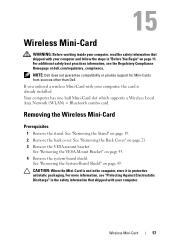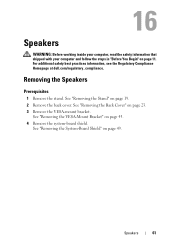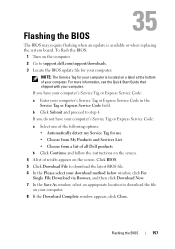Dell Inspiron One 2330 Support Question
Find answers below for this question about Dell Inspiron One 2330.Need a Dell Inspiron One 2330 manual? We have 2 online manuals for this item!
Question posted by my3boys on December 12th, 2012
How Do I Enable My Touch Screen On Dell Inspiron One 2330
My touch screen stopped working completely.
Current Answers
Answer #1: Posted by NiranjanvijaykumarAtDell on December 13th, 2012 2:59 AM
Hello my3boys,
I am from Dell Social Media and Community.
Please follow the link below to download the latest Bios and touch screen driver and install it. (Select the operating system accordingly)
http://www.dell.com/support/drivers/us/en/04/Product/inspiron-one-23-2330-aio
If this has not helped you or if you need any further assistance, feel free to message me on Twitter. I will be happy to assist and Happy Holidays to you and your family.
Dell-Niranjan
Twitter: @NiranjanatDell
I am from Dell Social Media and Community.
Please follow the link below to download the latest Bios and touch screen driver and install it. (Select the operating system accordingly)
http://www.dell.com/support/drivers/us/en/04/Product/inspiron-one-23-2330-aio
If this has not helped you or if you need any further assistance, feel free to message me on Twitter. I will be happy to assist and Happy Holidays to you and your family.
Dell-Niranjan
Twitter: @NiranjanatDell
NiranjanAtDell
Dell Inc
Related Dell Inspiron One 2330 Manual Pages
Similar Questions
I Installed Windows 8 On Dell Inspiron 2320 And Touch Screen Wont Work
(Posted by Brownjud 9 years ago)
How To Enable Touch In Dell Inspiron Inspiron One2330
(Posted by peabbw 10 years ago)
How Do You Enable Touch Screen Inspiron One 2305
(Posted by abs20saulgl 10 years ago)