Dell Inspiron One 2305 Support Question
Find answers below for this question about Dell Inspiron One 2305.Need a Dell Inspiron One 2305 manual? We have 2 online manuals for this item!
Question posted by Rsdedwe on September 12th, 2013
How To Turn Off Touch Screen Inspiron One 2320 With Optional Touch Screen
The person who posted this question about this Dell product did not include a detailed explanation. Please use the "Request More Information" button to the right if more details would help you to answer this question.
Current Answers
There are currently no answers that have been posted for this question.
Be the first to post an answer! Remember that you can earn up to 1,100 points for every answer you submit. The better the quality of your answer, the better chance it has to be accepted.
Be the first to post an answer! Remember that you can earn up to 1,100 points for every answer you submit. The better the quality of your answer, the better chance it has to be accepted.
Related Dell Inspiron One 2305 Manual Pages
Setup Guide - Page 5


... System Recovery Media (Recommended 18 Connect to the Internet (Optional 19 Set Up Wireless Display (Optional 21
Using Your Inspiron One 24 Right View Features 24 Left View Features 26
Using the Optical Drive 28 Back View Features 30 Display Features 34 Using the Touch Screen (Optional 36 Software Features 40 Dell DataSafe Online Backup 41...
Setup Guide - Page 15
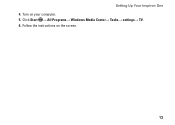
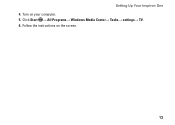
Turn on the screen.
13 Follow the instructions on your computer. 5. Setting Up Your Inspiron One 4. Click Start → All Programs→ Windows Media Center→ Tasks→ settings→ TV. 6.
Setup Guide - Page 17
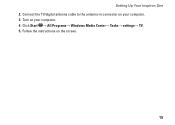
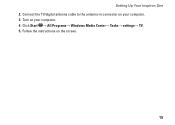
Connect the TV/digital antenna cable to the antenna-in connector on your computer. 4. Turn on the screen.
15 Follow the instructions on your computer. 3. Setting Up Your Inspiron One 2. Click Start → All Programs→ Windows Media Center→ Tasks→ settings→ TV. 5.
Setup Guide - Page 22
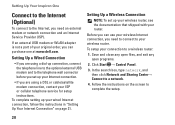
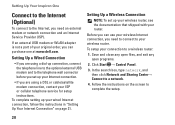
...your wired Internet connection, follow the instructions in "Setting Up Your Internet Connection" on the screen to complete the setup.
20 Click Start → Control Panel.
3. To complete setting... and Sharing Center→ Connect to a wireless router:
1. Setting Up Your Inspiron One
Connect to the Internet (Optional)
To connect to the Internet, you need to connect to your wireless router....
Setup Guide - Page 37


... made when purchasing your
computer. Using Your Inspiron One 1 IR receiver (optional) - Detects signals from an IR device such as a Dell TV remote control. 2 Camera - Built-in camera for video chatting and voice recording. 5 Display - Your display can vary based on or off. For more information, see "Touch Screen Gestures (Optional)" on page 37.
35
Setup Guide - Page 38


... launched directly through your computer into an interactive display.
The optional Napster application allows you made while purchasing your favorite media and multi-touch applications. Provides quick access to your computer.
• Music - Using Your Inspiron One
Using the Touch Screen (Optional)
The touch screen feature on Dell Stage.
• Minimize - To launch Dell Stage...
Setup Guide - Page 39


...web pages. The optional CinemaNow application allows you to purchase and download or rent movies and TV shows when connected to your frequently-used programs.
Using Your Inspiron One
• ... Dell Web - Provides a preview of your desktop.
• Web Tile - View videos. Create notes or reminders using the keyboard or touch screen. The tile allows you access STICKYNOTES. Click ...
Setup Guide - Page 40


... a right-click. Zoom
Allows you to reduce the view of the gestures are application-specific and may not work outside the application.
Using Your Inspiron One
Touch Screen Gestures (Optional)
NOTE: Some of the active window. Pinch -
To zoom out: Move two fingers close together to zoom-in a playlist.
38 Flick
Allows you to...
Setup Guide - Page 43


... may not be recorded to disc, saved on portable products such as digital cameras and cell phones. Optional software applications enable you to organize and create music and video files that helps protect your desktop.
2. NOTE: A broadband connection is an automated backup and recovery service that can use your computer to watch...
Setup Guide - Page 44
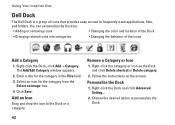
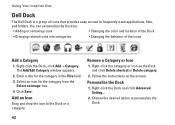
Using Your Inspiron One
Dell Dock
The Dell Dock is a group of the icons
Add a Category
1. Select an icon for the category ...,
and folders. Click Save.
Right-click the Dock and click Advanced Setting...
2. Right-click the category or icon on the screen. Choose the desired option to the Dock or a category. Enter a title for the category from the
Select an image: box. 4. Add an Icon...
Setup Guide - Page 45


If you choose to inaccurate touch sensitivity.
43
INSPIRON
If you cannot solve your desktop. See the Service Manual at the factory, and does not require re-calibration. To enable them, double-click the Flicks icon in the notification area of your problem using the following guidelines, see "Touch Screen Calibration" on page 75. WARNING: Only...
Setup Guide - Page 46


... particles:
a. Disconnect the power cable from the wall outlet.
Solving Problems
If the touch screen starts losing its sensitivity -
• Calibrate the touch screen (see "Touch Screen Calibration" on the screen) and wipe the surface and sides of the touch screen to remove any dirt or fingerprints. Turn off the computer.
c. Use a clean, lint-free cloth (can spray water on...
Setup Guide - Page 88


INSPIRON
Index
A
airflow, allowing 5
C
calling Dell 73 computer capabilities 40 computer, setting up 5 connect(ing)
to the Internet 19 Contacting Dell online 75 customer service 69
D
... 74 drivers and downloads 77 DVDs, playing and creating 41
E
e-mail addresses for technical support 70
F
finding more information 76 FTP login, anonymous 70
G
gestures touch screen 38
Service Manual - Page 1


..., or death.
Information in trademarks and trade names other countries. August 2010 Rev. Dell™ Inspiron™ One 2305/2310 Service Manual
Technical Overview Before You Begin Back Cover Hard Drive Optical Drive Converter Card Touch Screen Control Card (Optional) Front Stand Audio Video Board Shield Audio Video Board Audio Video Board Cable Audio Video...
Service Manual - Page 23


...grounding strap or by the manufacturer. Record all the screens in system setup utility (see System Setup Utility) so...the battery only with the same or equivalent type recommended by periodically touching an unpainted metal surface (such as a connector on the system... to Contents Page
Coin-Cell Battery
Dell™ Inspiron™ One 2305/2310 Service Manual Removing the Coin-Cell Battery Replacing...
Service Manual - Page 27
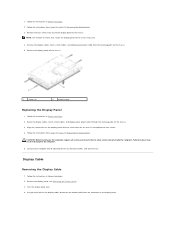
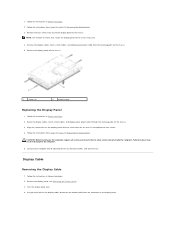
.... 3. Follow the instructions in Removing the Display Bezel. 3. Remove the display cables, touch screen cables, and display panel power cable from the connector on the computer, replace all attached devices to do so may vary.
4. Failure to electrical outlets, and turn them on the chassis. 5. Follow the instructions from step 4 to step 13...
Service Manual - Page 31


... shipped with the screw holes on the chassis. 3. CAUTION: Before turning on . Connect the cables to the connectors on your warranty. Back to Contents Page
Touch Screen Control Card (Optional)
Dell™ Inspiron™ One 2305/2310 Service Manual Removing the Touch Screen Control Card Replacing the Touch Screen Control Card
WARNING: Before working inside the computer. CAUTION: To...
Service Manual - Page 76


... be lost. System Setup Options
Inspiron One 2305 NOTE: Depending on the right side of the system setup window.
Information on the left side of the system setup window and contains information about that option and available settings. Press the up - Key Functions -
The field is highlighted, the Help Screen displays more information about each...
Service Manual - Page 83


... your computer model.
1 memory module(s) 3 MXM-assembly heat sink 5 converter card 7 touch screen control card 9 middle frame 11 system board
2 processor heat-sink 4 MXM-assembly fan 6 processor heat-sink fan 8 optical drive 10 hard-drive assembly
System Board Components
Inspiron™ One 2305 Back to servicing that shipped with your computer. Inside View of...
Service Manual - Page 84


... connector (CIR
Receiver)
Emitter)
25 camera cable connector (CN 26 speaker cable connector (CN 10) 25)
Inspiron One 2310 1 TV tuner card slot (TV TUNER) 2 SATA connector (ODD)
3 touch-screen cable connector 4 Mini-Card slot (WLAN\COMBO) (Touch)
5 Bluetooth cable connector (BT)
6 display cable connector (when both MXM card and audio video card are...
Similar Questions
Dell Inspiron One Turning On Screen Freezes When Logo Appears
(Posted by misswAn 10 years ago)
Dell Inspiron One 2205 All In One Touch Screen Wont Turn On Screen Is Black
(Posted by them7 10 years ago)

