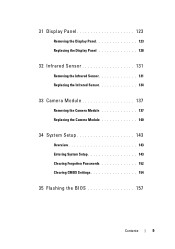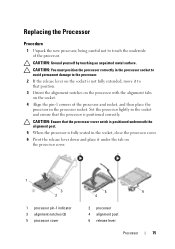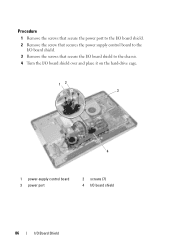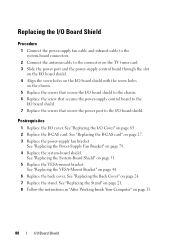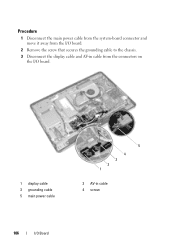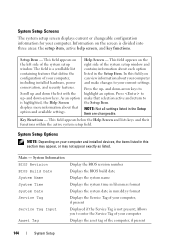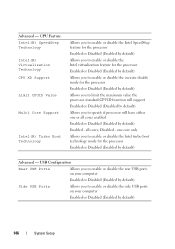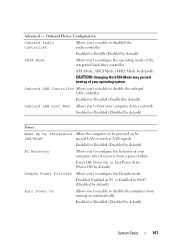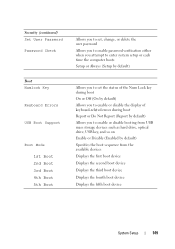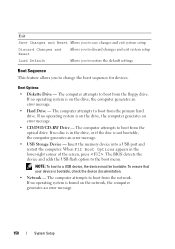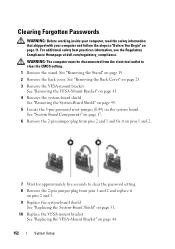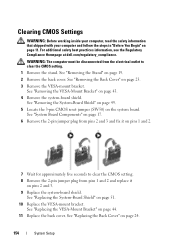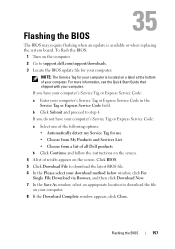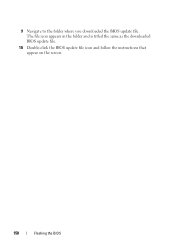Dell Inspiron One 2330 Support Question
Find answers below for this question about Dell Inspiron One 2330.Need a Dell Inspiron One 2330 manual? We have 2 online manuals for this item!
Question posted by fmhart71 on April 16th, 2015
Need Cracked Screen Fixed And To Disable The Touch Screen, Thanks
Current Answers
Answer #1: Posted by BusterDoogen on April 16th, 2015 9:33 AM
- Click Start and then Control Panel
- In Control Panel, click on the Pen and Touch icon
- In the Pen and Touch Settings window, click the Touch tab
- Check or uncheck the checkbox next to Use your finger as an input device
- Click Apply and then OK
- Disabling touch input in Windows 8/8.1
- Step 1: Open Device Manager. To do this, open the Search charm, type Device Manger, change search filter to Settings (if you can't see the entry in the search result) and then tap Device Manager entry to launch the same.Step 2: In the Device Manager window, expand Tab, and then expand Human Interface Devices.
Step 3: Right-click on the second entry titled HID-complaint device, click Disable and then click Yes button when you see a warning message saying that "Disabling this device will cause it to stop functioning. Do you really want to disable it?" to disable the touch screen or touch input.
I hope this is helpful to you!
Please respond to my effort to provide you with the best possible solution by using the "Acceptable Solution" and/or the "Helpful" buttons when the answer has proven to be helpful. Please feel free to submit further info for your question, if a solution was not provided. I appreciate the opportunity to serve you!
Related Dell Inspiron One 2330 Manual Pages
Similar Questions
I believe the touch screen is interfering with one of my applications, to verify I like to temporary...
My touch screen stopped working completely.