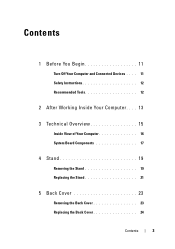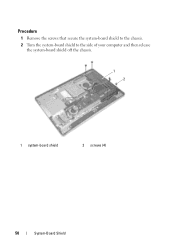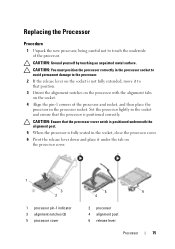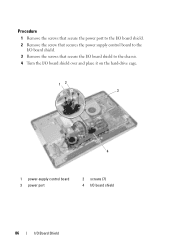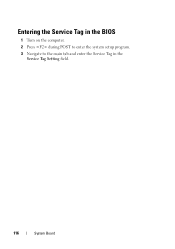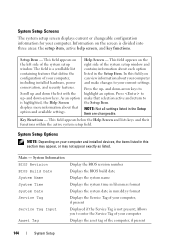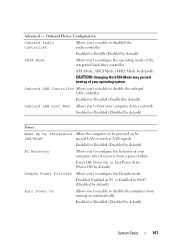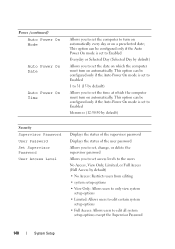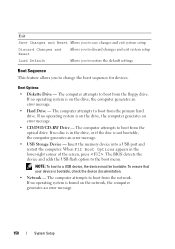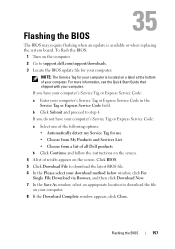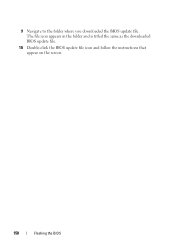Dell Inspiron One 2330 Support Question
Find answers below for this question about Dell Inspiron One 2330.Need a Dell Inspiron One 2330 manual? We have 2 online manuals for this item!
Question posted by weaufo on July 26th, 2014
How To Turn On Touch Screen On A Inspiron One 2330
The person who posted this question about this Dell product did not include a detailed explanation. Please use the "Request More Information" button to the right if more details would help you to answer this question.
Current Answers
Related Dell Inspiron One 2330 Manual Pages
Similar Questions
How To Turn On Dell Inspiron 2330 Touch Screen Feature
(Posted by jtSh 9 years ago)
My Touch Screen Inspiron One 2330 Won't Bring Up A Keyboard
(Posted by Kdamnrasa 10 years ago)
How To Turn Off Touch Screen Inspiron One 2320 With Optional Touch Screen
(Posted by Rsdedwe 10 years ago)
Turn Off Touch Screen On Dell Inspiron One 2330
I believe the touch screen is interfering with one of my applications, to verify I like to temporary...
I believe the touch screen is interfering with one of my applications, to verify I like to temporary...
(Posted by ericdahlberg46 10 years ago)
How Do I Enable My Touch Screen On Dell Inspiron One 2330
My touch screen stopped working completely.
My touch screen stopped working completely.
(Posted by my3boys 11 years ago)