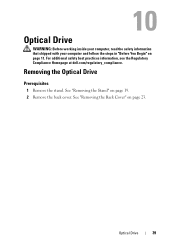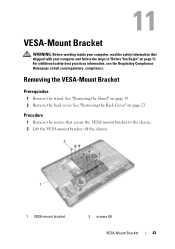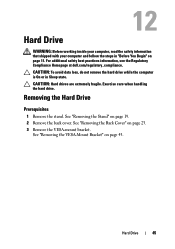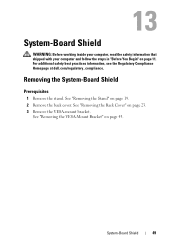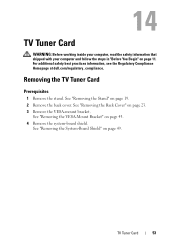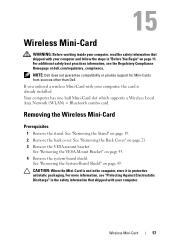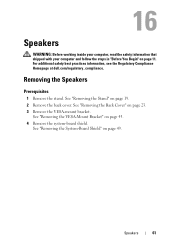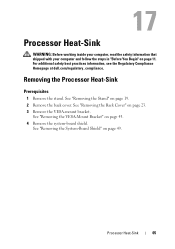Dell Inspiron One 2330 Support Question
Find answers below for this question about Dell Inspiron One 2330.Need a Dell Inspiron One 2330 manual? We have 2 online manuals for this item!
Question posted by falvamarvin on January 26th, 2014
How To Restore Dell Inspiron 1 2330
The person who posted this question about this Dell product did not include a detailed explanation. Please use the "Request More Information" button to the right if more details would help you to answer this question.
Current Answers
Answer #1: Posted by waelsaidani1 on January 26th, 2014 1:39 PM
Restart PC, press <F8> 3-4 times when the Dell logo appears.
2. Advanced Boot Options menu appears, ‘Repair your Computer' is highlighted, press Enter. (Use the arrow keys to highlight your choice)
3. Windows is loading files screen appears. Wait for it to load.
4. System Recovery Options prompt appears. Specify the language and keyboard input that you want, and then click ‘Next’.
5. Log in as a user who has administrative credentials; select the username from the drop-down list, type the password and click OK.
6. Choose a Recovery Tool Window appears, select Dell Data Safe Restore and Emergency Backup.
7. The Welcome screen will show 2 options; Restore computer and preserve my new or changed files and Select other System Backup and more options. Select the second option (Select other System Backup and more options) and click Next.
8. The next window shows these options; Backup Files and folders and Restore my computer. Select ‘Restore my computer’.
9. Select the Factory Image and click ‘Next’.
10. The next window shows 2 options; 'Preserve new or changed files before restoring to selected System Backup' and 'Restore without preserving new or changed files'. Select the second option (Restore without preserving new or changed files) and click Next.
11. A prompt appears stating that your computer is about to be restored all data currently on your computer will be deleted and replaced with your selected Full System Backup. If an Emergency File & Folder Backup was created, it will still be saved in the location you selected. Click 'Yes, continue' and click Next.
12. PC restore will initiate. Once done, click Restart.
2. Advanced Boot Options menu appears, ‘Repair your Computer' is highlighted, press Enter. (Use the arrow keys to highlight your choice)
3. Windows is loading files screen appears. Wait for it to load.
4. System Recovery Options prompt appears. Specify the language and keyboard input that you want, and then click ‘Next’.
5. Log in as a user who has administrative credentials; select the username from the drop-down list, type the password and click OK.
6. Choose a Recovery Tool Window appears, select Dell Data Safe Restore and Emergency Backup.
7. The Welcome screen will show 2 options; Restore computer and preserve my new or changed files and Select other System Backup and more options. Select the second option (Select other System Backup and more options) and click Next.
8. The next window shows these options; Backup Files and folders and Restore my computer. Select ‘Restore my computer’.
9. Select the Factory Image and click ‘Next’.
10. The next window shows 2 options; 'Preserve new or changed files before restoring to selected System Backup' and 'Restore without preserving new or changed files'. Select the second option (Restore without preserving new or changed files) and click Next.
11. A prompt appears stating that your computer is about to be restored all data currently on your computer will be deleted and replaced with your selected Full System Backup. If an Emergency File & Folder Backup was created, it will still be saved in the location you selected. Click 'Yes, continue' and click Next.
12. PC restore will initiate. Once done, click Restart.
Related Dell Inspiron One 2330 Manual Pages
Similar Questions
How Do I Get Back The Capability To Use The Touch Screen On My Inspiron One 2330
I don't know how I did it, but I have disabled the touch screen on my computer.
I don't know how I did it, but I have disabled the touch screen on my computer.
(Posted by debjefferson 11 years ago)
How Do I Enable My Touch Screen On Dell Inspiron One 2330
My touch screen stopped working completely.
My touch screen stopped working completely.
(Posted by my3boys 11 years ago)
How Do I Hook Up A Second Monitor To My Dell Inspiron One 2330. Just Bot.
(Posted by pegrobb 11 years ago)