Dell Inspiron One 2330 Support Question
Find answers below for this question about Dell Inspiron One 2330.Need a Dell Inspiron One 2330 manual? We have 2 online manuals for this item!
Question posted by Brownjud on May 24th, 2014
I Installed Windows 8 On Dell Inspiron 2320 And Touch Screen Wont Work
The person who posted this question about this Dell product did not include a detailed explanation. Please use the "Request More Information" button to the right if more details would help you to answer this question.
Current Answers
There are currently no answers that have been posted for this question.
Be the first to post an answer! Remember that you can earn up to 1,100 points for every answer you submit. The better the quality of your answer, the better chance it has to be accepted.
Be the first to post an answer! Remember that you can earn up to 1,100 points for every answer you submit. The better the quality of your answer, the better chance it has to be accepted.
Related Dell Inspiron One 2330 Manual Pages
Owner's Manual (PDF) - Page 1


Dell Inspiron One 2330 Owner's Manual
Computer model: Inspiron One 2330
Regulatory model: W05C
Regulatory type: W05C001
Owner's Manual (PDF) - Page 2


...forbidden. A00
Information in this document is used in this text: Dell™, the DELL logo, and Inspiron™ are registered trademarks of these materials in any proprietary interest ...notice. © 2012 Dell Inc. and is subject to hardware or loss of Dell Inc.;
and/or other than its own.
2012 - 03
Rev. Microsoft®, Windows®, and the Windows start button logo are not...
Owner's Manual (PDF) - Page 11


... Connected Devices
CAUTION: To avoid losing data, save and close all open files and exit all open programs. 2 Click Start and click Shut Down. Microsoft Windows shuts down instructions. 3 Disconnect your computer and all attached devices from the electrical outlets. 4 Disconnect all telephone cables, network cables, and attached devices from your...
Owner's Manual (PDF) - Page 12


...from the network device.
WARNING: Before working inside your computer. CAUTION: To avoid damaging the computer, ensure that the work , periodically touch an unpainted metal surface to protect ...the power source. When disconnecting cables, keep them by touching an unpainted metal surface, such as the metal at dell.com/regulatory_compliance.
WARNING: Disconnect all covers, panels, and...
Owner's Manual (PDF) - Page 15


Technical Overview
15 For additional safety best practices information, see the Regulatory Compliance Homepage at dell.com/regulatory_compliance. Technical Overview
WARNING: Before working inside your computer, read the safety information that shipped with your computer and follow the steps in "Before You Begin" on page 11.
Owner's Manual (PDF) - Page 19


... any scratches on the display. 1 Place the computer face down on page 11.
For additional safety best practices information, see the Regulatory Compliance Homepage at dell.com/regulatory_compliance. Stand
WARNING: Before working inside your computer.
1
2
1 stand cover
2 plastic scribe
Stand
19
Owner's Manual (PDF) - Page 23


Removing the Back Cover
Prerequisites
1 Remove the stand. Back Cover
WARNING: Before working inside your computer, read the safety information that secure the back cover to
release it from the middle frame. 3 Lift the... Cover
23
See "Removing the Stand" on page 19. For additional safety best practices information, see the Regulatory Compliance Homepage at dell.com/regulatory_compliance.
Owner's Manual (PDF) - Page 25


For additional safety best practices information, see the Regulatory Compliance Homepage at dell.com/regulatory_compliance.
B-CAS Card
WARNING: Before working inside your computer, read the safety information that shipped with your computer and follow the steps in "Before You Begin" on page 23. See "Removing ...
Owner's Manual (PDF) - Page 29


See "Removing the Back Cover" on page 19. 2 Remove the back cover. See "Removing the Stand" on page 23. Converter Board
WARNING: Before working inside your computer, read the safety information that shipped with your computer and follow the steps in "Before You Begin" on page 11.
Converter Board
...
Owner's Manual (PDF) - Page 33


... page 23. For additional safety best practices information, see the Regulatory Compliance Homepage at dell.com/regulatory_compliance. Procedure
1 Using your computer and follow the steps in "Before You...2 1
2 power-button board
Power-Button Board
33
Power-Button Board
WARNING: Before working inside your computer, read the safety information that shipped with your fingertips, gently lift the...
Owner's Manual (PDF) - Page 35


...and follow the steps in "Before You Begin" on page 11.
Memory Module(s)
WARNING: Before working inside your computer, read the safety information that shipped with your fingertips, lift the memory-module shield... additional safety best practices information, see the Regulatory Compliance Homepage at dell.com/regulatory_compliance. Removing the Memory Module(s)
Prerequisites
1 Remove the stand.
Owner's Manual (PDF) - Page 39
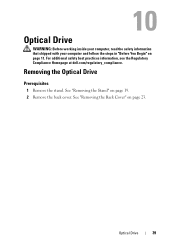
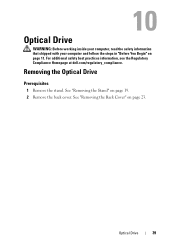
Removing the Optical Drive
Prerequisites
1 Remove the stand.
See "Removing the Back Cover" on page 11. Optical Drive
39 Optical Drive
WARNING: Before working inside your computer, read the safety information that shipped with your computer and follow the steps in "Before You Begin" on page 23. For additional ...
Owner's Manual (PDF) - Page 43
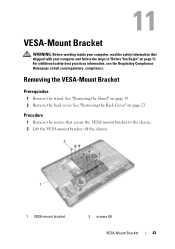
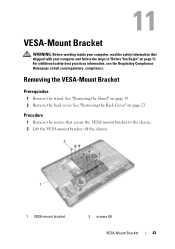
....
2
1
1 VESA-mount bracket
2 screws (9)
VESA-Mount Bracket
43 See "Removing the Back Cover" on page 19. 2 Remove the back cover. VESA-Mount Bracket
WARNING: Before working inside your computer and follow the steps in "Before You Begin" on page 11.
For additional safety best practices information, see the Regulatory Compliance Homepage...
Owner's Manual (PDF) - Page 45
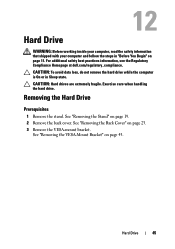
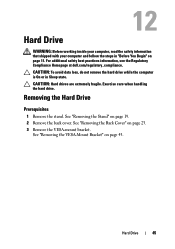
....
Exercise care when handling the hard drive. CAUTION: Hard drives are extremely fragile. See "Removing the Back Cover" on page 43. Hard Drive
WARNING: Before working inside your computer, read the safety information that shipped with your computer and follow the steps in Sleep state. For additional safety best practices information...
Owner's Manual (PDF) - Page 57
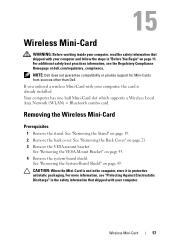
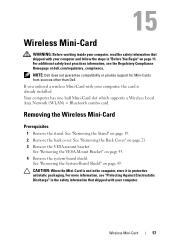
...43. 4 Remove the system-board shield. CAUTION: When the Mini-Card is already installed. Wireless Mini-Card
57 If you ordered a wireless Mini-Card with your computer, ... Compliance Homepage at dell.com/regulatory_compliance. NOTE: Dell does not guarantee compatibility or provide support for Mini-Cards from sources other than Dell. Wireless Mini-Card
WARNING: Before working inside your computer,...
Owner's Manual (PDF) - Page 109
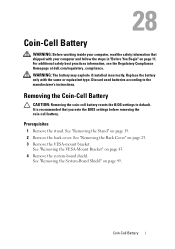
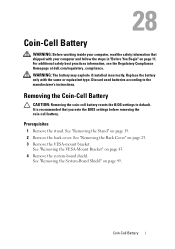
...board shield.
For additional safety best practices information, see the Regulatory Compliance Homepage at dell.com/regulatory_compliance. Discard used batteries according to default.
Removing the Coin-Cell Battery
CAUTION..." on page 23. 3 Remove the VESA-mount bracket. Coin-Cell Battery
WARNING: Before working inside your computer and follow the steps in "Before You Begin" on page 11. See...
Owner's Manual (PDF) - Page 143


... about the hardware installed on your computer and try again. This prompt can appear very quickly, so you must watch for the F2 prompt
to wait until you press before the F2 prompt, this keystroke is lost. If you see the Microsoft Windows desktop.
If you write down the system setup screen information for...
Owner's Manual (PDF) - Page 144
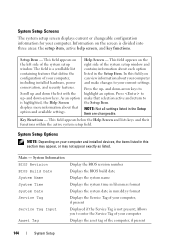
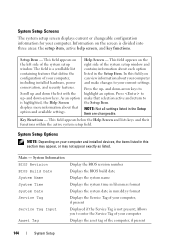
... field. Allows you can view information about your computer, including installed hardware, power conservation, and security features. Help Screen -
Key Functions - Information on the left side of your ...
System Setup Options
NOTE: Depending on the right side of the system setup window and contains information about that selection active and return to your computer Displays the ...
Owner's Manual (PDF) - Page 151


...sequence, for example, to boot from the optical drive to run Dell Diagnostics from the Drivers and Utilities disc. Then, shut down your ...down your current boot sequence in the lower-right
corner of the screen, press . System Setup
151
See "Entering System Setup" on ... at the next boot.
1 If you see the Microsoft Windows desktop.
Changing Boot Sequence for the Current Boot
You can use...
Owner's Manual (PDF) - Page 157
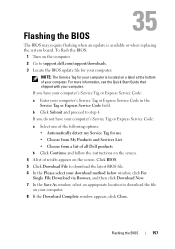
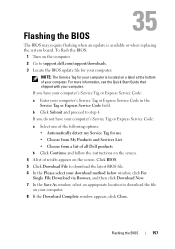
... of your computer. To flash the BIOS:
1 Turn on the computer. 2 Go to support.dell.com/support/downloads. 3 Locate the BIOS update file for your computer:
NOTE: The Service Tag... from a list of all Dell products
b Click Continue and follow the instructions on the screen. 4 A list of results appears on the screen. If you have your download method below window, click For
Single File Download...
Similar Questions
How To Turn On Dell Inspiron 2330 Touch Screen Feature
(Posted by jtSh 9 years ago)
How To Start Dell Inspiron 2320 Touch Screen Not Working
(Posted by vee2clj221 10 years ago)
How Do I Enable My Touch Screen On Dell Inspiron One 2330
My touch screen stopped working completely.
My touch screen stopped working completely.
(Posted by my3boys 11 years ago)

