Dell Inspiron One 2320 Support Question
Find answers below for this question about Dell Inspiron One 2320.Need a Dell Inspiron One 2320 manual? We have 3 online manuals for this item!
Question posted by paulmcgaughey on August 10th, 2012
Can The Stand For The Dell Inspirion 2330 Be Used On A 2320?
I have a dell inspirion 2320 and am not happy with the viewing angle, as I use it mainly as a TV on a cabinet, higher than the average desk. I notice the new 2330 has the type of stand that allows it to be tilted forward slightly. Would it be compatible with the older model, and where could I buy just the stand?
Current Answers
There are currently no answers that have been posted for this question.
Be the first to post an answer! Remember that you can earn up to 1,100 points for every answer you submit. The better the quality of your answer, the better chance it has to be accepted.
Be the first to post an answer! Remember that you can earn up to 1,100 points for every answer you submit. The better the quality of your answer, the better chance it has to be accepted.
Related Dell Inspiron One 2320 Manual Pages
Quick Start Guide (PDF) - Page 1


.../manuals als u meer wilt weten over de functies en geavanceerde opties die voor uw desktop beschikbaar zijn.
• Ga naar dell.com/ContactDell als u contact met Dell wilt opnemen in China
0GX7TPA00
Adjust the computer stand
Pas de stand van de computer aan Réglez le socle inclinable de l'ordinateur Ajuste el soporte del equipo...
Owners Manual - Page 35


... yourself by using a wrist grounding strap or by your warranty. See "Removing the Back Cover" on page 11. 2 Remove the back cover.
Rear Stand Cover
35 6
Rear-Stand Assembly
WARNING: Before working inside your computer, read the safety information that secure the rear-stand assembly to servicing that is not authorized by Dell is not...
Owners Manual - Page 37


... should perform repairs on your computer. CAUTION: To avoid electrostatic discharge, ground yourself by using a wrist grounding strap or by your warranty. See "Removing the Back Cover" on page...dell.com/regulatory_compliance. Removing the VESA Mount
1 Follow the instructions in "Before You Begin" on page 19. 3 Remove the rear-stand assembly. VESA Mount
37 See "Removing the Rear-Stand...
Owners Manual - Page 39


... a certified service technician should perform repairs on page 19. 3 Remove the rear-stand assembly. Damage due to the chassis. 5 Lift the rear I /O Cover
WARNING: Before working inside your computer, read the safety information that is not authorized by Dell is not covered by periodically touching an unpainted metal surface (such as a connector...
Owners Manual - Page 43


... secure the AV-board shield to servicing that is not authorized by Dell is not covered by periodically touching an unpainted metal surface (such as...Stand Assembly"
on page 11. 2 Remove the back cover.
For additional safety best practices information, see the Regulatory Compliance Homepage at dell.com/regulatory_compliance. CAUTION: To avoid electrostatic discharge, ground yourself by using...
Owners Manual - Page 47


...discharge, ground yourself by using a wrist grounding strap ...is not authorized by Dell is not covered by periodically touching an unpainted metal surface (such as a connector on your warranty.
Main Chassis
47 Damage due... to the chassis. 8 Lift the converter board away from the chassis. See "Removing the Rear-Stand Assembly"
on page 19. 3 Remove the rear-stand...
Owners Manual - Page 51


...dell.com/regulatory_compliance.
CAUTION: To avoid electrostatic discharge, ground yourself by using a wrist grounding strap or by your computer. Removing the B-CAS Card
1 Follow the instructions in "Before You Begin" on page 19. 3 Remove the rear-stand...11. 2 Remove the back cover. See "Removing the Rear-Stand Assembly"
on your warranty. CAUTION: Only a certified service technician ...
Owners Manual - Page 53


... To avoid electrostatic discharge, ground yourself by using a wrist grounding strap or by your computer).
CAUTION: Only...should perform repairs on your computer. See "Removing the Rear-Stand Assembly"
on page 35. 4 Remove the rear I /O... inside your computer, read the safety information that is not authorized by Dell is not covered by periodically touching an unpainted metal surface (such as ...
Owners Manual - Page 57


... grounding strap or by your computer). See "Removing the Side I /O cover. Coin-Cell Battery
57 Discard used batteries according to servicing that shipped with the same or equivalent type recommended by the manufacturer. CAUTION: Only a certified service technician should perform repairs on page 41. 6 Remove the system-board shield. See "Removing the...
Owners Manual - Page 61


...Dell does not guarantee compatibility or provide support for Wireless Local Area Network (WLAN) and a TV... tuner module. Removing the Mini-Card(s)
1 Follow the instructions in protective antistatic packaging (see the Regulatory Compliance Homepage at dell.com/regulatory_compliance.
CAUTION: To avoid electrostatic discharge, ground yourself by using... not authorized by Dell is not covered by...
Owners Manual - Page 65


... touching an unpainted metal surface (such as a connector on your computer. See "Removing the Rear-Stand Assembly"
on page 35. 4 Remove the rear I /O Cover" on your warranty. See "...the safety information that is not authorized by Dell is not covered by your computer.
CAUTION: To avoid electrostatic discharge, ground yourself by using a wrist grounding strap or by their edges...
Owners Manual - Page 71


... To avoid electrostatic discharge, ground yourself by using a wrist grounding strap or by your computer.
See "Removing the Rear-Stand Assembly"
on your computer. See "Removing ...I /O cover. For additional safety best practices information, see the Regulatory Compliance Homepage at dell.com/regulatory_compliance.
Damage due to servicing that secure the middle frame to step 5 in...
Owners Manual - Page 75


...ground yourself by using a wrist grounding strap or by your warranty. For additional safety best practices information, see the Regulatory Compliance Homepage at dell.com/regulatory_compliance....stand assembly. See "Removing the Rear-Stand Assembly"
on page 39. 6 Remove the side I/O cover.
WARNING: The heat sink may be very hot during normal operation. Ensure that is not authorized by Dell...
Owners Manual - Page 79


..., ground yourself by using a wrist grounding strap...stand assembly. See "Removing the System-Board Shield" on page 53. 7 Remove the screw that it .
CAUTION: Only a certified service technician should perform repairs on page 39. 5 Remove the side I /O cover. 19
Processor Heat-Sink
WARNING: Before working inside your computer, read the safety information that is not authorized by Dell...
Owners Manual - Page 83


... new processor. See "Removing the Rear-Stand Assembly"
on page 39. 5 Remove the side I /O Cover" on page 53. 7 Remove the processor heat-sink.
Processor
83
For additional safety best practices information, see the Regulatory Compliance Homepage at dell.com/regulatory_compliance. See "Removing the Side I /O cover. CAUTION: To avoid electrostatic discharge, ground yourself by using...
Owners Manual - Page 89


... discharge, ground yourself by using a wrist grounding strap or by your warranty.
Removing the Antenna-In Connector
1 Follow the instructions in cable from the
chassis. For additional safety best practices information, see the Regulatory Compliance Homepage at www.dell.com/regulatory_compliance. Antenna-In Connector
89 See "Removing the Rear-Stand Assembly"
on the...
Owners Manual - Page 93


... best practices information, see the Regulatory Compliance Homepage at dell.com/regulatory_compliance. See "Removing the Rear-Stand Assembly"
on page 39. 7 Remove the side I.../O Cover" on page 35. 4 Remove the VESA mount. CAUTION: To avoid electrostatic discharge, ground yourself by using a wrist grounding strap or by your computer. See "Removing the Middle Frame" on page 11. 2 Remove the...
Owners Manual - Page 101
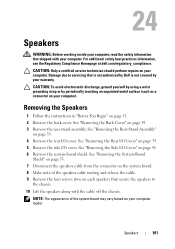
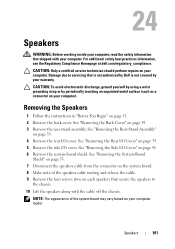
...the speakers along with your computer. CAUTION: To avoid electrostatic discharge, ground yourself by using a wrist grounding strap or by your warranty. Removing the Speakers
1 Follow the instructions... the Rear-Stand Assembly"
on page 11. 2 Remove the back cover. For additional safety best practices information, see the Regulatory Compliance Homepage at dell.com/regulatory_compliance....
Owners Manual - Page 109


...: To avoid electrostatic discharge, ground yourself by using a wrist grounding strap or by your warranty. See... best practices information, see the Regulatory Compliance Homepage at dell.com/regulatory_compliance. Display Assembly
Removing the Display Assembly
1...computer, read the safety information that is not authorized by Dell is not covered by periodically touching an unpainted metal surface ...
Owners Manual - Page 132


...certified service technician should perform repairs on page 125. 2 Use the arrow keys to highlight the Boot menu option and ...: To avoid electrostatic discharge, ground yourself by using a wrist grounding strap or by Dell is bootable, check the device documentation. Changing... CMOS setting. For example, if you see the Microsoft Windows desktop. NOTE: To boot to a USB memory key, highlight USB...
Similar Questions
How To Restore Dell Desktop Inspiron One 2020 Model
(Posted by soltot 10 years ago)
Desktop Inspiron 1 2320 Black Screen When Restarting
(Posted by tmiskkevi 10 years ago)
Is It Possible To Use A Tv As A Second Monitor For A Dell Xps 8300 Desktop
(Posted by pahh 10 years ago)
How To Bypass A Bios Password On Dell Desktop Inspiron One 2320
(Posted by bexoxo 10 years ago)
How To Use The Hdmi Cable On Inspiron Desktop Inspiron One 2330
(Posted by mhoras 10 years ago)

