Dell Inspiron One 2320 Support Question
Find answers below for this question about Dell Inspiron One 2320.Need a Dell Inspiron One 2320 manual? We have 3 online manuals for this item!
Question posted by frSaf on July 19th, 2014
How To Restore Dell Inspiron One To Factory Settings
The person who posted this question about this Dell product did not include a detailed explanation. Please use the "Request More Information" button to the right if more details would help you to answer this question.
Current Answers
There are currently no answers that have been posted for this question.
Be the first to post an answer! Remember that you can earn up to 1,100 points for every answer you submit. The better the quality of your answer, the better chance it has to be accepted.
Be the first to post an answer! Remember that you can earn up to 1,100 points for every answer you submit. The better the quality of your answer, the better chance it has to be accepted.
Related Dell Inspiron One 2320 Manual Pages
Quick Start Guide (PDF) - Page 1


...desktop, click Start→ All Programs→ Dell Help Documentation or go to support.dell.com/manuals.
• To contact Dell for Mexico)
The following information is subject to dell.com/ContactDell. Dell™, the DELL logo, and Inspiron...2320 Quick Start
Snel starten | Démarrage rapide Inicio rápido | Início rápido
Uniquely Dell support.dell.com/manuals | www.dell...
Owners Manual - Page 2


... than its own.
2011 - 07
Rev.
Microsoft®, Windows®, and the Windows start button logo are trademarks of Microsoft Corporation in this text: Dell™, the DELL™ logo, and Inspiron™ are either the entities claiming the marks and names or their products. disclaims any manner whatsoever without notice. © 2011...
Owners Manual - Page 3


Contents
1 Before You Begin 11
Recommended Tools 11 Turning Off Your Computer 11 Safety Instructions 11
2 Technical Overview 15
Inside View of Your Inspiron One 15 System Board Components 17
3 Back Cover 19
Removing the Back Cover 19 Replacing the Back Cover 21
4 Hard Drive 23
Removing the Hard ...
Owners Manual - Page 11


... in this document may require the following tools: • Small Phillips screwdriver • Hex nut driver • Flash BIOS executable update program available at support.dell.com
Turning Off Your Computer
CAUTION: To avoid losing data, save and close all open files and exit all open programs.
2 To shut down the...
Owners Manual - Page 12


... hold the power button while the computer is unplugged to the power source. For additional safety best practices information, see the Regulatory Compliance Homepage at dell.com/regulatory_compliance.
As you pull connectors apart, keep them evenly aligned to remove the computer cover and access any connector pins.
CAUTION: To avoid damaging...
Owners Manual - Page 15


...: Only a certified service technician should perform repairs on your warranty. Inside View of Your Inspiron One
45 3
6 7
2 1
Technical Overview
15 1
Technical Overview
WARNING: Before working inside your computer, read the safety information that is not authorized by Dell is not covered by periodically touching an unpainted metal surface (such as a connector on...
Owners Manual - Page 19


... face down on a flat surface. 3 Remove the six screws that is not authorized by Dell is not covered by periodically touching an unpainted metal surface (such as a connector on your ... Cover
19 CAUTION: Ensure that shipped with the computer cover removed-at dell.com/regulatory_compliance.
For additional safety best practices information, see the Regulatory Compliance Homepage at least ...
Owners Manual - Page 23


...data loss, turn off your computer (see the Regulatory Compliance Homepage at dell.com/regulatory_compliance. NOTE: Dell does not guarantee compatibility or provide support for hard drives from the computer ... Remove the back cover. NOTE: If you remove the hard drive from sources other than Dell. CAUTION: To avoid electrostatic discharge, ground yourself by using a wrist grounding strap or by...
Owners Manual - Page 27


...Drive
27 For additional safety best practices information, see the Regulatory Compliance Homepage at dell.com/regulatory_compliance. CAUTION: Only a certified service technician should perform repairs on your computer...information that secures the optical-drive assembly to servicing that is not authorized by Dell is not covered by periodically touching an unpainted metal surface (such as a ...
Owners Manual - Page 31


... shield.
5
Memory Module(s)
WARNING: Before working inside your computer, read the safety information that is not authorized by Dell is not covered by periodically touching an unpainted metal surface (such as a connector on page 11. 2 Remove the ... computer.
For additional safety best practices information, see the Regulatory Compliance Homepage at dell.com/regulatory_compliance.
Owners Manual - Page 35


...WARNING: Before working inside your computer, read the safety information that is not authorized by Dell is not covered by periodically touching an unpainted metal surface (such as a connector on ...back cover. For additional safety best practices information, see the Regulatory Compliance Homepage at dell.com/regulatory_compliance.
Damage due to the chassis. 4 Slide the rear-stand assembly ...
Owners Manual - Page 37


... safety best practices information, see the Regulatory Compliance Homepage at dell.com/regulatory_compliance. CAUTION: To avoid electrostatic discharge, ground yourself ...inside your computer, read the safety information that secure the VESA mount to servicing that is not authorized by Dell is not covered by periodically touching an unpainted metal surface (such as a connector on page 11. 2 ...
Owners Manual - Page 39


... your computer, read the safety information that is not authorized by Dell is not covered by periodically touching an unpainted metal surface (such ... shipped with your computer). For additional safety best practices information, see the Regulatory Compliance Homepage at dell.com/regulatory_compliance. CAUTION: To avoid electrostatic discharge, ground yourself by using a wrist grounding strap or...
Owners Manual - Page 43


... computer. For additional safety best practices information, see the Regulatory Compliance Homepage at dell.com/regulatory_compliance. CAUTION: Only a certified service technician should perform repairs on page ...Before You Begin" on page 39. 5 Remove the three screws that is not authorized by Dell is not covered by periodically touching an unpainted metal surface (such as a connector on page...
Owners Manual - Page 59
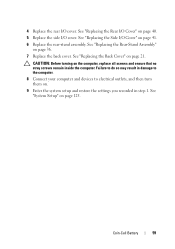
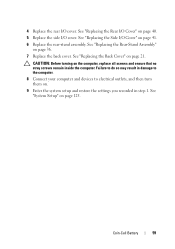
.... 8 Connect your computer and devices to electrical outlets, and then turn them on page 40. 5 Replace the side I /O Cover" on . 9 Enter the system setup and restore the settings you recorded in step 1. Coin-Cell Battery
59 4 Replace the rear I /O Cover" on page 41. 6 Replace the rear-stand assembly.
See "Replacing the Rear...
Owners Manual - Page 125


...
Entering System Setup
1 Turn on (or restart) your computer. 2 When the DELL logo is displayed, watch for the F2 prompt to appear and
then press immediately...set the type of hard drive installed
NOTE: Before you change system setup, it , and then press . Information on page 11. System Setup Utility
125 Then, turn off your computer and try again.
If you see the Microsoft Windows desktop...
Owners Manual - Page 131


... sequence for example, to boot from the CD/DVD/CD-RW drive to run Dell Diagnostics from the primary hard drive. The computer attempts to boot from the floppy disk... check the device documentation. • Network -
On completion of diagnostic tests, the previous boot sequence is restored.
1 If you to change the current boot sequence, for devices.
NOTE: To boot to the boot ...
Owners Manual - Page 132


...). 1 Follow the instructions in case you see the Microsoft Windows desktop. NOTE: Write down your warranty. CAUTION: Only a certified service... until you want to boot from the electrical outlet to restore it. 3 Press the up- To ensure your device ..., follow the safety instructions that is not authorized by Dell is bootable, check the device documentation. and down your...setting.
Owners Manual - Page 134


...
System Setup Utility WARNING: The computer must be disconnected from the electrical outlet to clear the CMOS setting.
See "Removing the Rear-Stand Assembly" on page 41. 6 Remove the system-board shield.... of the procedures in this section, follow the safety instructions that is not authorized by Dell is not covered by periodically touching an unpainted metal surface (such as a connector on ...
Owners Manual - Page 137


...Start Over on the screen. If you do not have your desktop. NOTE: If you have selected a different model and want to support.dell.com/support/downloads. 3 Locate the BIOS update file for your...number in the Select Your Product Line list. Flashing the BIOS
137 If you have your desktop. 7 Click Close if the Download Complete window appears.
30
Flashing the BIOS
The BIOS ...
Similar Questions
How To Restore To Factory Setting A Inspiron One 2320
(Posted by alvadar 10 years ago)
How To Restore Dell Inspiron One 2320 To Factory Settings
(Posted by lik5oz 10 years ago)
How To Restore A Dell Inspiron 6500 To Factory Settings
(Posted by SCSA 10 years ago)
How To Do A Restore To Factory Settings Inspiron One 2305
(Posted by slygWho 10 years ago)
I Have A Dell Optiplex Gx 520 I Want To Restore To Factory Settings
(Posted by NIGHTSHADE1 11 years ago)

