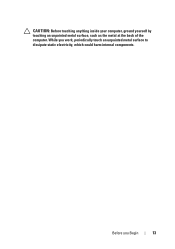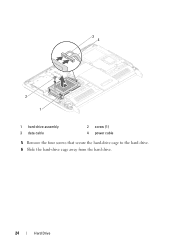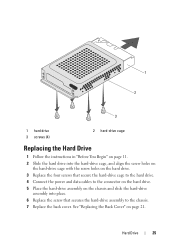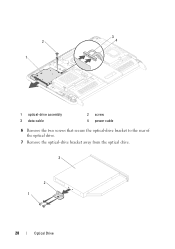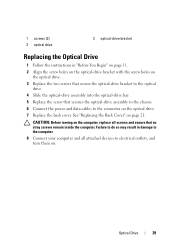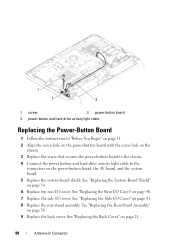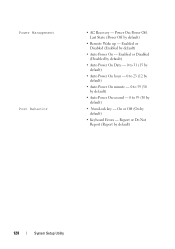Dell Inspiron One 2320 Support Question
Find answers below for this question about Dell Inspiron One 2320.Need a Dell Inspiron One 2320 manual? We have 3 online manuals for this item!
Question posted by kashmalinda on January 24th, 2014
I Push Power On Buttoun Nothing Happend. Power Supply Is Ok, Power On/off
buttoun is good, Ram is working, HD is Good. Befor this Happend Some Vertical lines came and Display is gone. but power on LED is blink. Now Nothing hapend
Current Answers
Related Dell Inspiron One 2320 Manual Pages
Similar Questions
Dell Optiplex 360 Will Not Power On, No Amber Light When Pushing Power Switch
(Posted by jeep7morri 10 years ago)
Dell Inspiron 2320 All In One Will Not Power Up
(Posted by Shpattp 10 years ago)
My Daughters 2320 Needs The Part Where The Power Cord Plugs In. She Unplugged Th
She unplugged the power cord and the part broke. She can't plug the power cord back in. What's the n...
She unplugged the power cord and the part broke. She can't plug the power cord back in. What's the n...
(Posted by Shellej153 11 years ago)