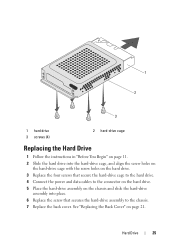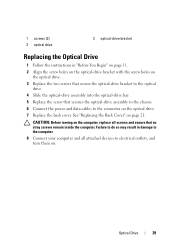Dell Inspiron One 2320 Support Question
Find answers below for this question about Dell Inspiron One 2320.Need a Dell Inspiron One 2320 manual? We have 3 online manuals for this item!
Question posted by NEILLPEARSON on June 14th, 2012
Manul For Instructions
Current Answers
Answer #1: Posted by DellJesse1 on June 15th, 2012 5:28 AM
You can click the link below to download the online manual for the Inspiron 2320.
http://support.dell.com/support/topics/global.aspx/support/my_systems_info/manuals?s=dhs
Thank You,
Dell-Jesse1
Dell Social Media and Communities
email:[email protected]
Dell Community Forum.
www.en.community.dell.com
Dell Twitter Support
@dellcares
Dell Facebook Support
www.facebook.com/dell
#iwork4dell