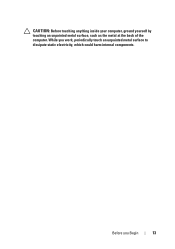Dell Inspiron One 2320 Support Question
Find answers below for this question about Dell Inspiron One 2320.Need a Dell Inspiron One 2320 manual? We have 3 online manuals for this item!
Question posted by inKoltr on March 9th, 2014
Inspiron One Volume Buttons Windows 8 Will Not Work
The person who posted this question about this Dell product did not include a detailed explanation. Please use the "Request More Information" button to the right if more details would help you to answer this question.
Current Answers
Related Dell Inspiron One 2320 Manual Pages
Similar Questions
Inspiron One How Do I Adjust Volume With Combo Brightness Volume Buttons
(Posted by jerrsnyd 10 years ago)
How To Reinstall The Volume Buttons On A Dell Inspiron One 2305
(Posted by skyraybo 10 years ago)
Inspiron 620 Power Button Does Not Work All The Time
(Posted by Zoelucidd 10 years ago)
Brightness And Volume Buttons Not Working.
I have a dell inspirion one 2320 desktop computer. I formated it completely and installed the driver...
I have a dell inspirion one 2320 desktop computer. I formated it completely and installed the driver...
(Posted by sunshineday187 11 years ago)