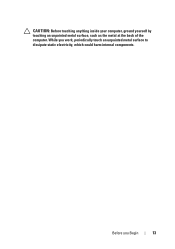Dell Inspiron One 2320 Support Question
Find answers below for this question about Dell Inspiron One 2320.Need a Dell Inspiron One 2320 manual? We have 3 online manuals for this item!
Question posted by sunshineday187 on January 24th, 2013
Brightness And Volume Buttons Not Working.
Current Answers
Answer #1: Posted by prateekk007 on January 24th, 2013 1:36 PM
I would suggest you to install the quickset driver from the below mentioned link that might fix the issue:
You can also refer to the below mentioned link for further help:
Please reply if you have any further questions.Thanks & Regards
Prateek K
Related Dell Inspiron One 2320 Manual Pages
Similar Questions
I have a dell inspirion one 2320 desktop computer. I formated it completely and installed the driver...
My Inspiron One 2305 only has a CD drive on the left side, no brightness control