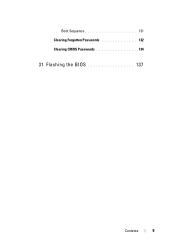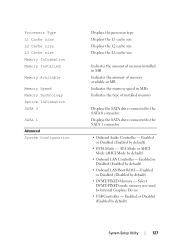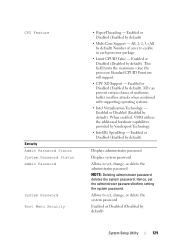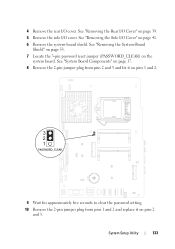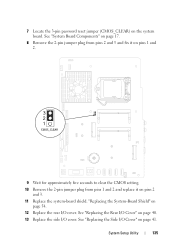Dell Inspiron One 2320 Support Question
Find answers below for this question about Dell Inspiron One 2320.Need a Dell Inspiron One 2320 manual? We have 3 online manuals for this item!
Question posted by suresnily on September 29th, 2013
How To Fix Inspiron One 2320 Boot Problems
The person who posted this question about this Dell product did not include a detailed explanation. Please use the "Request More Information" button to the right if more details would help you to answer this question.
Current Answers
Answer #1: Posted by DreadPirateRoberts on October 11th, 2013 7:57 AM
This will help you troubleshoot the beep codes
http://www.dell.com/support/troubleshooting/us/en/19/KCS/KcsArticles/ArticleView?docid=496582
http://www.dell.com/support/troubleshooting/us/en/19/KCS/KcsArticles/ArticleView?docid=496582
Related Dell Inspiron One 2320 Manual Pages
Similar Questions
Coud Ram Replacement Fix A Boot Problem (2 Left Lights Yellow?) On Precision470
My Dell Precision 470 doen't boot. 6 bpis and 2 left lights in yellow
My Dell Precision 470 doen't boot. 6 bpis and 2 left lights in yellow
(Posted by carlsalghoff 9 years ago)
How To Fix Inspiron One 2305 All-in-one Desktop
(Posted by wraymxua 10 years ago)
My Dell Inspiron 2320 Goe To A Blue Screen
My Dell Inspiron 2320 goes to a blue screen after I return it on. I get the Dell logo and F2 to boot...
My Dell Inspiron 2320 goes to a blue screen after I return it on. I get the Dell logo and F2 to boot...
(Posted by Anonymous-98614 11 years ago)