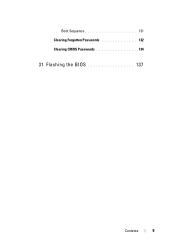Dell Inspiron One 2320 Support Question
Find answers below for this question about Dell Inspiron One 2320.Need a Dell Inspiron One 2320 manual? We have 3 online manuals for this item!
Question posted by ZahooKraf on May 5th, 2014
My Dell Inspiron 2320 Desktop Wont Boot Up
Current Answers
Answer #1: Posted by Rukzee on May 6th, 2014 11:12 AM
The below steps will help you to boot the system into safe mode
1. Turn on the computer.
2. After the Dell logo appears, press F8 key repeatedly until the
3. Advanced Boot Options menu appears (Advanced Startup Options).
4. In Advanced Boot Options, highlight Safe Mode and press Enter.
5. The computer will boot into the windows with limited drivers and basic apps.
6. If the computer is still not booting into the windows and gives any error message. Do help me with the error messages.
To help you better with the resolution based on the error message.
Click on the below link for detailed description about these steps:
Thanks & Regards,
Related Dell Inspiron One 2320 Manual Pages
Similar Questions
I recentry added a 2nd 3ghz processor to the board and heat sync, when I booted I could see both p...