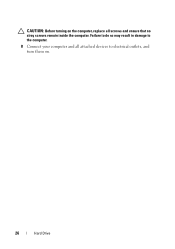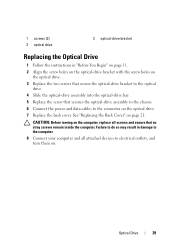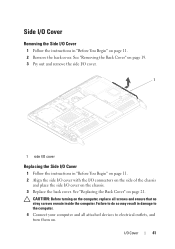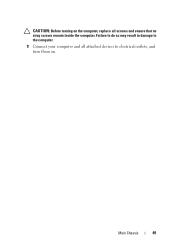Dell Inspiron One 2320 Support Question
Find answers below for this question about Dell Inspiron One 2320.Need a Dell Inspiron One 2320 manual? We have 3 online manuals for this item!
Question posted by digger5 on April 1st, 2012
How To Eliminate 'log On Window' When Turning On Computer.
How does one eliminate the "Log on Window" when turning on computer.
I just want to turn the computer without going thru the sign on.
Current Answers
Answer #1: Posted by GroupWorks on April 2nd, 2012 4:58 PM
Normally when you have only one user account, it will automatically logon without the logon window. If that's not the case, you can go to start>run>(type)control userpasswords2...then uncheck the box - Users must enter... - you'll then be prompted to enter a user name and p/w. click apply & reboot...you should go straight to your desktop.
Related Dell Inspiron One 2320 Manual Pages
Similar Questions
Desktop Inspiron 1 2320 Black Screen When Restarting
(Posted by tmiskkevi 10 years ago)
Why Wont My Dell Desktop Inspiron 518 Turn On Blinking Amber
(Posted by Flavijvm 10 years ago)
How To Bypass A Bios Password On Dell Desktop Inspiron One 2320
(Posted by bexoxo 10 years ago)
After Moving The Inspiron 2320, The Picture Went Out. I Just Got It Today.
Also not able to connect to the internet with an older computer - couldthe problem be the router eve...
Also not able to connect to the internet with an older computer - couldthe problem be the router eve...
(Posted by nancysueward 11 years ago)