Dell Inspiron One 2320 Support Question
Find answers below for this question about Dell Inspiron One 2320.Need a Dell Inspiron One 2320 manual? We have 3 online manuals for this item!
Question posted by lilWas on August 26th, 2014
Dell Inspiron One 2330 Won't Boot Up After Updates
The person who posted this question about this Dell product did not include a detailed explanation. Please use the "Request More Information" button to the right if more details would help you to answer this question.
Current Answers
There are currently no answers that have been posted for this question.
Be the first to post an answer! Remember that you can earn up to 1,100 points for every answer you submit. The better the quality of your answer, the better chance it has to be accepted.
Be the first to post an answer! Remember that you can earn up to 1,100 points for every answer you submit. The better the quality of your answer, the better chance it has to be accepted.
Related Dell Inspiron One 2320 Manual Pages
Quick Start Guide (PDF) - Page 1


... le 800-WWW-DELL (800-999-3355). Dell™, the DELL logo, and Inspiron™ are trademarks of Dell Inc. de C.V. Los clientes en Estados Unidos pueden llamar al 800-WWW-DELL (800-999-3355...desktop, clique em Iniciar→ Todos os programas→ Dell Help Documentation (Documentação de Ajuda da Dell) ou vá para support.dell.com/manuals.
• Para entrar em contato com a Dell...
Owners Manual - Page 2


...make better use of these materials in this text: Dell™, the DELL™ logo, and Inspiron™ are either trademarks or registered trademarks of Dell Inc. Reproduction of your computer. Notes, Cautions, and...States and/or other than its own.
2011 - 07
Rev. A00
Dell Inc. WARNING: A WARNING indicates a potential for property damage, personal injury, or death. disclaims any...
Owners Manual - Page 3


Contents
1 Before You Begin 11
Recommended Tools 11 Turning Off Your Computer 11 Safety Instructions 11
2 Technical Overview 15
Inside View of Your Inspiron One 15 System Board Components 17
3 Back Cover 19
Removing the Back Cover 19 Replacing the Back Cover 21
4 Hard Drive 23
Removing the Hard ...
Owners Manual - Page 9
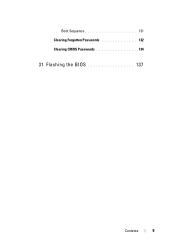
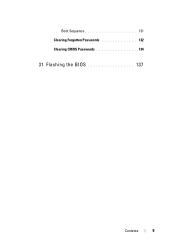
Boot Sequence 131 Clearing Forgotten Passwords 132 Clearing CMOS Passwords 134
31 Flashing the BIOS 137
Contents
9
Owners Manual - Page 11


... did not automatically turn off . Safety Instructions
Use the following tools: • Small Phillips screwdriver • Hex nut driver • Flash BIOS executable update program available at support.dell.com
Turning Off Your Computer
CAUTION: To avoid losing data, save and close all open files and exit all open programs.
2 To shut...
Owners Manual - Page 12


... by periodically touching an unpainted metal surface (such as a connector on page 11.
For additional safety best practices information, see the Regulatory Compliance Homepage at dell.com/regulatory_compliance.
Owners Manual - Page 15


... working inside your computer, read the safety information that is not authorized by Dell is not covered by periodically touching an unpainted metal surface (such as a ...computer). Inside View of Your Inspiron One
45 3
6 7
2 1
Technical Overview
15
For additional safety best practices information, see the Regulatory Compliance Homepage at dell.com/regulatory_compliance. CAUTION: Only...
Owners Manual - Page 19


... computer with your computer.
Back Cover
19 CAUTION: Only a certified service technician should perform repairs on page 11. CAUTION: Ensure that is not authorized by Dell is not covered by periodically touching an unpainted metal surface (such as a connector on a flat surface. 3 Remove the six screws that shipped with the computer...
Owners Manual - Page 23


... the hard drive.
CAUTION: Hard drives are installing a hard drive from a source other than Dell, you remove the hard drive from the connector on your computer. NOTE: If you are extremely...CAUTION: To prevent data loss, turn off your computer (see the Regulatory Compliance Homepage at dell.com/regulatory_compliance. Do not remove the hard drive while the computer is On or in "Before...
Owners Manual - Page 27


...your computer).
4
Optical Drive
WARNING: Before working inside your computer, read the safety information that is not authorized by Dell is not covered by periodically touching an unpainted metal surface (such as a connector on page 11. 2 Remove the back... Drive
27 For additional safety best practices information, see the Regulatory Compliance Homepage at dell.com/regulatory_compliance.
Owners Manual - Page 31


... service technician should perform repairs on your computer).
5
Memory Module(s)
WARNING: Before working inside your computer, read the safety information that is not authorized by Dell is not covered by periodically touching an unpainted metal surface (such as a connector on your computer.
Memory Module(s)
31 For additional safety best practices information...
Owners Manual - Page 33


... the memory-module shield into place.
Check the amount of memory (RAM) listed.
Control
Memory Module(s)
33 If you do so may not boot. 1 Follow the instructions in "Before You Begin" on page 11. 2 Align the notch in the memory module with the tab in damage to do not...
Owners Manual - Page 35


... that secure the rear-stand assembly to servicing that shipped with your warranty. For additional safety best practices information, see the Regulatory Compliance Homepage at dell.com/regulatory_compliance.
6
Rear-Stand Assembly
WARNING: Before working inside your computer, read the safety information that is not authorized by...
Owners Manual - Page 37


...your computer, read the safety information that is not authorized by Dell is not covered by periodically touching an unpainted metal surface (such ... cover. VESA Mount
37 For additional safety best practices information, see the Regulatory Compliance Homepage at dell.com/regulatory_compliance. CAUTION: Only a certified service technician should perform repairs on your computer. CAUTION: ...
Owners Manual - Page 39


... Rear-Stand Assembly"
on page 35. 4 Remove the four screws that is not authorized by Dell is not covered by periodically touching an unpainted metal surface (such as a connector on page 19.... For additional safety best practices information, see the Regulatory Compliance Homepage at dell.com/regulatory_compliance. See "Removing the Back Cover" on your computer. Rear I/O Cover
Removing the Rear ...
Owners Manual - Page 43


... Assembly"
on page 11. 2 Remove the back cover. For additional safety best practices information, see the Regulatory Compliance Homepage at dell.com/regulatory_compliance. Damage due to servicing that is not authorized by Dell is not covered by periodically touching an unpainted metal surface (such as a connector on page 39. 5 Remove the three...
Owners Manual - Page 125


...setup item, active help screen, and key functions. Entering System Setup
1 Turn on (or restart) your computer. 2 When the DELL logo is displayed, watch for the F2 prompt to wait until you press before the F2 prompt, this keystroke is recommended that the... screen displays current or changeable configuration information for future reference. If you see the Microsoft Windows desktop.
Owners Manual - Page 131


... adds the USB flash option to a USB device, the device must be bootable.
Changing Boot Sequence for the Current Boot You can use this feature to change the boot sequence for example, to boot from the CD/DVD/CD-RW drive to run Dell Diagnostics from the Drivers and Utilities disc. The computer attempts to...
Owners Manual - Page 132


...not authorized by Dell is bootable, check the device documentation. NOTE: To boot to a USB memory key, highlight USB Storage Device and press . Changing Boot Sequence for Future Boots 1 Enter system ... want to change the boot priority of devices. 4 Press plus (+) or minus (-) to boot from the electrical outlet to wait until you see the Microsoft Windows desktop. WARNING: The computer must...
Owners Manual - Page 137


... the Download Complete window appears. The file downloads to step 4. Click BIOS. 5 Click Download Now to support.dell.com/support/downloads. 3 Locate the BIOS update file for your computer:
NOTE: The Service Tag for your desktop and is located on the top right of product in the Enter a service tag: field,
click Go...
Similar Questions
Dell Inspiron 2330 Will Not Boot Up Says Daignosing Pc Then Reboots
(Posted by bictm 9 years ago)
How To Boot Up From Cd For Dell Inspiron 2330
(Posted by JenBoEazyg 10 years ago)

