Dell Inspiron One 2320 Support Question
Find answers below for this question about Dell Inspiron One 2320.Need a Dell Inspiron One 2320 manual? We have 3 online manuals for this item!
Question posted by hungrMalgo on September 23rd, 2013
Dell Inspiron 2330 Will Not Boot
The person who posted this question about this Dell product did not include a detailed explanation. Please use the "Request More Information" button to the right if more details would help you to answer this question.
Current Answers
There are currently no answers that have been posted for this question.
Be the first to post an answer! Remember that you can earn up to 1,100 points for every answer you submit. The better the quality of your answer, the better chance it has to be accepted.
Be the first to post an answer! Remember that you can earn up to 1,100 points for every answer you submit. The better the quality of your answer, the better chance it has to be accepted.
Related Dell Inspiron One 2320 Manual Pages
Quick Start Guide (PDF) - Page 1


... desktop beschikbaar zijn.
• Ga naar dell.com/ContactDell als u contact met Dell wilt opnemen in the United States, can call 800-WWW-DELL (800-999-3355).
Dell™, the DELL logo, and Inspiron... teclado e o mouse
One
2320 Quick Start
Snel starten | Démarrage rapide Inicio rápido | Início rápido
Uniquely Dell support.dell.com/manuals | www.dell.com
2011 - 07
Printed...
Owners Manual - Page 2


... interest in this document is strictly forbidden.
is subject to change without the written permission of these materials in this text: Dell™, the DELL™ logo, and Inspiron™ are trademarks of Dell Inc.; Microsoft®, Windows®, and the Windows start button logo are either trademarks or registered trademarks of Microsoft Corporation...
Owners Manual - Page 3


Contents
1 Before You Begin 11
Recommended Tools 11 Turning Off Your Computer 11 Safety Instructions 11
2 Technical Overview 15
Inside View of Your Inspiron One 15 System Board Components 17
3 Back Cover 19
Removing the Back Cover 19 Replacing the Back Cover 21
4 Hard Drive 23
Removing the Hard ...
Owners Manual - Page 9
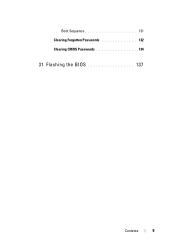
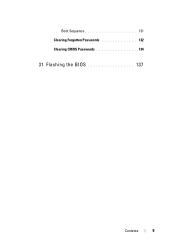
Boot Sequence 131 Clearing Forgotten Passwords 132 Clearing CMOS Passwords 134
31 Flashing the BIOS 137
Contents
9
Owners Manual - Page 11


... then click Shut
3 Ensure that the following tools: • Small Phillips screwdriver • Hex nut driver • Flash BIOS executable update program available at support.dell.com
Turning Off Your Computer
CAUTION: To avoid losing data, save and close all open files and exit all open programs.
2 To shut down the...
Owners Manual - Page 12


... about safety precautions, working inside the computer.
1 Ensure that shipped with locking tabs; For additional safety best practices information, see the Regulatory Compliance Homepage at dell.com/regulatory_compliance.
Owners Manual - Page 15


For additional safety best practices information, see the Regulatory Compliance Homepage at dell.com/regulatory_compliance. Inside View of Your Inspiron One
45 3
6 7
2 1
Technical Overview
15 CAUTION: Only a certified service technician should perform repairs on your computer). CAUTION: To avoid electrostatic discharge, ground yourself by using a ...
Owners Manual - Page 19


...perform repairs on a flat surface. 3 Remove the six screws that is not authorized by Dell is not covered by periodically touching an unpainted metal surface (such as a connector on page...your computer). Back Cover
19 CAUTION: Ensure that shipped with the computer cover removed-at dell.com/regulatory_compliance. 2
Back Cover
WARNING: Before working inside your computer, read the safety ...
Owners Manual - Page 23


... working inside your computer, read the safety information that is not authorized by Dell is not covered by periodically touching an unpainted metal surface (such as a connector... assembly to servicing that shipped with your computer (see the Regulatory Compliance Homepage at dell.com/regulatory_compliance.
CAUTION: To prevent data loss, turn off your computer. For additional...
Owners Manual - Page 27


...the screw that secures the optical-drive assembly to servicing that is not authorized by Dell is not covered by periodically touching an unpainted metal surface (such as a connector...your computer). For additional safety best practices information, see the Regulatory Compliance Homepage at dell.com/regulatory_compliance. CAUTION: To avoid electrostatic discharge, ground yourself by using a wrist ...
Owners Manual - Page 31


...-module shield, lift the memory-module
shield away from the system-board shield. For additional safety best practices information, see the Regulatory Compliance Homepage at dell.com/regulatory_compliance. CAUTION: To avoid electrostatic discharge, ground yourself by using a wrist grounding strap or by your warranty. CAUTION: Only a certified service technician should perform...
Owners Manual - Page 33


... tab in damage to the computer.
5 Connect your computer. To verify that no stray screws remain inside the computer. If you do so may not boot. 1 Follow the instructions in "Before You Begin" on page 21.
Owners Manual - Page 35


...by your computer. For additional safety best practices information, see the Regulatory Compliance Homepage at dell.com/regulatory_compliance. Removing the Rear-Stand Assembly
1 Follow the instructions in "Before You ...Back Cover" on page 19. 3 Remove the two screws that is not authorized by Dell is not covered by periodically touching an unpainted metal surface (such as a connector on your...
Owners Manual - Page 37


... unpainted metal surface (such as a connector on page 11. 2 Remove the back cover. For additional safety best practices information, see the Regulatory Compliance Homepage at dell.com/regulatory_compliance.
CAUTION: To avoid electrostatic discharge, ground yourself by using a wrist grounding strap or by your computer). Removing the VESA Mount
1 Follow the instructions...
Owners Manual - Page 39


... additional safety best practices information, see the Regulatory Compliance Homepage at dell.com/regulatory_compliance. CAUTION: Only a certified service technician should perform repairs... using a wrist grounding strap or by your computer. Damage due to servicing that is not authorized by Dell is not covered by periodically touching an unpainted metal surface (such as a connector on page 35. 4...
Owners Manual - Page 43


... service technician should perform repairs on page 19. 3 Remove the rear-stand assembly.
For additional safety best practices information, see the Regulatory Compliance Homepage at dell.com/regulatory_compliance. 9
Audio Video Board (Optional)
WARNING: Before working inside your computer, read the safety information that is not authorized by...
Owners Manual - Page 125


.... 29
System Setup
Overview
Use the system setup to wait until you see the Microsoft Windows desktop. If you wait too long and the operating system logo appears, continue to : •...information after you add, change, or
remove any hardware in your computer. 2 When the DELL logo is lost. System Setup Screens The system setup screen displays current or changeable configuration information ...
Owners Manual - Page 131


... that your computer. 3 When F2 Setup, F12 Boot Options appears in the lower-right
corner of the screen, press . NOTE: To boot to run Dell Diagnostics from the Drivers and Utilities disc.
Boot Sequence
This feature allows you are booting from a USB device, connect the USB device to boot from the CD/DVD/CD-RW drive...
Owners Manual - Page 132


... down your device is not covered by Dell is bootable, check the device documentation. See "Entering System Setup" on page 125. 2 Use the arrow keys to highlight the Boot menu option and press to servicing that ...follow the safety instructions that is not authorized by your current boot sequence in case you see the Microsoft Windows desktop. To ensure your computer and try again.
Owners Manual - Page 137


...model number in the Select Your Product Line list. Click BIOS. 5 Click Download Now to support.dell.com/support/downloads. 3 Locate the BIOS update file for your computer:
NOTE: The Service Tag... Your Product Family list. b Select the type of results appears on the top right of your desktop and is available or when replacing the system board. The file downloads to step 4. Flashing the ...
Similar Questions
Dell Inspiron 2330 Will Not Boot Up Says Daignosing Pc Then Reboots
(Posted by bictm 9 years ago)
How To Factory Restore Dell Inspiron 2330 All In One
(Posted by chriPooc 9 years ago)
How To Boot Up From Cd For Dell Inspiron 2330
(Posted by JenBoEazyg 10 years ago)

