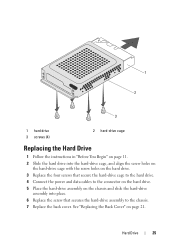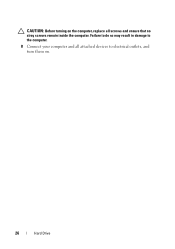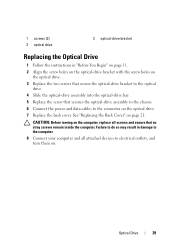Dell Inspiron One 2320 Support Question
Find answers below for this question about Dell Inspiron One 2320.Need a Dell Inspiron One 2320 manual? We have 3 online manuals for this item!
Question posted by amaViki2 on October 9th, 2013
My Dell Inspiron 2320 Won't Connect To Wifi
The person who posted this question about this Dell product did not include a detailed explanation. Please use the "Request More Information" button to the right if more details would help you to answer this question.
Current Answers
Related Dell Inspiron One 2320 Manual Pages
Similar Questions
My Dell Inspiron 2320 Goe To A Blue Screen
My Dell Inspiron 2320 goes to a blue screen after I return it on. I get the Dell logo and F2 to boot...
My Dell Inspiron 2320 goes to a blue screen after I return it on. I get the Dell logo and F2 to boot...
(Posted by Anonymous-98614 11 years ago)
What Printer Is Best For Dell Inspiron 2320?
Does the Dell Inspiron 2320 work only with a wireless printer? I cannot find any printer information...
Does the Dell Inspiron 2320 work only with a wireless printer? I cannot find any printer information...
(Posted by billiewillis 11 years ago)