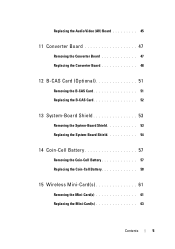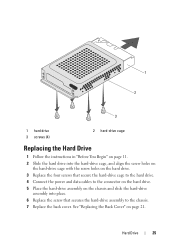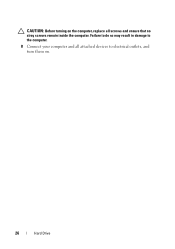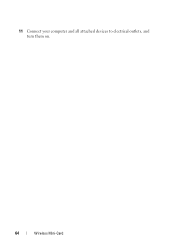Dell Inspiron One 2320 Support Question
Find answers below for this question about Dell Inspiron One 2320.Need a Dell Inspiron One 2320 manual? We have 3 online manuals for this item!
Question posted by tharncarm on September 1st, 2013
How To Connect The Dell 2320 All In One To Wireless Internet
The person who posted this question about this Dell product did not include a detailed explanation. Please use the "Request More Information" button to the right if more details would help you to answer this question.
Current Answers
Related Dell Inspiron One 2320 Manual Pages
Similar Questions
My Dell Inspiron 518 Pc Wont Connect To Wireless Internet
(Posted by paulmed 9 years ago)
Hy Can't I Connect To The Internet - Every Time I Get 502 Bad Gateway. An Howdo
Why can't I connect to the internet - everty time I try to I receive the message 502 Bad GatewayAnd ...
Why can't I connect to the internet - everty time I try to I receive the message 502 Bad GatewayAnd ...
(Posted by lawrenceblack2 9 years ago)
Desktop Inspiron 1 2320 Black Screen When Restarting
(Posted by tmiskkevi 10 years ago)
Dell Inspiron 620s Will Not Connect To Wireless Internet
(Posted by edBauman 10 years ago)
How To Bypass A Bios Password On Dell Desktop Inspiron One 2320
(Posted by bexoxo 10 years ago)