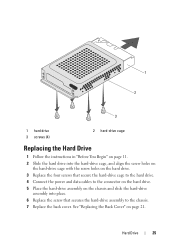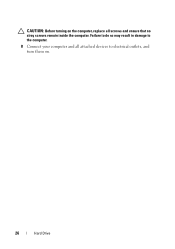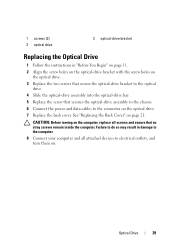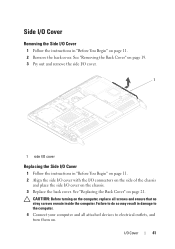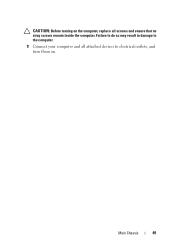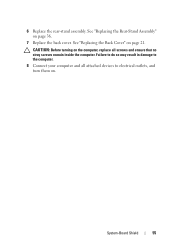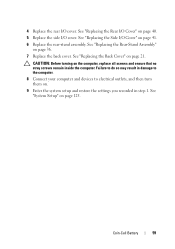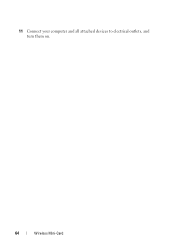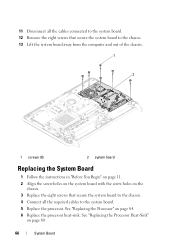Dell Inspiron One 2320 Support Question
Find answers below for this question about Dell Inspiron One 2320.Need a Dell Inspiron One 2320 manual? We have 3 online manuals for this item!
Question posted by lawrenceblack2 on June 3rd, 2014
Hy Can't I Connect To The Internet - Every Time I Get 502 Bad Gateway. An Howdo
Why can't I connect to the internet - everty time I try to I receive the message 502 Bad GatewayAnd How do I fix it?
Current Answers
Answer #1: Posted by DellJesse1 on June 4th, 2014 5:41 AM
lawrenceblack2,
Click the link below for information on resolving the 502 error message.
Thank You,
Dell-Jesse1
Dell Social Media and Communities
email:[email protected]
Dell Community Forum.
www.en.community.dell.com
Dell Twitter Support
@dellcares
Dell Facebook Support
www.facebook.com/dell
#iwork4dell
Related Dell Inspiron One 2320 Manual Pages
Similar Questions
How To Connect Wireless Mouse And Keyboard To Dell Inspiron One2320
(Posted by Francwinde 10 years ago)
Does Dell Dcsla Desktop Inspiron 531s Have Wireless Internet
(Posted by peabbw 10 years ago)
How To Connect The Dell 2320 All In One To Wireless Internet
(Posted by tharncarm 10 years ago)