Dell Inspiron One 2320 Support Question
Find answers below for this question about Dell Inspiron One 2320.Need a Dell Inspiron One 2320 manual? We have 3 online manuals for this item!
Question posted by Chrissek on October 5th, 2014
How To Adjust The Stand On An Inspiron One
The person who posted this question about this Dell product did not include a detailed explanation. Please use the "Request More Information" button to the right if more details would help you to answer this question.
Current Answers
There are currently no answers that have been posted for this question.
Be the first to post an answer! Remember that you can earn up to 1,100 points for every answer you submit. The better the quality of your answer, the better chance it has to be accepted.
Be the first to post an answer! Remember that you can earn up to 1,100 points for every answer you submit. The better the quality of your answer, the better chance it has to be accepted.
Related Dell Inspiron One 2320 Manual Pages
Quick Start Guide (PDF) - Page 1


...Inspiron™ are trademarks of ga naar support.dell.com/manuals als u meer wilt weten over de functies en geavanceerde opties die voor uw desktop... teclado y el mouse Conecte o teclado e o mouse
One
2320 Quick Start
Snel starten | Démarrage rapide Inicio rápido...dell.com
2011 - 07
Printed in China
0GX7TPA00
Adjust the computer stand
Pas de stand van de computer aan Réglez le socle...
Owners Manual - Page 2


....
CAUTION: A CAUTION indicates either trademarks or registered trademarks of Dell Inc.
All rights reserved. Information in this text: Dell™, the DELL™ logo, and Inspiron™ are either potential damage to change without the written permission of Microsoft Corporation in trademarks and trade names other countries.
Owners Manual - Page 3


Contents
1 Before You Begin 11
Recommended Tools 11 Turning Off Your Computer 11 Safety Instructions 11
2 Technical Overview 15
Inside View of Your Inspiron One 15 System Board Components 17
3 Back Cover 19
Removing the Back Cover 19 Replacing the Back Cover 21
4 Hard Drive 23
Removing the Hard ...
Owners Manual - Page 4


Replacing the Optical Drive 29
6 Memory Module(s 31
Removing Memory Module(s 31 Replacing Memory Module(s 33
7 Rear-Stand Assembly 35
Removing the Rear-Stand Assembly 35 Replacing the Rear-Stand Assembly 36
8 VESA Mount 37
Removing the VESA Mount 37 Replacing the VESA Mount 38
9 I/O Cover 39
Rear I/O Cover 39 Removing the Rear I/O Cover...
Owners Manual - Page 15


Damage due to servicing that shipped with your computer.
CAUTION: Only a certified service technician should perform repairs on your computer. Inside View of Your Inspiron One
45 3
6 7
2 1
Technical Overview
15 CAUTION: To avoid electrostatic discharge, ground yourself by using a wrist grounding strap or by your warranty. For additional safety best ...
Owners Manual - Page 35


... Dell is not covered by periodically touching an unpainted metal surface (such as a connector on page 19. 3 Remove the two screws that secure the rear-stand assembly to servicing that shipped with your computer.
See "Removing the Back Cover" on your computer). For additional safety best practices information, see the Regulatory...
Owners Manual - Page 36


..., replace all attached devices to electrical outlets, and turn them on.
36
Rear Stand Cover
See "Replacing the Back Cover" on the chassis and slide it to the...result in "Before You Begin" on page 11. 2 Place the rear-stand assembly on page 21. 2 1
1 rear-stand assembly
2 screws (2)
Replacing the Rear-Stand Assembly
1 Follow the instructions in damage to the computer. 5 Connect your ...
Owners Manual - Page 37


...Follow the instructions in "Before You Begin" on page 19. 3 Remove the rear-stand assembly. VESA Mount
37 For additional safety best practices information, see the Regulatory Compliance Homepage at... dell.com/regulatory_compliance. See "Removing the Rear-Stand Assembly"
on your computer. CAUTION: Only a certified service technician should perform repairs ...
Owners Manual - Page 38


..."
on the computer, replace all attached devices to the chassis. 4 Replace the rear-stand assembly. Failure to do so may result in "Before You Begin" on page 11. 2 Align the screw holes on the VESA mount with the screw ...
Owners Manual - Page 39


... Cover
1 Follow the instructions in "Before You Begin" on page 19. 3 Remove the rear-stand assembly.
CAUTION: Only a certified service technician should perform repairs on your computer. Damage due to the...yourself by using a wrist grounding strap or by your computer). See "Removing the Rear-Stand Assembly"
on your warranty. I /O cover away from the chassis.
For additional safety best...
Owners Manual - Page 40


CAUTION: Before turning on the computer, replace all attached devices to the chassis. 4 Replace the rear-stand assembly. See "Replacing the Rear-Stand Assembly"
on page 21.
Failure to do so may result in "Before You Begin" on page 11. 2 Align the screw holes on the rear I/O cover ...
Owners Manual - Page 43


...) Board
1 Follow the instructions in "Before You Begin" on page 19. 3 Remove the rear-stand assembly.
CAUTION: Only a certified service technician should perform repairs on your computer. See "Removing the ...ground yourself by using a wrist grounding strap or by your computer. See "Removing the Rear-Stand Assembly"
on page 39. 5 Remove the three screws that secure the AV-board shield to...
Owners Manual - Page 45


See "Replacing the Rear-Stand Assembly"
on . Failure to do so may result in "Before You Begin" on page 11. 2 Align the screw holes on the AV board with the ... AV board to the chassis. 4 Connect the AV-board cables to the connectors on page 21. CAUTION: Before turning on page 40. 6 Replace the rear-stand assembly. See "Replacing the Rear I /O cover. Audio Video Board
45
Owners Manual - Page 47


...the Back Cover" on your warranty. See "Removing the Rear I /O cover. See "Removing the Rear-Stand Assembly"
on page 37. 5 Remove the rear I /O Cover" on page 39. 6 Disconnect the ...touching an unpainted metal surface (such as a connector on page 19. 3 Remove the rear-stand assembly. For additional safety best practices information, see the Regulatory Compliance Homepage at dell.com/...
Owners Manual - Page 48


See "Replacing the Back Cover" on page 36. 8 Replace the back cover. See "Replacing the Rear-Stand Assembly"
on page 21.
48
Main Chassis See "Replacing the VESA Mount" on page 38. 7 Replace the rear-stand assembly. See "Replacing the Rear I /O cover. . 1
2 3
1 screws (2) 3 converter-board connector
2 converter-board cable
Replacing the Converter Board...
Owners Manual - Page 51


... that secures the B-CAS card to servicing that shipped with your computer.
See "Removing the Rear-Stand Assembly"
on page 11. 2 Remove the back cover. Damage due to the chassis. 6 Disconnect...CAUTION: Only a certified service technician should perform repairs on page 19. 3 Remove the rear-stand assembly. See "Removing the Back Cover" on your computer.
11
B-CAS Card (Optional)
WARNING...
Owners Manual - Page 52


... all screws and ensure that secures the B-CAS card to the chassis. 5 Replace the rear I /O Cover" on page 40. 6 Replace the rear-stand assembly.
See "Replacing the Rear-Stand Assembly"
on page 21. Failure to do so may result in "Before You Begin" on page 11. 2 Connect the B-CAS card cable to...
Owners Manual - Page 53


....
See "Removing the Side I /O cover. Damage due to servicing that secure the system-board shield to the chassis.
See "Removing the Rear-Stand Assembly"
on page 19. 3 Remove the rear-stand assembly. See "Removing the Back Cover" on page 35. 4 Remove the rear I/O cover. Removing the System-Board Shield
1 Follow the instructions...
Owners Manual - Page 55
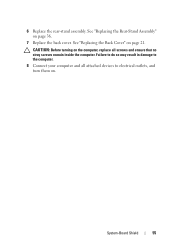
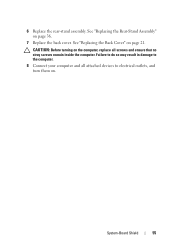
... the computer. 8 Connect your computer and all screws and ensure that no stray screws remain inside the computer.
See "Replacing the Rear-Stand Assembly" on page 21. 6 Replace the rear-stand assembly. See "Replacing the Back Cover" on page 36.
7 Replace the back cover. Failure to do so may result in damage...
Owners Manual - Page 132


...WARNING: The computer must be disconnected from . For example, if you see the Microsoft Windows desktop. and down your warranty. CAUTION: To avoid electrostatic discharge, ground yourself by using a wrist ...: Only a certified service technician should perform repairs on page 19. 3 Remove the rear-stand assembly. NOTE: If you wait too long and the operating system logo appears, continue to...
Similar Questions
How To Adjust Stand On Dell Inspiron One 2320 Review
(Posted by leeyemrib 9 years ago)
Dell Inspiron One 2320 How To Adjust Stand Stuck
(Posted by ramisbo 9 years ago)
Dell Inspiron 2320 How To Adjust Stand Instructions
(Posted by mpolitkdif 10 years ago)

