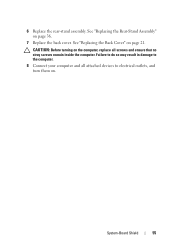Dell Inspiron One 2320 Support Question
Find answers below for this question about Dell Inspiron One 2320.Need a Dell Inspiron One 2320 manual? We have 3 online manuals for this item!
Question posted by dalbon on September 16th, 2012
Stand
Current Answers
Answer #1: Posted by RathishC on September 17th, 2012 2:48 AM
The stand which comes with the computer is a little tight. So request you to pull the stand a little harder and I am sure it should fix the issue.
For the shipping/folding angle, the stand should be parallel to the head unit, as shown in the image 2:
The stand shall not be wobble when it is folded. As it opens, there should be a light click sound to provide the action feedback. There should be an initial view angle when the stand is folded out. The system's initial view angle shall be 12° 2° after opening the stand from its shipping/folding state, as shown in the image 1:
You can also see the video in the link below to do so:
Please reply if you have any further questions.
Thanks & RegardsRathish C
#iworkfordell