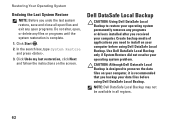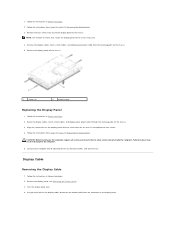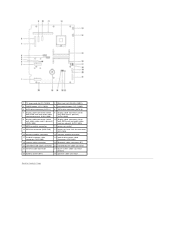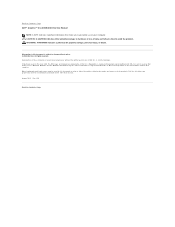Dell Inspiron One 2305 Support Question
Find answers below for this question about Dell Inspiron One 2305.Need a Dell Inspiron One 2305 manual? We have 2 online manuals for this item!
Question posted by Anonymous-42136 on November 7th, 2011
How Do I Turn On The Touch Screen On My Dell Inpiron One?
The person who posted this question about this Dell product did not include a detailed explanation. Please use the "Request More Information" button to the right if more details would help you to answer this question.
Current Answers
Related Dell Inspiron One 2305 Manual Pages
Similar Questions
How To Enable Touch Screen On Dell Inspiron One 2330 Touch
(Posted by arinclw8 10 years ago)
How To Activate The Touch Screen On Dell Inspiron 2330
(Posted by ZeAubi 10 years ago)
Turn Off Touch Screen On Dell Inspiron One 2330
I believe the touch screen is interfering with one of my applications, to verify I like to temporary...
I believe the touch screen is interfering with one of my applications, to verify I like to temporary...
(Posted by ericdahlberg46 10 years ago)
How Do I Enable My Touch Screen On Dell Inspiron One 2330
My touch screen stopped working completely.
My touch screen stopped working completely.
(Posted by my3boys 11 years ago)