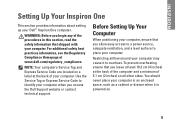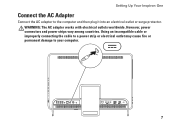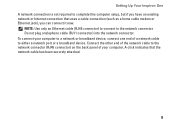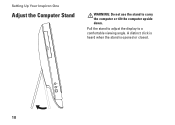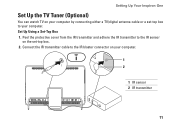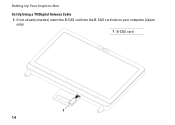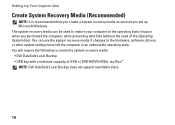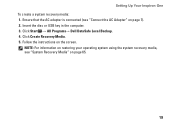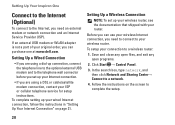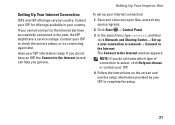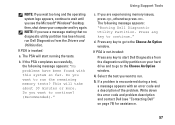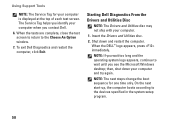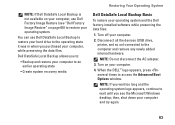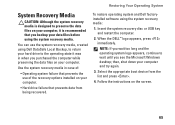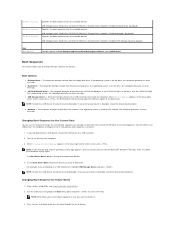Dell Inspiron One 2305 Support Question
Find answers below for this question about Dell Inspiron One 2305.Need a Dell Inspiron One 2305 manual? We have 2 online manuals for this item!
Question posted by roelfswart on March 12th, 2014
When I Am Trying To Reboot , Or Use The Set Up Utily , I Am Getting The Message
that says setup is locked. Model''..... inspiron one 2310. Tx a lot
Current Answers
Answer #1: Posted by TommyKervz on March 12th, 2014 12:17 PM
Hi. If you were gifted or bought the machine second hand, then the previous owner must have had activated the Bios Setup password - or you activated it your self and now have forgotten the password. You have the option of either taking it to your nearest Dell service center or any other worthy service center to have the issue addressed for you.
Related Dell Inspiron One 2305 Manual Pages
Similar Questions
How To Use The Webcam On My Dell Inspiron One Desktop
(Posted by bobnauzaele 9 years ago)
How To Get My Dell Computer 2305 To Stop Locking Up
(Posted by arazak 10 years ago)
When I Try To Delete Home Premium 7 Off Dell Inspiron One I Get A Bsod
(Posted by MrzML 10 years ago)
How Do I Get Back The Capability To Use The Touch Screen On My Inspiron One 2330
I don't know how I did it, but I have disabled the touch screen on my computer.
I don't know how I did it, but I have disabled the touch screen on my computer.
(Posted by debjefferson 11 years ago)