Dell Inspiron One 2305 Support Question
Find answers below for this question about Dell Inspiron One 2305.Need a Dell Inspiron One 2305 manual? We have 2 online manuals for this item!
Question posted by bastman on February 2nd, 2014
Mouse And Keyboard Wont Connect With All-in-one Inspiron One 2305
The person who posted this question about this Dell product did not include a detailed explanation. Please use the "Request More Information" button to the right if more details would help you to answer this question.
Current Answers
There are currently no answers that have been posted for this question.
Be the first to post an answer! Remember that you can earn up to 1,100 points for every answer you submit. The better the quality of your answer, the better chance it has to be accepted.
Be the first to post an answer! Remember that you can earn up to 1,100 points for every answer you submit. The better the quality of your answer, the better chance it has to be accepted.
Related Dell Inspiron One 2305 Manual Pages
Setup Guide - Page 5


...
Setting Up Your Inspiron One 5 Before Setting Up Your Computer 5 Connect the Keyboard and Mouse 6 Connect the AC Adapter 7 Connect the Network Cable (Optional 8 Adjust the Computer Stand 10 Set Up the TV Tuner (Optional 11 Press the Power Button 16 Set Up the Operating System 17 Create System Recovery Media (Recommended 18 Connect to the Internet...
Setup Guide - Page 8
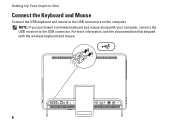
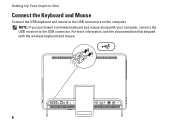
For more information, see the documentation that shipped with your computer, connect the USB receiver to the USB connectors on the computer. Setting Up Your Inspiron One
Connect the Keyboard and Mouse
Connect the USB keyboard and mouse to the USB connector. NOTE: If you purchased a wireless keyboard and mouse along with the wireless keyboard and mouse.
6
Setup Guide - Page 24


... that wireless is turned on.
2.
Turn on the desktop. Setting Up Your Inspiron One
Set Up Wireless Display (Optional)
NOTE: Wireless ... on the TV.
5. Ensure that your computer:
1. Select the appropriate video source for "Intel Wireless Display Connection Manager" available at support.dell.com.
The Intel® Wireless Display window appears.
22 Wireless display can only...
Setup Guide - Page 25


... on your wireless display adapter from the Detected wireless displays list.
9. Select Connect to Existing Adapter.
Select your TV. To enable wireless display:
1. Enter the security code that appears on the desktop. The Intel Wireless Display window appears.
2.
Setting Up Your Inspiron One
23 Select Scan for available displays.
8. 7. NOTE: For more information...
Setup Guide - Page 26


...
USB devices, such as a mouse, keyboard,
printer, external drive, or MP3 player.
24 Press to
decrease the volume level.
1
3
7-in-1 Media Card Reader -
2
Provides a fast and convenient way to
3
view and share digital photos, music,
4
videos, and documents stored on your Dell™ Inspiron One computer. INSPIRON
Using Your Inspiron One
This section provides information...
Setup Guide - Page 33


... as a mouse, keyboard, printer,
external drive, or MP3 player.
2
Line-out connector - For more information, see "Set Up the TV Tuner (Optional)" on page 11.
31 Connects to power the computer.
5
Antenna-in Japan. Connects to an external antenna to USB devices, such as
a set-top box.
7 B-CAS card slot (optional) - Using Your Inspiron One...
Setup Guide - Page 39


....
Using Your Inspiron One
• StickyNotes - Provides a preview of your favorite web pages. The tile allows you to the Internet.
• Shortcuts - Click or tap the web page preview to your desktop.
• ...web page preview to four of your pictures and upload them to Facebook or Flickr when connected to the Internet.
• Dell Web - • Photo - Provides a preview of up to...
Setup Guide - Page 43


...Double-click the Dell DataSafe Online icon in all regions. Follow the instructions on connected TVs, projectors, and home theater equipment. Your optical drive may not be recorded ....
To schedule backups:
1. Using Your Inspiron One
Entertainment and Multimedia
You can use your computer to watch videos, play games, create your desktop.
2.
Dell DataSafe Online is recommended for...
Setup Guide - Page 80


..., updating drivers for, and upgrading your desktop. For more information regarding the configuration of your computer, see the About Your System section in the notification area of your computer. Computer Model
System Chipset
Dell™ Inspiron™ One 2305 Dell Inspiron One 2310
Inspiron 2305
AMD® M880G + SB820M
Processor
Inspiron 2305
AMD Athlon™ II X2 AMD...
Setup Guide - Page 81


...
NOTE: For instructions on upgrading the memory, see the Service Manual at support.dell.com/manuals. Drives
Internally accessible Externally accessible)
Memory
Memory module connectors
Inspiron 2305 Inspiron 2310 Memory module capacities Memory type
one 3.5-inch SATA hard drive one digital microphone
software program menus and media controls
79
Service Manual - Page 2


... the AV board.
6. Align the screw holes on the AV board with your warranty. Connect the AV board cables to the connectors on your computer. Replace the AV board shield (...cover (see Removing the Back Cover).
3. Back to Contents Page
Audio Video Board
Dell™ Inspiron™ One 2305/2310 Service Manual Removing the Audio Video (AV) Board Replacing the Audio Video (AV) Board ...
Service Manual - Page 4


... Follow the instructions from step 4 to Contents Page
Audio Video Board Shield
Dell™ Inspiron™ One 2305/2310 Service Manual Removing the Audio Video (AV) Board Shield Replacing the Audio Video (...Audio Video (AV) Board Shield
1. Follow the instructions in Before You Begin.
2. Connect your computer. Failure to do so may result in Removing the Front Stand.
4. Remove the back cover...
Service Manual - Page 8


...with your computer. CAUTION: Only a certified service technician should perform repairs on the chassis 4. Connect the AV button board cable to the connector on the middle frame. 3. Removing the Audio ...AV button board. 6. Back to Contents Page
Audio Video Button Board
Dell™ Inspiron™ One 2305/2310 Service Manual Removing the Audio Video (AV) Button Board Replacing the Audio Video ...
Service Manual - Page 12


...best practices information, see Removing the System-Board Shield). 5. Damage due to the chassis.
Connect the B-CAS-card cable to the chassis. 6. Remove the two screws that shipped with ... the instructions from step 2 to Contents Page
B-CAS Card (Optional)
Dell™ Inspiron™ One 2305/2310 Service Manual Removing the B-CAS Card Replacing the B-CAS Card WARNING: Before working...
Service Manual - Page 14


...your computer. CAUTION: To avoid damaging the computer, perform the following steps before you connect a cable, ensure that shipped with your computer. Ensure that the work surface is completed... any connector pins.
Back to Contents Page
Before You Begin
Dell™ Inspiron™ One 2305/2310 Service Manual Recommended Tools Turning Off Your Computer Safety Instructions
This manual ...
Service Manual - Page 17


...Internal Card With Bluetooth® Wireless Technology
Dell™ Inspiron™ One 2305/2310 Service Manual Removing the Bluetooth Card Replacing the Bluetooth...(see the Regulatory Compliance Homepage at www.dell.com/regulatory_compliance. Turn the display bezel over. 5. Connect the Bluetooth-card cable to the display bezel. For additional safety best practices information, see Removing ...
Service Manual - Page 29
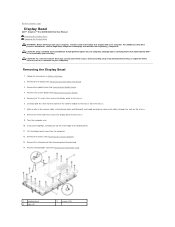
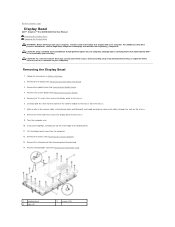
...) Damage due to the chassis from the computer. 12. Carefully peel the silver foil that connects the camera module to servicing that secure the display bezel to Contents Page
Display Bezel
Dell™ Inspiron™ One 2305/2310 Service Manual Removing the Display Bezel Replacing the Display Bezel WARNING: Before working inside edge...
Service Manual - Page 31


...screws (2)
Replacing the Touch Screen Control Card
1. Follow the instructions in Before You Begin.
2. Connect the cables to the connectors on the chassis. 3. Replace the back cover (see Removing the...Connect your computer and all screws and ensure that no stray screws remain inside your warranty. Back to Contents Page
Touch Screen Control Card (Optional)
Dell™ Inspiron™ One 2305...
Service Manual - Page 41


...Converter Card
1. Remove the two screws that secure the converter card to the chassis
4. Connect the cables to the connectors on your computer). Replace the two screws that secure the ...Converter Card
Dell™ Inspiron™ One 2305/2310 Service Manual Removing the Converter Card Replacing the Converter Card
WARNING: Before working inside the computer. Connect your computer and all...
Service Manual - Page 76


... settings. Help Screen -
Press to make that the keyboard has initialized. This field appears below the Help Screen and... to Contents Page
System Setup Utility
Dell™ Inspiron™ One 2305/2310 Service Manual
Overview Clearing Forgotten Passwords Clearing CMOS...and make your computer (see the Microsoft® Windows® desktop. In this field you press before the F2 prompt, this...
Similar Questions
How To Connect A Wireless Mouse And Keyboard To Dell Inspiron One
(Posted by djkelmoo 9 years ago)
How To Connect Bluetooth Mouse & Keyboard To Inspiron One 2305
(Posted by Ailapdog 9 years ago)

