Dell Inspiron One 2205 Support Question
Find answers below for this question about Dell Inspiron One 2205.Need a Dell Inspiron One 2205 manual? We have 2 online manuals for this item!
Question posted by khvo on August 27th, 2014
Inspiron One Keyboard And Mouse Wont Connect
The person who posted this question about this Dell product did not include a detailed explanation. Please use the "Request More Information" button to the right if more details would help you to answer this question.
Current Answers
There are currently no answers that have been posted for this question.
Be the first to post an answer! Remember that you can earn up to 1,100 points for every answer you submit. The better the quality of your answer, the better chance it has to be accepted.
Be the first to post an answer! Remember that you can earn up to 1,100 points for every answer you submit. The better the quality of your answer, the better chance it has to be accepted.
Related Dell Inspiron One 2205 Manual Pages
Setup Guide - Page 5


...
Setting Up Your Inspiron One 5 Before Setting Up Your Computer 5 Connect the Keyboard and Mouse 6 Connect the AC Adapter 7 Connect the Network Cable (Optional 8 Adjust the Computer Stand 10 Set Up the TV Tuner (Optional 11 Press the Power Button 16 Set Up the Operating System 17 Create System Recovery Media (Recommended 18 Connect to the Internet...
Setup Guide - Page 8
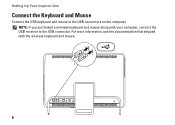
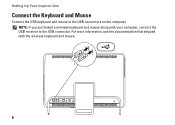
NOTE: If you purchased a wireless keyboard and mouse along with the wireless keyboard and mouse.
6 For more information, see the documentation that shipped with your computer, connect the USB receiver to the USB connectors on the computer. Setting Up Your Inspiron One
Connect the Keyboard and Mouse
Connect the USB keyboard and mouse to the USB connector.
Setup Guide - Page 11


... a home cable modem or Ethernet jack), you can connect it now. Setting Up Your Inspiron One A network connection is not required to complete this computer setup, but if you have an existing network or Internet connection that the network cable has been securely attached.
9 To connect your computer. NOTE: Use only an Ethernet cable (RJ45...
Setup Guide - Page 24


... to
increase the volume level.
1
2
Volume decrease button -
INSPIRON
Using Your Inspiron One
This section provides information about the features available on memory cards.
8
4
USB 2.0 connectors (2) - Provides a fast and convenient way to
USB devices, such as a mouse, keyboard,
printer, external drive, or MP3 player.
22 Connect to
5 6
7
view and share digital photos, music...
Setup Guide - Page 31


... cable to USB devices, such as
a set-top box.
7 B-CAS card slot (optional) - Connect to the computer.
Using Your Inspiron One
1
USB 2.0 connectors (4) - For more information, see "Set Up the TV Tuner (Optional)" on your computer to an external IR device such as a mouse, keyboard, printer,
external drive, or MP3 player.
2
Line-out connector...
Setup Guide - Page 35


... the keyboard or touch screen. The tile allows you to 'purchase and download' or 'rent and watch online' movies and TV shows when connected to... the Internet.
• Dell Web - Provides a preview of up to four of your favorite web pages. Provides a preview of your desktop....used programs.
Using Your Inspiron One
• StickyNotes - You can also save notes on ...
Setup Guide - Page 39


...internet radio stations. You can access the service on your desktop.
2. You can download or copy pictures and video files ... is recommended for fast upload/download speeds.
Using Your Inspiron One
Entertainment and Multimedia
You can use your computer to... handheld entertainment devices, or played and viewed directly on connected TVs, projectors, and home theater equipment. Your optical ...
Setup Guide - Page 45
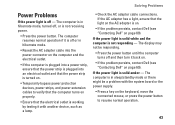
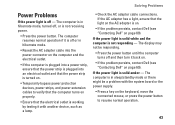
...not be a problem with another device, such as a lamp.
• Check the AC adapter cable connections. The computer resumes normal operation if it is off or in hibernate mode.
• Reseat the ...turn it with the system board or the power supply.
• Press a key on the keyboard, move the connected mouse, or press the power button to verify that the computer turns on .
• Temporarily ...
Setup Guide - Page 74
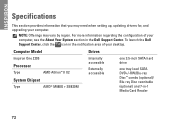
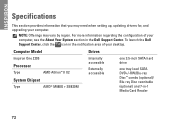
Computer Model
Inspiron One 2205
Processor
Type
AMD Athlon™ II X2
System Chipset
Type
AMD® M880G + SB820M
Drives
...(optional) and 7-in the Dell Support Center. NOTE: Offerings may need when setting up, updating drivers for, and upgrading your desktop. To launch the Dell Support Center, click the icon in the notification area of your computer, see the About Your System section...
Service Manual - Page 4
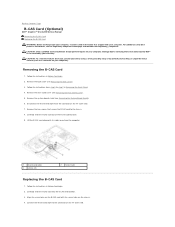
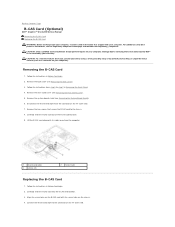
... location. 3. Back to Contents Page
B-CAS Card (Optional)
Dell™ Inspiron™ One 2205 Service Manual Removing the B-CAS Card Replacing the B-CAS Card WARNING: Before working...CAS card
Replacing the B-CAS Card
1. Remove the two screws that shipped with your computer. Connect the B-CAS-card cable to the connector on your computer. CAUTION: To avoid electrostatic discharge,...
Service Manual - Page 8
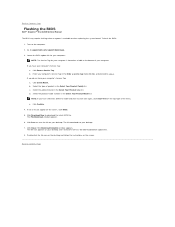
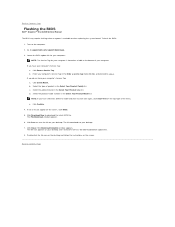
...of results appear on your computer's Service Tag: a. Double-click the file icon on the desktop and follow the instructions on the computer. 2. If you have selected a different model and ... file. Click Select Model. e. Back to Contents Page
Flashing the BIOS
Dell™ Inspiron™ One 2205 Service Manual
The BIOS may require flashing when an update is available or when replacing the...
Service Manual - Page 9
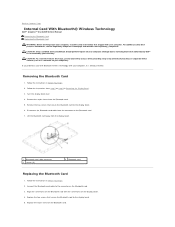
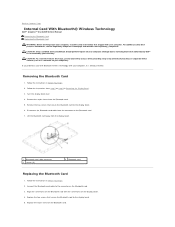
...Contents Page
Internal Card With Bluetooth® Wireless Technology
Dell™ Inspiron™ One 2205 Service Manual Removing the Bluetooth Card Replacing the Bluetooth Card WARNING: Before... the screw holes on the Bluetooth card. 3. Follow the instructions from the Bluetooth card. 5. Connect the Bluetooth-card cable to the display bezel. 5. Lift the Bluetooth card away from the display...
Service Manual - Page 11
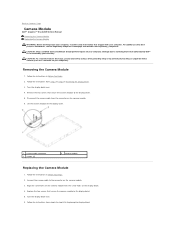
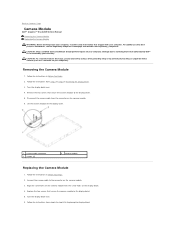
... 6. Follow the instructions from step 5 to the connector on the camera module. 3. Connect the camera cable to step 12 in Replacing the Display Bezel. For additional safety best ...Disconnect the camera cable from step 2 to Contents Page
Camera Module
Dell™ Inspiron™ One 2205 Service Manual Removing the Camera Module Replacing the Camera Module WARNING: Before working ...
Service Manual - Page 21


...the touch screen control card away from the connectors on the touch screen control card.
5. Connect the cables to the computer.
6.
Disconnect the cables from the chassis.
1 touch screen ...computer). Back to Contents Page
Touch Screen Control Card (Optional)
Dell™ Inspiron™ One 2205 Service Manual Removing the Touch Screen Control Card Replacing the Touch Screen Control Card...
Service Manual - Page 31


...You Begin.
2. Replace the two screws that secure the converter card to the chassis.
4. Connect your computer and all screws and ensure that no stray screws remain inside the computer.
Remove...the connectors on your computer. Back to Contents Page
Converter Card
Dell™ Inspiron™ One 2205 Service Manual Removing the Converter Card Replacing the Converter Card
WARNING: Before working ...
Service Manual - Page 33


...the computer. 5. Back to Contents Page
Infrared Blaster Connector (Optional)
Dell™ Inspiron™ One 2205 Service Manual Removing the Infrared (IR) Blaster Connector Replacing the Infrared (IR) Blaster ...instructions in Before You Begin. 2. Lift the IR blaster connector along with your computer). Connect your computer and all screws and ensure that is not authorized by Dell™ is...
Service Manual - Page 35
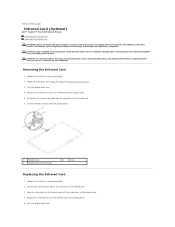
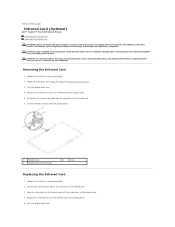
...the Infrared Card
1. Back to Contents Page
Infrared Card (Optional)
Dell™ Inspiron™ One 2205 Service Manual Removing the Infrared Card Replacing the Infrared Card WARNING: Before working ...practices information, see the Regulatory Compliance Homepage at www.dell.com/regulatory_compliance. Connect the infrared-card cable to step 9 in Removing the Display Bezel.
3. Align the...
Service Manual - Page 58
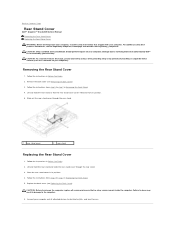
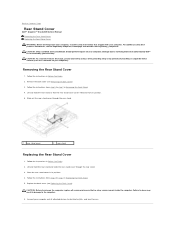
... on the computer, replace all attached devices to electrical outlets, and turn them on. Connect your computer and all screws and ensure that is not authorized by Dell™ is not... in Replacing the Front Stand. 5. Back to Contents Page
Rear Stand Cover
Dell™ Inspiron™ One 2205 Service Manual Removing the Rear Stand Cover Replacing the Rear Stand Cover
WARNING: Before working inside...
Service Manual - Page 60
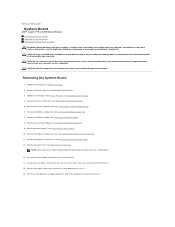
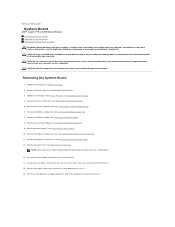
... Removing the Back Cover). 3. Back to Contents Page
System Board
Dell™ Inspiron™ One 2205 Service Manual Removing the System Board Replacing the System Board Entering the Service Tag ...Fan). 7. Lift the system board at www.dell.com/regulatory_compliance. Disconnect all the cables connected to step 7 in Before You Begin. 2. For additional safety best practices information, see...
Service Manual - Page 63
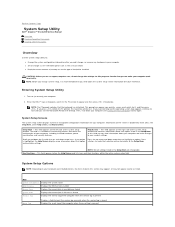
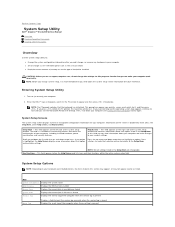
... you write down your computer (see the Microsoft® Windows® desktop. Help Screen - NOTE: Not all settings listed in the Setup Item...
Back to Contents Page
System Setup Utility
Dell™ Inspiron™ One 2205 Service Manual
Overview Clearing Forgotten Passwords Clearing CMOS Passwords
Overview...keyboard has initialized. Press to highlight an option.

