Dell Inspiron One 2305 Support Question
Find answers below for this question about Dell Inspiron One 2305.Need a Dell Inspiron One 2305 manual? We have 2 online manuals for this item!
Question posted by wishmjaya on July 11th, 2014
Inspiron One 2305 Wont Connect To Internet
The person who posted this question about this Dell product did not include a detailed explanation. Please use the "Request More Information" button to the right if more details would help you to answer this question.
Current Answers
There are currently no answers that have been posted for this question.
Be the first to post an answer! Remember that you can earn up to 1,100 points for every answer you submit. The better the quality of your answer, the better chance it has to be accepted.
Be the first to post an answer! Remember that you can earn up to 1,100 points for every answer you submit. The better the quality of your answer, the better chance it has to be accepted.
Related Dell Inspiron One 2305 Manual Pages
Setup Guide - Page 5


... (Optional 11 Press the Power Button 16 Set Up the Operating System 17 Create System Recovery Media (Recommended 18 Connect to the Internet (Optional 19 Set Up Wireless Display (Optional 21
Using Your Inspiron One 24 Right View Features 24 Left View Features 26
Using the Optical Drive 28 Back View Features 30...
Setup Guide - Page 11
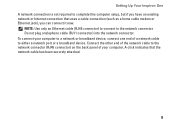
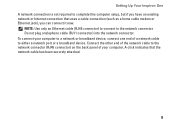
... Your Inspiron One A network connection is not required to complete this computer setup, but if you can connect it now.
NOTE: Use only an Ethernet cable (RJ45 connector) to connect to the network connector. A click indicates that uses a cable connection (such as a home cable modem or Ethernet jack), you have an existing network or Internet connection that...
Setup Guide - Page 14
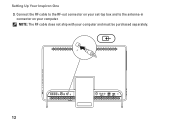
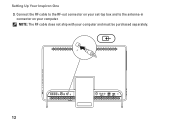
NOTE: The RF cable does not ship with your computer. Setting Up Your Inspiron One 3. Connect the RF cable to the RF-out connector on your set-top box and to the antenna-in
connector on your computer and must be purchased separately.
12
Setup Guide - Page 17
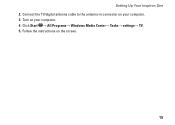
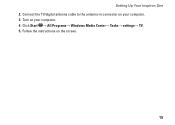
Connect the TV/digital antenna cable to the antenna-in connector on your computer. 4. Turn on the screen.
15 Click Start → All Programs→ Windows Media Center→ Tasks→ settings→ TV. 5. Setting Up Your Inspiron One 2. Follow the instructions on your computer. 3.
Setup Guide - Page 39


... Web - Provides quick access to the Internet.
• Shortcuts - Provides a preview of up to four of your desktop.
• Web Tile - Create notes or reminders using the keyboard or touch screen. These notes will appear on your pictures and upload them to Facebook or Flickr when connected to open it in the web...
Setup Guide - Page 43


.... Using Your Inspiron One
Entertainment and Multimedia
You can use your computer to watch videos, play games, create your desktop.
2. Your ... viewed directly on the screen.
41
Follow the instructions on connected TVs, projectors, and home theater equipment. Dell DataSafe Online ...optional), listen to music and internet radio stations. For more information, go to disc, saved on...
Setup Guide - Page 80


... may vary by region. Computer Model
System Chipset
Dell™ Inspiron™ One 2305 Dell Inspiron One 2310
Inspiron 2305
AMD® M880G + SB820M
Processor
Inspiron 2305
AMD Athlon™ II X2 AMD Athlon II X3 AMD Athlon II X4
Inspiron 2310
Mobile Intel 5 Series Express Chipset HM57
Inspiron 2310
Intel® Core™ i3 Intel Core i5 Intel...
Setup Guide - Page 81


Drives
Internally accessible Externally accessible)
Memory
Memory module connectors
Inspiron 2305 Inspiron 2310 Memory module capacities Memory type
one 3.5-inch SATA hard drive one digital microphone
software program menus and media controls
79 Audio
Audio controller
Speakers ...
Service Manual - Page 2


... Compliance Homepage at www.dell.com/regulatory_compliance. Follow the instructions in Before You Begin.
2. Connect the AV board cables to the connectors on your computer). Replace the AV board shield (...connectors on the AV board.
6. Back to Contents Page
Audio Video Board
Dell™ Inspiron™ One 2305/2310 Service Manual Removing the Audio Video (AV) Board Replacing the Audio Video (AV)...
Service Manual - Page 4


Back to Contents Page
Audio Video Board Shield
Dell™ Inspiron™ One 2305/2310 Service Manual Removing the Audio Video (AV) Board Shield Replacing ... CAUTION: To avoid electrostatic discharge, ground yourself by using a wrist grounding strap or by your computer). Connect your computer and all screws and ensure that no stray screws remain inside your computer, read the safety ...
Service Manual - Page 8


...and lift the AV button board away from the connector on the AV button board.
5. Connect the AV button board cable to step 5 in Removing the Front Stand.
4. Follow ... as a connector on your computer). Damage due to Contents Page
Audio Video Button Board
Dell™ Inspiron™ One 2305/2310 Service Manual Removing the Audio Video (AV) Button Board Replacing the Audio Video (AV) Button Board...
Service Manual - Page 12


...card with your computer. Back to Contents Page
B-CAS Card (Optional)
Dell™ Inspiron™ One 2305/2310 Service Manual Removing the B-CAS Card Replacing the B-CAS Card WARNING: Before working...card cable from the connector on the chassis. 5. Follow the instructions in Before You Begin. 2. Connect the B-CAS-card cable to step 5 in Removing the Front Stand. 4. Follow the instructions in ...
Service Manual - Page 14


Back to Contents Page
Before You Begin
Dell™ Inspiron™ One 2305/2310 Service Manual Recommended Tools Turning Off Your Computer Safety ...dell.com/regulatory_compliance. Ensure that both connectors are disconnecting this document may require the following steps before you connect a cable, ensure that the work surface is completed, the enclosure must be replaced or-if purchased ...
Service Manual - Page 17


...Bluetooth card. 8. Back to Contents Page
Internal Card With Bluetooth® Wireless Technology
Dell™ Inspiron™ One 2305/2310 Service Manual Removing the Bluetooth Card Replacing the Bluetooth Card WARNING: Before working inside your computer,...the display bezel. 4. Follow the instructions in Before You Begin. 2. Connect the Bluetooth-card cable to step 11 in Before You Begin. 2.
Service Manual - Page 29
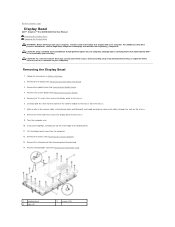
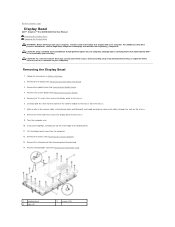
.... Remove the system board (See Removing the System Board). 5. Carefully peel the silver foil that connects the camera module to the chassis from the computer. 12. Back to Contents Page
Display Bezel
Dell™ Inspiron™ One 2305/2310 Service Manual Removing the Display Bezel Replacing the Display Bezel WARNING: Before working inside...
Service Manual - Page 31


... ensure that shipped with the screw holes on the chassis. 3. Connect the cables to the connectors on . Connect your computer. CAUTION: To avoid electrostatic discharge, ground yourself by ... Begin. 2. Back to Contents Page
Touch Screen Control Card (Optional)
Dell™ Inspiron™ One 2305/2310 Service Manual Removing the Touch Screen Control Card Replacing the Touch Screen Control Card
...
Service Manual - Page 71


...Replace the back cover (see the Regulatory Compliance Homepage at www.dell.com/regulatory_compliance. Connect your computer and all screws and ensure that no stray screws remain inside your ...Replacing the Front Stand. 5. Back to Contents Page
Rear Stand Cover
Dell™ Inspiron™ One 2305/2310 Service Manual Removing the Rear Stand Cover Replacing the Rear Stand Cover
WARNING: Before...
Service Manual - Page 73
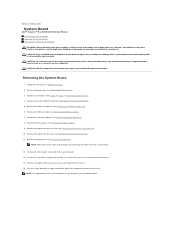
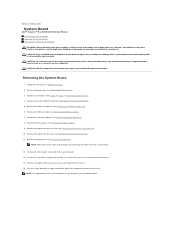
... board to the chassis. 15. Back to Contents Page
System Board
Dell™ Inspiron™ One 2305/2310 Service Manual Removing the System Board Replacing the System Board Entering the Service Tag...MXM-assembly fan (see Removing the Processor Heat-Sink Fan). 10. Disconnect all the cables connected to the chassis. 14. Remove the eight screws that secure the system board to the system board...
Service Manual - Page 76


... The field is present and down your computer (see the Microsoft® Windows® desktop. As an option is divided into three areas: the setup item, active help screen, ...the keyboard has initialized.
Back to Contents Page
System Setup Utility
Dell™ Inspiron™ One 2305/2310 Service Manual
Overview Clearing Forgotten Passwords Clearing CMOS Passwords
Overview
Use the ...
Service Manual - Page 81
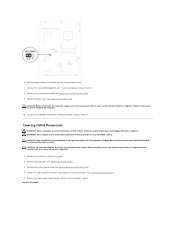
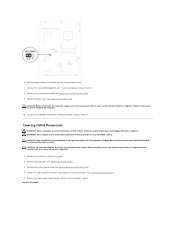
...connector on your computer and devices to clear the password setting. 7. Damage due to do so may result in Before You Begin. 2. Connect your computer).
1. Locate the 3-pin CMOS reset jumper (CLR_CMOS) on pins 2 and 3. 8. CAUTION: Only a certified service technician ... by your computer. Remove the system-board shield (see Removing the System-Board Shield). 4. Inspiron One 2305
Similar Questions
My Dell Inspiron 518 Pc Wont Connect To Wireless Internet
(Posted by paulmed 9 years ago)
My Dell Inspiron One 2020 Wont Connect To The Wireless Internet
(Posted by comxrank 9 years ago)
Dell Inspiron One 2305 Restore Cannot Connect Internet
(Posted by jefcoo 9 years ago)
Mouse And Keyboard Wont Connect With All-in-one Inspiron One 2305
(Posted by bastman 10 years ago)

