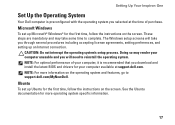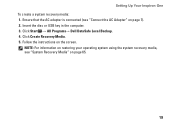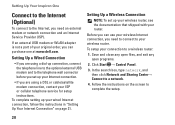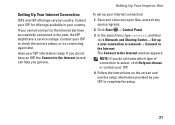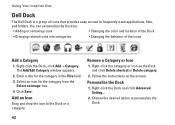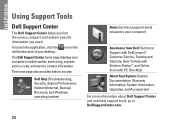Dell Inspiron One 2305 Support Question
Find answers below for this question about Dell Inspiron One 2305.Need a Dell Inspiron One 2305 manual? We have 2 online manuals for this item!
Question posted by Anonymous-68749 on July 29th, 2012
Wont Go Past The Dell Screen Frezes
Current Answers
Answer #1: Posted by RathishC on July 30th, 2012 2:05 AM
My name is Rathish and I am working with Dell Social Media Team.
You have mentioned in the post that your computer is not booting up it just freezes on dell logo.
The first step which we will try is to remove the power cable from the computer.
Then press and hold the power button for 15- 20 seconds and put the power cable back in
Once you put the power cable back on the computer. Please switch on the computer.
If still the same issue is coming up we will run a test on the computer hardware.
To run the test please click on the link below and you will get the step to perform the system test.
Please try this and let me know the error code or issue which you are getting .So that I can help you further.
Thanks & Regards,
Dell_Ratish_C
Dell Social Media Responder
http://www.youtube.com/user/dellvlog?blend=1&ob=4
Answer #2: Posted by DellAnueAlex on July 30th, 2012 2:42 AM
My name is Anue and I work for the Social Media and Community Team at Dell.
We understand, that the computer doesn’t boot into Windows and it stuck at the Dell logo.
Kindly update, if the system that your querying about, is a laptop or a desktop with the Model number.
However meanwhile you try the following steps.
- Disconnect all external devices, remove the battery if it’s a laptop and if it’s a desktop disconnect the power cord.
- Press the power button to make sure all the power is removed.
- Once this is done, try powering on the computer and please check if its works fine.
Kindly update the results, we would be glad to assist you further.
Thanks & Regards
Dell_Anue_A
Dell Social Media Responder
http://www.youtube.com/playlist?list=PLE21F49ACD1A6B608&feature=plcp
Related Dell Inspiron One 2305 Manual Pages
Similar Questions
computer
how to fix the blue screen of death for inspiron 2305?