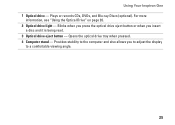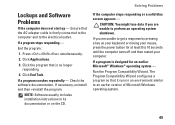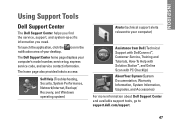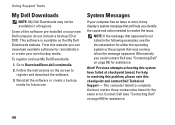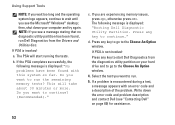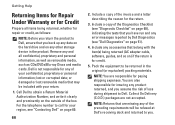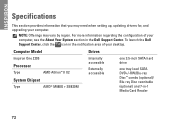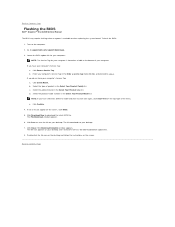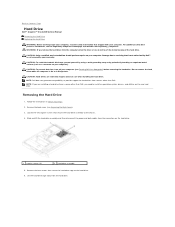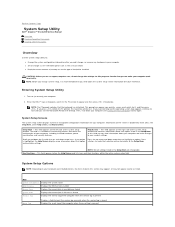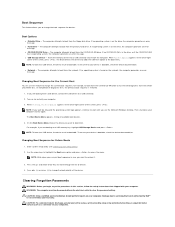Dell Inspiron One 2205 Support Question
Find answers below for this question about Dell Inspiron One 2205.Need a Dell Inspiron One 2205 manual? We have 2 online manuals for this item!
Question posted by jderetich on November 24th, 2012
Cdrom Fails To Run Cd's
Current Answers
Answer #1: Posted by RathishC on November 24th, 2012 11:11 PM
Please restart the computer and start tapping the F2 key to boot the computer to BIOS .Reset the BIOS to factory default. Check if the Optical drive is detected in BIOS or not.
If the optical drive is not detected in Bios, please reset the optical drive but professional help may be required:
If it is getting detected in bios and not getting detected in operating system then, it could be an issue with the corrupt registry. Would recommend you to click on the link below to download and run Microsoft fixit, which should fix the issue:
Do keep me posted with the results.
Thanks & Regards
Rathish C
#iworkfordell