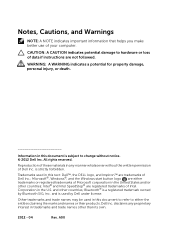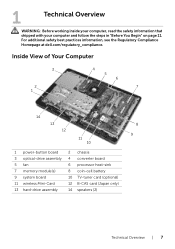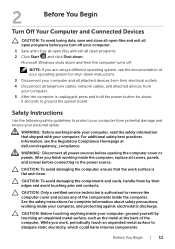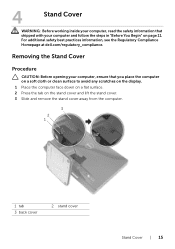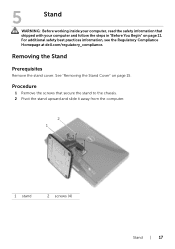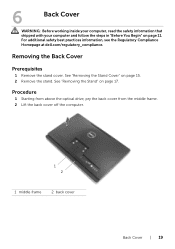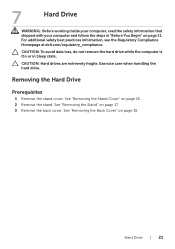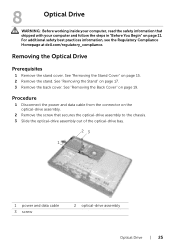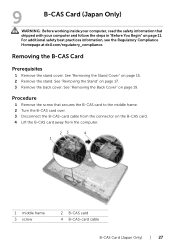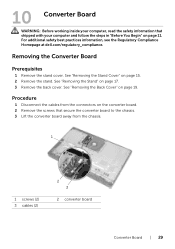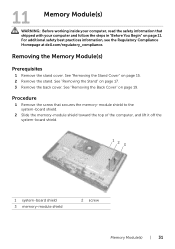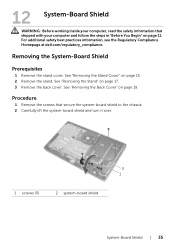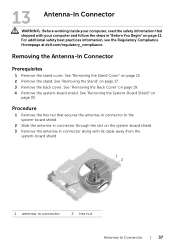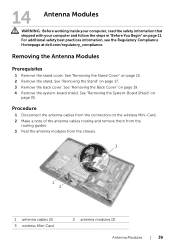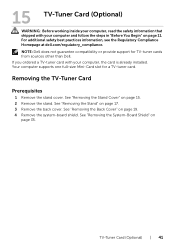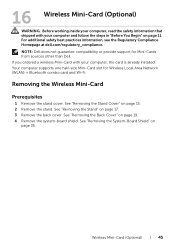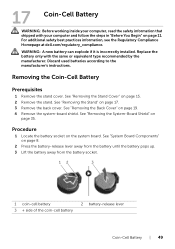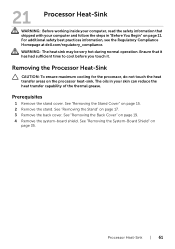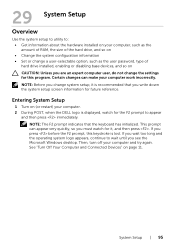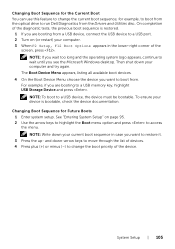Dell Inspiron One 2020 Support Question
Find answers below for this question about Dell Inspiron One 2020.Need a Dell Inspiron One 2020 manual? We have 2 online manuals for this item!
Question posted by cakelady01 on January 6th, 2013
Need To Print Out Operations Manual For Dell Inspiron One 2020. Where To Go?
The person who posted this question about this Dell product did not include a detailed explanation. Please use the "Request More Information" button to the right if more details would help you to answer this question.
Current Answers
Answer #1: Posted by DellJesse1 on January 7th, 2013 6:34 AM
cakelady01,
You can download and then print the manual for your Inspiron 2020 system from the link below.
Thank You,
Dell-Jesse1
Dell Social Media and Communities
email:[email protected]
Dell Community Forum.
www.en.community.dell.com
Dell Twitter Support
@dellcares
Dell Facebook Support
www.facebook.com/dell
#iwork4dell
Related Dell Inspiron One 2020 Manual Pages
Similar Questions
How To Restore Dell Inspiron 2020 Operating System
(Posted by misbalan 9 years ago)
How Do I Remove Back Of Dell Inspiron 2020 All In One Computer
(Posted by maribernad 10 years ago)
I Need The User Manual For A Dell Dimension Xps 600 4th Generation Desktop
(Posted by TheMovieMan 11 years ago)
How Do I Connect A Laser Printer To Dell Inspiron 2020
(Posted by jmema2012 11 years ago)