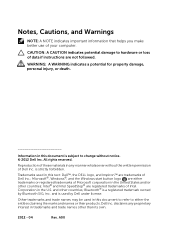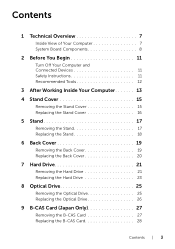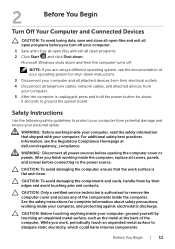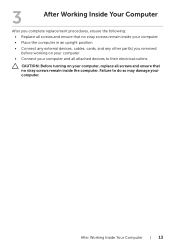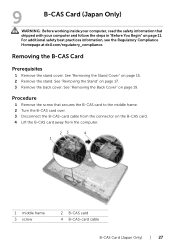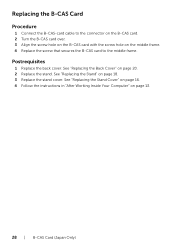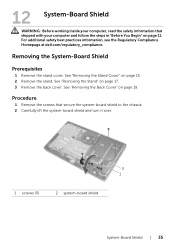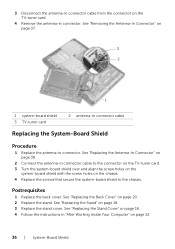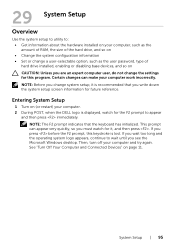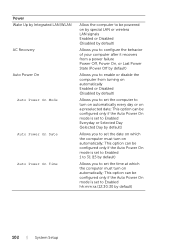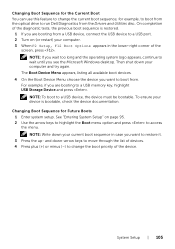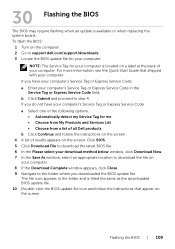Dell Inspiron One 2020 Support Question
Find answers below for this question about Dell Inspiron One 2020.Need a Dell Inspiron One 2020 manual? We have 2 online manuals for this item!
Question posted by naipr on July 9th, 2014
How Do I Turn Off The Inspiron One 2020
The person who posted this question about this Dell product did not include a detailed explanation. Please use the "Request More Information" button to the right if more details would help you to answer this question.
Current Answers
Related Dell Inspiron One 2020 Manual Pages
Similar Questions
Can I Put My Inspiron 2020 Back To Factory Settings
(Posted by yoca 10 years ago)
Where Would You Put A Graphics Card On A Dell Inspiron 2020
(Posted by mcschEL 10 years ago)
How Do I Connect A Laser Printer To Dell Inspiron 2020
(Posted by jmema2012 11 years ago)