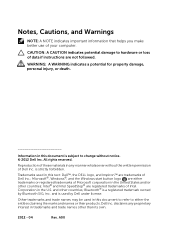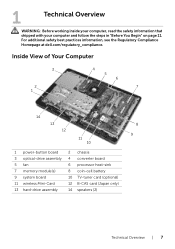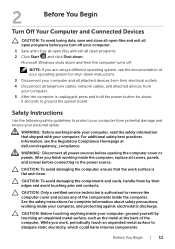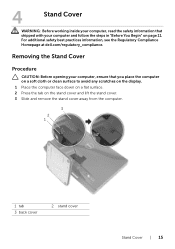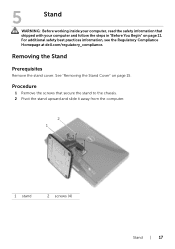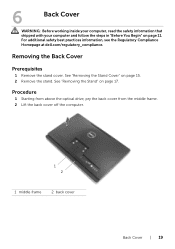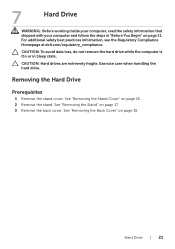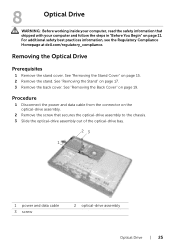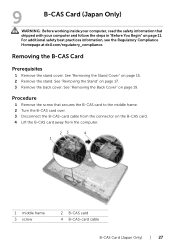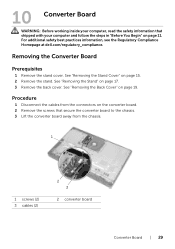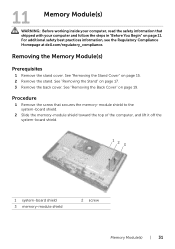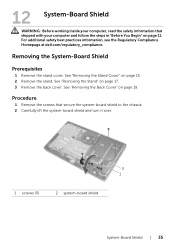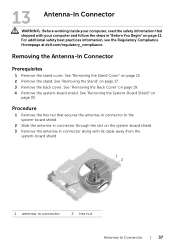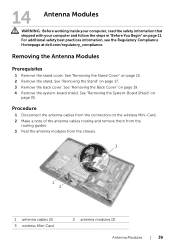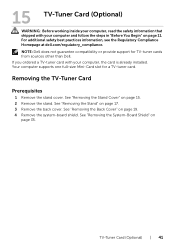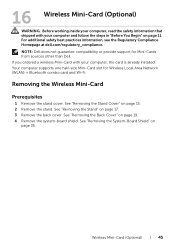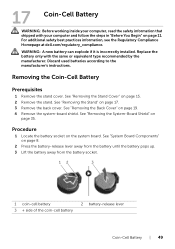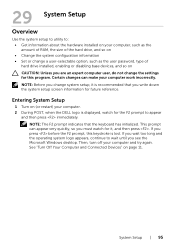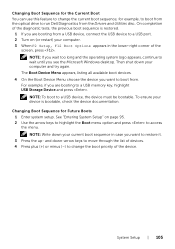Dell Inspiron One 2020 Support Question
Find answers below for this question about Dell Inspiron One 2020.Need a Dell Inspiron One 2020 manual? We have 2 online manuals for this item!
Question posted by keenan77650 on January 14th, 2016
Dell Inspiron One 2020 Will Not Stay On
Current Answers
Answer #2: Posted by PradeepDell on January 21st, 2016 2:34 AM
Please let us know if system turns off while playing games or while accessing particular application.
Please install the latest windows update and update BIOS driver using this link:
http://dell.to/1noXUdm
Select the OS and click on drivers and download. Install the BIOS under BIOS section.
Please run diagnostics using this link: http://dell.to/1bOPeAk and let us know the results.
Pradeep Lokesh
Social Media and Community Professional
Order Status: http://del.ly/61822hij
Download Drivers: http://del.ly/61832hid
Related Dell Inspiron One 2020 Manual Pages
Similar Questions
ok my dell inspiron 3847 desktop wont turn on . ok one day my computer made a loud pop sound and tu...